Contents
- Overview
- Apple Silicon - M1, M2, M3, M4 chips
- macOS 26.0 (Tahoe) / iOS 26
- macOS 15.0 (Sequoia) / iOS 18
- macOS 14.0 (Sonoma) / iOS 17
- macOS 13.0 (Ventura) / iOS 16
- macOS 12.0 (Monterey) / iOS 15
- macOS 11.0 (Big Sur) / iOS 14
- macOS 10.15 (Catalina)
- macOS 10.14 (Mojave)
- macOS 10.13 (High Sierra)
- macOS 10.12 (Sierra)
- macOS 10.11 (El Capitan)
- macOS 10.10 (Yosemite)
- macOS 10.9 (Mavericks)
- macOS 10.6.8 (Snow Leopard)
- Overview
- Apple Silicon - M1, M2, M3, M4 chips
- macOS 26.0 (Tahoe) / iOS 26
- macOS 15.0 (Sequoia) / iOS 18
- macOS 14.0 (Sonoma) / iOS 17
- macOS 13.0 (Ventura) / iOS 16
- macOS 12.0 (Monterey) / iOS 15
- macOS 11.0 (Big Sur) / iOS 14
- macOS 10.15 (Catalina)
- macOS 10.14 (Mojave)
- macOS 10.13 (High Sierra)
- macOS 10.12 (Sierra)
- macOS 10.11 (El Capitan)
- macOS 10.10 (Yosemite)
- macOS 10.9 (Mavericks)
- macOS 10.6.8 (Snow Leopard)
Known Issues when upgrading macOS and iOS
Last updated September 30, 2025
Contents
- Overview
- Apple Silicon - M1, M2, M3, M4 chips
- macOS 26.0 (Tahoe) / iOS 26
- macOS 15.0 (Sequoia) / iOS 18
- macOS 14.0 (Sonoma) / iOS 17
- macOS 13.0 (Ventura) / iOS 16
- macOS 12.0 (Monterey) / iOS 15
- macOS 11.0 (Big Sur) / iOS 14
- macOS 10.15 (Catalina)
- macOS 10.14 (Mojave)
- macOS 10.13 (High Sierra)
- macOS 10.12 (Sierra)
- macOS 10.11 (El Capitan)
- macOS 10.10 (Yosemite)
- macOS 10.9 (Mavericks)
- macOS 10.6.8 (Snow Leopard)
- Overview
- Apple Silicon - M1, M2, M3, M4 chips
- macOS 26.0 (Tahoe) / iOS 26
- macOS 15.0 (Sequoia) / iOS 18
- macOS 14.0 (Sonoma) / iOS 17
- macOS 13.0 (Ventura) / iOS 16
- macOS 12.0 (Monterey) / iOS 15
- macOS 11.0 (Big Sur) / iOS 14
- macOS 10.15 (Catalina)
- macOS 10.14 (Mojave)
- macOS 10.13 (High Sierra)
- macOS 10.12 (Sierra)
- macOS 10.11 (El Capitan)
- macOS 10.10 (Yosemite)
- macOS 10.9 (Mavericks)
- macOS 10.6.8 (Snow Leopard)
Below is a list of known issues which have been noticed on various releases of macOS and iOS which can impact printing, due to operating system updates / CUPS configuration changes during the upgrade.
Apple Silicon - M1, M2, M3, M4 chips
We have successfully tested Apple Silicon and Rosetta 2 with all PaperCut apps - including PaperCut NG/MF Application Server, Mobility Print Server, PaperCut Print Deploy Server, PaperCut Print Provider, PaperCut User Client, PaperCut Print Deploy Client, PaperCut Pocket client / Edge Node software and PaperCut Hive client / Edge Node software.
Note that if you don’t already have Rosetta installed, you’ll be asked if you want to install Rosetta when you launch a PaperCut client or application. See If you need to install Rosetta from Apple. We are also aware of Apple’s plans to phase out Rosetta in 2027 (as documented on their About the Rosetta translation environment article). We’re tracking this development work under [PO-3418],[PFR-775],[PIE-921],[PD-2365],[MOB-3128].
macOS 26.0 (Tahoe) / iOS 26
Apple are moving to a different versioning in 2025, with the late-2025 releases becoming macOS 26 and iOS 26 (instead of macOS 16 and iOS 19) to line up with the next calendar year.
iOS 26
- Client printing: Testing completed. No issues found using common setup scenarios, however we highly recommend that you test your organization’s specific configuration, language, locale settings on test devices before upgrading.
- PaperCut Hive and Pocket iOS Apps: Testing completed. No issues found using common setup scenarios, however we highly recommend that you test your organization’s specific configuration, language, locale settings on test devices before upgrading.
macOS 26.0
- PaperCut NG/MF Application Server and Site Server: Testing completed. No issues found using common setup scenarios, however we highly recommend that you test your organization’s specific configuration, language, locale settings on test devices before upgrading.
- PaperCut NG/MF Print Provider and Direct Print Monitor: Testing completed. No issues found using common setup scenarios, however we highly recommend that you test your organization’s specific configuration, language, locale settings on test devices before upgrading.
- Note: as with previous macOS system upgrades, some of the CUPS config files will get re-written after upgrading. Symptoms of the issue include filter errors appearing in the Print queue window on the Mac, and the print queues could go into a paused state. To resolve this, re-run the Control Printer Monitoring.command, which will ask you if you want to update your CUPS sandboxing settings. Type ‘y’ and Enter. Once this is done, printing should work again. (Note: improvements in PaperCut MF/NG version 22.0.1 should mean that this isn’t needed).
- PaperCut NG/MF User client: Testing completed. No issues found using common setup scenarios, however we highly recommend that you test your organization’s specific configuration, language, locale settings on test devices before upgrading.
- PaperCut Mobility Print: Testing completed. A number of issues were found, detailed below, however in addition we highly recommend that you test your organization’s specific configuration, language, locale settings on test devices before upgrading.
- ⚠️ Issue found and resolved. When running a Windows Mobility Print server, users will not be able to install Mobility Print printers on macOS 26 (regardless of discovery method) [MOB-3143]. Now resolved in Mobility Print server version 1.0.3776.
- ⚠️ Issue found. Immediately after installing the Mobility Print Cloud Print client, users may not see the menubar icon, and the printers may not install. [MOB-3144].
- PaperCut Print Deploy: Testing completed. A number of issues were found, detailed below, however in addition we highly recommend that you test your organization’s specific configuration, language, locale settings on test devices before upgrading.
- PaperCut Pocket and Hive: Testing completed. No issues found using common setup scenarios, however we highly recommend that you test your organization’s specific configuration, language, locale settings on test devices before upgrading.
macOS 15.0 (Sequoia) / iOS 18
iOS 18
- Client printing: Testing completed. No issues found when printing from iOS 18 using Mobility Print.
- PaperCut Hive and Pocket iOS Apps: Testing completed. No issues found when installing or using the apps. No issues found when printing from iOS 18.
macOS 15.0
- PaperCut NG/MF Application Server and Site Server: ** ** Testing completed. No issues found.
- PaperCut NG/MF Print Provider and Direct Print Monitor: Testing completed. No issues found.
- Note: as with previous macOS system upgrades, some of the CUPS config files will get re-written after upgrading. Symptoms of the issue include filter errors appearing in the Print queue window on the Mac, and the print queues could go into a paused state. To resolve this, re-run the Control Printer Monitoring.command - which will ask you if you want to update your CUPS sandboxing settings. Type ‘y’ and Enter. Once this is done, printing should work again. (Note: improvements in PaperCut MF/NG version 22.0.1 should mean that this isn’t needed).
- PaperCut NG/MF User client: Testing completed. No issues found.
- Note: Apple has introduced additional controls around applications accessing the local network. There may be an additional prompt for users launching the client, asking
Allow “PCClient” to find devices on local networks?. See ‘Unable to connect to server’ error when starting the User Client for more information.
- Note: Apple has introduced additional controls around applications accessing the local network. There may be an additional prompt for users launching the client, asking
- PaperCut Mobility Print: Testing completed. No issues found with the Mobility Print server or the Mobility Print client, or client printing.
- PaperCut Print Deploy: Testing completed. No issues found with the Print Deploy server or the Print Deploy client, or client printing.
- PaperCut Pocket and Hive: Testing completed. No issues found with the client software, Edge Node software or client printing.
macOS 14.0 (Sonoma) / iOS 17
iOS 17
- Client printing: Issues found when printing from iOS 17 using Mobility Print.
- ⚠️ Issue found (now resolved). See our known issues page (filtered on iOS 17) for more information and the current status on issues impacting printing from iOS 17 devices through Mobility Print.
- PaperCut Hive and Pocket iOS Apps: Testing completed.
- ⚠️ Issue found (now resolved). Printing from an iOS17 device didn’t work originally - user would receive an error “An error occurred printing this document”. See known issue [CCEM-2412] for more information. Note that this has now been resolved with Edge Node version 2023-09-19-0811. Unrelated to changes in iOS 17, there is an existing issue where the iOS app can crash - this impacts iOS 16 and below, as well as impacting iOS 17. See known issue [CCEM-2246] for more information.
macOS 14.0
- PaperCut NG/MF Application Server and Site Server: ** ** Testing completed. No issues found.
- PaperCut NG/MF Print Provider and Direct Print Monitor: Testing completed. No issues found.
- Note that there are changes in macOS 14 (Sonoma) which cause further issues with macOS client to Windows print queue printing - exacerbating the issues introduced through Windows security patches in 2021 - this is at the OS level and happens whether you are using PaperCut or not. We have more information about these changes on the ongoing known issue here:
Microsoft Windows Security Updates can break macOS to Windows printing over SMB
. Our recommendation is to use an alternative method of network printing instead of SMB, e.g.
Using LPD with PaperCut
, or to use PaperCut’s
Mobility Print
solution to print to shared Windows queues from any device types.
From a PaperCut point of view, as with previous upgrades, when upgrading a machine from previous versions of macOS, some of the CUPS config files will get re-written. Symptoms of the issue include filter errors appearing in the Print queue window on the Mac, and the print queues could go into a paused state. To resolve this, re-run the Control Printer Monitoring.command - which will ask you if you want to update your CUPS sandboxing settings. Type ‘y’ and Enter. Once this is done, printing should work again. Improvements in PaperCut MF/NG version 22.0.1 should mean that this isn’t needed.
- Note that there are changes in macOS 14 (Sonoma) which cause further issues with macOS client to Windows print queue printing - exacerbating the issues introduced through Windows security patches in 2021 - this is at the OS level and happens whether you are using PaperCut or not. We have more information about these changes on the ongoing known issue here:
Microsoft Windows Security Updates can break macOS to Windows printing over SMB
. Our recommendation is to use an alternative method of network printing instead of SMB, e.g.
Using LPD with PaperCut
, or to use PaperCut’s
Mobility Print
solution to print to shared Windows queues from any device types.
- PaperCut NG/MF User client: Testing completed. No issues found.
- PaperCut Mobility Print: Testing completed. No issues found with the Mobility Print server or the Mobility Print client, or client printing.
- PaperCut Print Deploy: Testing completed.
- ⚠️ Issue found (now resolved). When opening the Cloner tool, error “The application ‘PaperCut Print Deploy Cloner’ can’t be opened”. Note that this looks to have been resolved by Apple in macOS Sonoma builds 23A5301h and later. [PD-1739]
- PaperCut Pocket and Hive: Testing completed. No issues found with the client software, Edge Node software or client printing.
macOS 13.0 (Ventura) / iOS 16
iOS 16
- Client printing: Testing completed. No issues found when printing from iOS 16.
- PaperCut Hive and Pocket iOS Apps: Testing completed. No issues found when installing or using the apps. No issues found when printing from iOS 16.
macOS 13.0
- PaperCut NG/MF Application Server and Site Server: ** ** Testing completed. No issues found.
- PaperCut NG/MF Print Provider and Direct Print Monitor: Testing completed. No issues found.
- As with previous upgrades, when upgrading a machine from previous versions of macOS, some of the CUPS config files will get re-written. Symptoms of the issue include filter errors appearing in the Print queue window on the Mac, and the print queues could go into a paused state. To resolve this, re-run the Control Printer Monitoring.command - which will ask you if you want to update your CUPS sandboxing settings. Type ‘y’ and Enter. Once this is done, printing should work again.
- Note that there are improvements in PaperCutMF version 22.0.1 and NG version 22.0.1 which mean that this workaround is no longer necessary if you’re using 22.0.1 or later. This is documented in release note [PO-681]. You do not need to run these later versions to be compatible with macOS Ventura, however you may need to use the workaround above.
- PaperCut NG/MF User client: Testing completed. No issues found.
- PaperCut Mobility Print: Testing completed. No issues found with the Mobility Print server or the Mobility Print client, or client printing.
- PaperCut Print Deploy: Testing completed. No issues found with the Print Deploy server or the Print Deploy client, or client printing.
- ⚠️ Issue found with the Print Deploy cloner tool. Error message when running the Cloner tool on macOS Ventura. See PD-1527 Known Issue for more information and a workaround.
- PaperCut Pocket and Hive: Testing completed. No issues found with the client software, Edge Node software or client printing.
-
Previous issue found where the PaperCut Pocket/Hive installer wouldn’t work if the machine is set to German region/language [CCEM-1568]. This was resolved when running the updated Ventura beta build 13.0 Beta (22A5352e) or later.
-
macOS 12.0 (Monterey) / iOS 15
iOS 15
- Testing with PaperCut Mobility Print:
- Issue found with the new iCloud Private Relay feature, documented here.
- Testing with PaperCut Pocket and Hive apps shows no issues.
macOS 12.0
- Testing with PaperCut MF/NG App Server, Print Provider, Site Server and User Client show no issues.
- Testing with PaperCut Mobility Print shows no issues.
- Testing with PaperCut Print Deploy:
- Issue found with the Print Deploy Cloner tool - see the known issue.
- Testing with PaperCut Pocket and Hive shows no issues.
As with previous upgrades, when upgrading a machine from previous versions of macOS, some of the CUPS config files will get re-written. Symptoms of the issue include filter errors appearing in the Print queue window on the Mac, and the print queues could go into a paused state. To resolve this, re-run the Control Printer Monitoring.command - which will ask you if you want to update your CUPS sandboxing settings. Type ‘y’ and Enter. Once this is done, printing should work again.
macOS 11.0 (Big Sur) / iOS 14
iOS 14
- Tested successfully with Mobility Print (mDNS, DNS and Known Host discovery options).
- Tested successfully with PaperCut Pocket and PaperCut Hive.
macOS 11.0
- Issues have been resolved in our 20.1.1 and subsequent 20.1.2 public releases.
Latest information updated 23rd December 2020
Component | Status | Workaround |
PaperCut MF/NG Application Server and Site Server | Resolved in PaperCut version 20.1.1: | No workarounds available. Please upgrade to 20.1.2 where possible. |
PaperCut MF/NG Print Provider and Secondary Server | Resolved in PaperCut version 20.1.1: | This can be resolved manually by disabling sandboxing in CUPS, as detailed in the notes for 10.10 (Yosemite). |
PaperCut MF/NG with Print Deploy | Resolved in PaperCut version 20.1.1: | This can be resolved manually by disabling sandboxing in CUPS on the machine running the Direct Print Monitor, as detailed in the notes for 10.10 (Yosemite) |
PaperCut MF/NG Admin Interface and User Web Interface | No issues reported: | N/A |
PaperCut MF/NG User Client | No issues reported: | N/A |
PaperCut Mobility Print | No issues reported | N/A |
PaperCut Pocket and Hive | No issues reported | N/A |
PaperCut MF/NG User Client - ‘App integrity cannot be verified’ message:
Please note that the MF/NG User Client maybe display the macOS Gatekeeper warning when running the client for the first time.
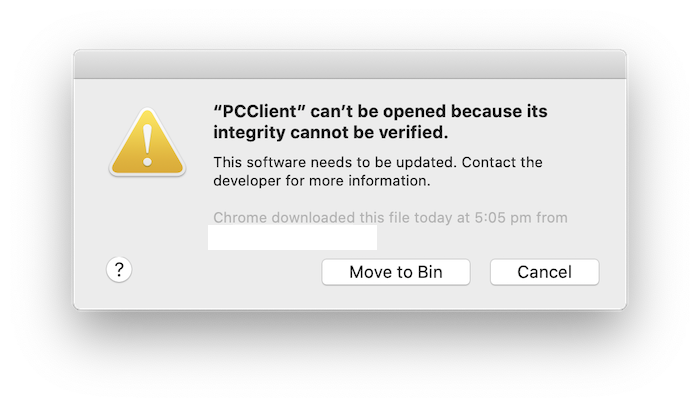
As a temporary workaround, instead of opening the PCClient.app normally, you will need to right-click or control-click the PCClient.app, and then select Open from the menu, and then again select Open from the subsequent popup:
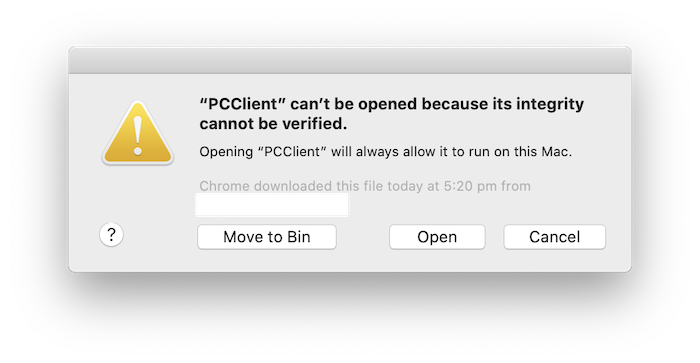
This is the same issue that was encountered around Apple’s notarization process, discovered with the release of macOS Catalina last year. Apple’s notarization process means that the PCClient.app cannot change at all, once notarized by Apple. However, during the Application Server install process, the PCClient.app is customized with the Hostname and IP address of the Application Server - in effect, it’s customized per installation/organization. This means that the PCClient.app has changed, and the notarization is broken.
We have looked into workarounds including moving the config file outside of the app so that the app contents will remain the same across all installations, however, we further found that if you install the App Server on a Windows server (which is a large % of our customers), the notarization breaks again due to the file system differences between macOS and Windows.
Currently, the workaround listed above still works, and we have also encountered organizations getting around the issue by pushing out the client using MDM solutions or using their own Apple IDs to notarize their version of the app.
PaperCut MF/NG User Client - ‘PCClient is damaged and can’t be opened. You should move it to the Trash message:
Some customers have reported that after upgrading the workstations to Big Sur, the PCClient.app does not run, and produces an error ‘PCClient is damaged and can’t be opened. You should move it to the Trash’.
One workaround for this scenario can be to clear all the extended attributes for the PCClient.app files:
- On the affected workstation, open Terminal (in /Applications/Utilities/Terminal)
- Run the command:
xattr -cr /Applications/PCClient.app- note that if you have installed the PCClient.app into a different location other than /Applications, you’ll need to update the command to point to wherever you have installed the client. - Try running the PCClient.app again.
macOS 10.15 (Catalina)
Note around Catalina (10.15) Support.
We have been actively testing the Catalina beta builds with PaperCut, and we are making changes to fully support Catalina in an up-coming release.
Most of the current changes focus on ‘notarization’ (basically, signing the apps and installers used for different apps).
The following have been notarized successfully and have been released in the latest live update. That will mean that when installing / using these on Catalina, you will not have to use the right-click → open → open workaround mentioned further down.
- Mobility Server for macOS (see release notes)
- Mobility Known Host client for macOS (see release notes)
- Print Deploy Cloner tool (see release notes)
- Print Deploy Client (see release notes)
Gatekeeper blocks the PaperCut Client from running (and also blocks the installers from running).
With the new notarization requirements that Apple are putting in place for macOS 10.15, when you run the PCClient.app on a workstation, you will receive a warning:
PCClient can’t be opened because its integrity cannot be verified
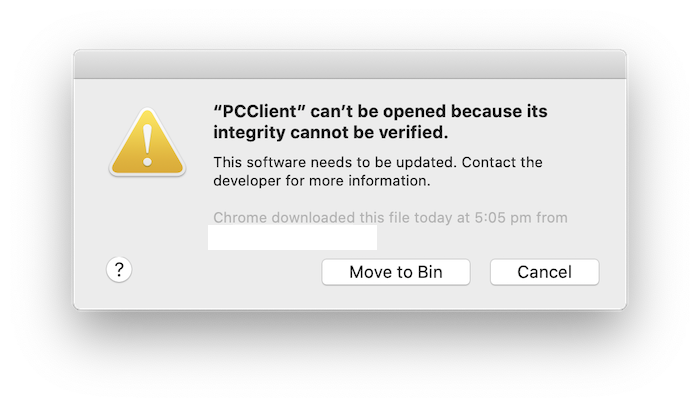
As a temporary workaround, instead of opening the PCClient.app normally, you will need to right-click or control-click the PCClient.app, and then select Open from the menu, and then again select Open from the subsequent popup:
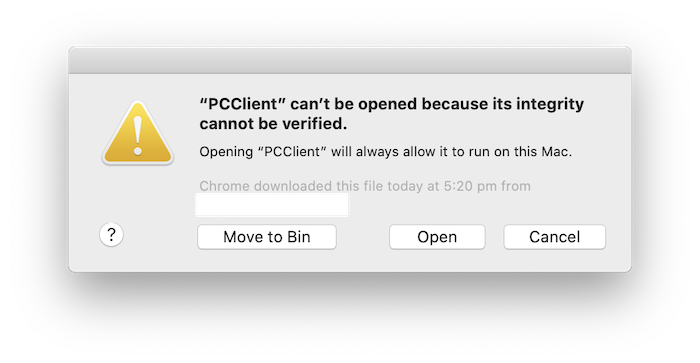
The client will then run as normal, and from this point you can open the client using the normal method.
Note: We are actively working to notarize our apps with Apple, so that this workaround will not be required.
We’re hoping to have this completed for an upcoming release of PaperCut.
Installing the Application Server, Site Server or Secondary Server produces a Gatekeeper error.
Similar to the error mentioned above with Gatekeeper, the same will also happen if you are trying to install any of the other PaperCut packages (App Server, Secondary Server / Print Provider) and others - in this case, the same right-click / control-click → open → open workaround will work here too.
When upgrading to 10.15 - Printers get paused, and jobs are not logged in PaperCut
Note: This applies to a Primary or Secondary Mac server installation where the PaperCut Print Provider is running to monitor print queues - not on every workstation, unless the PaperCut Print Provider is installed there too
The latest version of macOS (10.15 - otherwise known as ‘Catalina’) now includes CUPS version 2.3.0. When upgrading from previous versions of OSX, some of the CUPS config files will get re-written. Symptoms of the issue include filter errors appearing in the Print queue window on the Mac, and the print queues will go into a paused state.
To resolve this, re-run the Control Printer Monitoring.command - which will ask you if you want to update your CUPS sandboxing settings. Type ‘y’ and Enter. Once this is done, printing should work again.
client-local-install script does not run successfully
The client-local-install script to install the macOS client will no longer work on macOS Catalina, since it is still 32-bit.
The workaround, and much simpler way to install the macOS client is to copy the PCClient.app from the server, to the local /Applications folder - as you would do with other macOS apps. The PCClient.app will then run successfully (you will have to right-click the app and select open, then open again the first time you run it - as detailed above).
Note that this issue was fixed in PaperCut NG/MF 19.1.4 - the client-local-install script is now also bundled in a 64-bit version.
macOS 10.14 (Mojave)
When upgrading to 10.14 - Printers get paused, and jobs are not logged in PaperCut
Full Support For macOS 10.11 and above was added in PaperCut version 15.2. Make sure that you’re running PaperCut version 15.2 or later where possible.
Note: This applies to a Primary or Secondary server installation where the PaperCut Print Provider is running to monitor print queues - not on every workstation, unless the PaperCut Print Provider is installed there too
The latest version of macOS (10.14 - otherwise known as ‘Mojave’) now includes CUPS version 2.2.9. When upgrading from previous versions of OSX, some of the CUPS config files will get re-written. Symptoms of the issue include filter errors appearing in the Print queue window on the Mac, and the print queues will go into a paused state.
Solution:
- Re-run the Control Printer Monitoring.command - which will ask you if you want to update your CUPS sandboxing settings. Type ‘y’ and Enter. Once this is done, printing should work again.
macOS 10.13 (High Sierra)
When upgrading to 10.13 - Printers get paused, and jobs are not logged in PaperCut
Full Support For macOS 10.11 and above was added in PaperCut version 15.2. Make sure that you’re running PaperCut version 15.2 or later where possible.
Note: This applies to a Primary or Secondary server installation where the PaperCut Print Provider is running to monitor print queues - not on every workstation, unless the PaperCut Print Provider is installed there too
The latest version of macOS (10.13 - otherwise known as ‘High Sierra’) now includes CUPS version 2.2.x. When upgrading from previous versions of OSX, some of the CUPS config files will get re-written. Symptoms of the issue include filter errors appearing in the Print queue window on the Mac, and the print queues will go into a paused state.
Solution:
- Re-run the Control Printer Monitoring.command - which will ask you if you want to update your CUPS sandboxing settings. Type ‘y’ and Enter. Once this is done, printing should work again.
macOS 10.12 (Sierra)
When upgrading to 10.12 - Printers get paused, and jobs are not logged in PaperCut
Full Support For macOS 10.11 (El Capitan) and above was added in PaperCut version 15.2. If possible, please upgrade to version 15.2+.
Note: This applies to a Primary or Secondary server installation where the PaperCut Print Provider is running to monitor print queues - not on every workstation, unless the PaperCut Print Provider is installed there too
The latest version of macOS (10.12 - otherwise known as ‘Sierra’) now includes CUPS version 2.2. When upgrading from previous versions of OSX, some of the CUPS config files will get re-written. Symptoms of the issue include filter errors appearing in the Print queue window on the Mac, and the print queues will go into a paused state.
Solution:
If you’re running PaperCut version 14.3 or above, simply re-run the Control Printer Monitoring.command - which will ask you if you want to update your CUPS sandboxing settings. Type ‘y’ and Enter. Once this is done, printing should work again.
If you’re running PaperCut version 14.2 or below, you’ll need to upgrade to the latest version as detailed on the Upgrading PaperCut page.
macOS 10.11 (El Capitan)
When upgrading to 10.11 - Printers get paused, and jobs are not logged in PaperCut
Update: Full Support For Mac OS X 10.11 (El Capitan) was added in PaperCut version 15.2. If possible, please upgrade to version 15.2+ as it does not require any additional steps.
Note: This applies to a Primary or Secondary server installation where the PaperCut Print Provider is running to monitor print queues - not on every workstation, unless the PaperCut Print Provider is installed there too
The latest version of Mac OSX (10.11 - otherwise known as ‘El Capitan’) now includes CUPS version 2.1. When upgrading from previous versions of OSX, some of the CUPS config files will get re-written. Symptoms of the issue include filter errors appearing in the Print queue window on the Mac, and the print queues will go into a paused state.
Solution:
If you’re running PaperCut version 14.3 or above, simply re-run the Control Printer Monitoring.command - which will ask you if you want to update your CUPS sandboxing settings. Type ‘y’ and Enter. Once this is done, printing should work again.
macOS 10.10 (Yosemite)
NOTE: MacOS Server has been end of life as of 1st February 2018. See the link over here to our End of Life Policy
Printers get paused when using 10.10, and jobs are not logged in PaperCut (Resolved in 14.3.29819)
Note: This applies to a Primary or Secondary server installation where the PaperCut Print Provider is running to monitor print queues - not on every workstation, unless the PaperCut Print Provider is installed there too
The latest version of Mac OSX (10.10 - otherwise known as ‘Yosemite’) now includes CUPS version 2.0. The implementation includes tighter restrictions around access to the printing subsystem - also known as Sandboxing. We have found that these restrictions mean that PaperCut no longer has the access it needs to be able to control and monitor your print jobs. Symptoms include filter errors appearing in the Print queue window on the Mac, and the print queues will go into a paused state.
We have worked on a temporary solution for customers wanting to use 10.10 immediately. We hope to have a more refined solution in a future release of PaperCut, so that these manual workarounds won’t have to be used.
To get PaperCut working with Mac OS 10.10 in the interim, you’ll need to disable sandboxing. Edit the file /etc/cups/cups-files.conf to include the new line ‘Sandboxing Relaxed’. Then restart CUPS for this to take effect.
You can use the two commands below (copy and paste into the ‘Terminal’ application in Applications → Utilities → Terminal.app). You’ll be asked for your admin password after the first command is entered:
NOTE: DO NOT RUN THIS ON A MACHINE RUNNING MAC OS 10.9 OR BELOW
sudo sh -c 'echo "Sandboxing Relaxed" >> /etc/cups/cups-files.conf'sudo launchctl stop org.cups.cupsd
You should then find that printing and monitoring of your jobs through CUPS works as before.
For those who are interested in the behind-the-scenes details, there is a temporary fix for this in 14.3 - the behavior of the installation on Mac OS 10.10 changes with 14.3 in that by default the installation will complete without enabling Printers for monitoring in PaperCut.
If you are doing an install on 10.10 with 14.3, you’ll need to run the Control Printer Monitoring.command as detailed on the Enabling Printers on a Mac article. When you run this script on 10.10, it will also detect if Sandboxing is enabled in CUPS, and will offer to disable it for you to enable PaperCut integration.
This avoids the need to perform the steps above manually
iOS-advertised Printers are not visible from iOS devices
(Resolved in 14.3.29819)
When performing a fresh install of 14.2 or below on Mac OS 10.10, printers will not be advertised to iOS devices. This has been resolved in 14.3.
Note that this only applies to the PaperCut iOS print advertiser as detailed on the iOS Printing page. If you’re seeing this issue on any other version of Mac OS, please check the iOS Common Printing Questions article - particularly the section “Q. My printers don’t show up on the iOS devices when selecting a printer.”
Mail Drop
With Mac OSX 10.10, Apple have introduced Maildrop. This functionality allows people to email large documents (which would normally be rejected by email systems as too large). As the Apple documentation explains - when using Apple’s default Mail application, when someone attaches a document that is normally too large to email, it will create an iCloud link to the document and seamlessly upload it in the background.
Recipients who use Mail on Mac OSX 10.10 will see the attachment as a regular attachment (in the background it is downloading it for the user). Other non-iCloud or non-Apple-Mail users will see a link to the document where they can download it.
Currently PaperCut’s Email to Print feature will not recognize these iCloud links, so users who have sent large documents through Apple’s Mail program will get a return message saying: “Your Email to Print job was received, but no attachments were found. Please ensure you have attached a document and try again.”
In this situation, the only workaround would be to use a different mail client, or to uncheck the ‘Send large attachments with Mail Drop’ check box under Mail → Preferences → Accounts → Advanced, so that attachments are sent in the normal way.
macOS 10.9 (Mavericks)
Apple Mac OS 10.9 update causes PaperCut’s Application Server to be unresponsive (Resolved in PaperCut 13.5 Build 24862)
The recent release of Mavericks 10.9 for Mac OS has caused PaperCut to become unresponsive and inaccessible. This was identified as a priority issue. Our development team have already developed a fix for this issue, and is due to be released in the next minor release of PaperCut. Please do not update to Mavericks until our Release History indicates a new build for Mavericks 10.9.
If you have already installed the Mavericks update for Mac OS, there are two steps you can choose to run through, depending on what you would like to do. Both fixes have been confirmed working by PaperCut internally, as well as customer feedback.
- Java update - A Java update can be manually downloaded that has been confirmed by customers to fix this issue and should be downloaded immediately if you have already updated your Mac OS to 10.9
- PaperCut update - A PaperCut update can be downloaded and installed over your previous installation of PaperCut, which includes the future built-in changes for Mac OS 10.9 Mavericks.
Java update
A manual update can be run on Mavericks that has been confirmed to remedy this issue. The update is available here. Once this has been installed, please restart the PaperCut Application Server services.
PaperCut update
You may also wish to update your PaperCut installation to a build fixing this issue. Any future builds of PaperCut will have this fix implemented by default. Before downloading and installing this update, please ensure that you are licensed for version 13 of PaperCut. This can be checked on the About tab of your current PaperCut installation.
If you are unsure whether you are licensed, or cannot access the About tab to check this information, you can reach out to us via (
http://support.papercut.com
) including your company name, along with attaching your current PaperCut license. The license file can be found in Applications\PaperCut NG\Server\ and is called application.license.
Please make sure you follow the recommended upgrade procedure, outlined here.
Cause of the issue
The issue described is brought on after changes were made to the way Mac OS X bundled Java within their operating system. All previous versions of Mac OS X had included Java dependencies, but were removed in 10.9 Mavericks.
macOS 10.6.8 (Snow Leopard)
CUPS backends failing in 10.6.8
There have been reports for some people about printing failing on Mac OS 10.6.8 which is independent of PaperCut. The symptoms relate to one of the CUPS backends failing and potentially causing printing to pause. This has been traced back to a problem with the CUPS backends of dnssd, ipp, lpd, and socket. An article discussing this can be found here. It references a program for backing up and copying over the old CUPS backends in order to fix the problem.
Problems printing landscape formatted pdf pages since 10.6.5
There have been a number of cases where landscaped pdf documents fail to be printed in landscape format and become truncated in portrait printouts. A discussion about this can be found here.
Category: Reference Articles
Subcategory: Installing, Uninstalling and Migrating
Keywords: problems, bugs, all-products






Comments