All data list views in PaperCut NG/MF have export/print option linked at the bottom of the list. The Export/Print links run a report over the data currently displayed in the list. The lists column order and filter options are taken into consideration when generating the report data. Use this functionality to produce ad hoc or custom reports. This functionality is best described by example.
To run a report to see how much has been printed against a shared account over the month of May:
-
Click the Accounts tab.
The Shared Account List page is displayed. -
Select an account.
The Account Details page is displayed. -
Click Transactions.
-
Click the edit link next to Filter on.
-
In From date, select the 1st of May.
-
In To date, select the 31st of May.
-
Click Apply Filter.
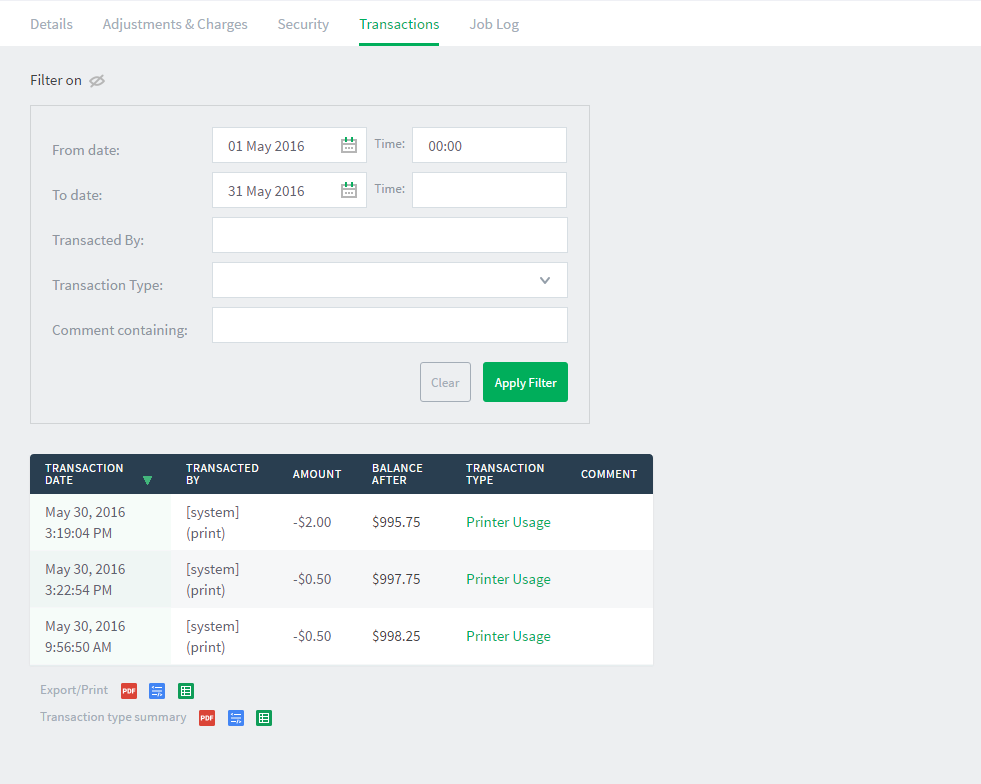
All print jobs printed against this shared account for the month of May are displayed in this list.
-
Click the Export/Print link to produce the PDF report.
To run a report listing all transactions issued against a user’s account over the month of May ordered by transaction amount:
-
Click the Users tab.
The User List page is displayed. -
Select a user.
The User Details page is displayed. -
Click Transaction History.
-
Click the Show Filters link.
-
In From date, select the 1st of May.
-
In To date, select the 31st of May.
-
Click Apply Filter.
-
Click the Amount column to order the data by amount value.
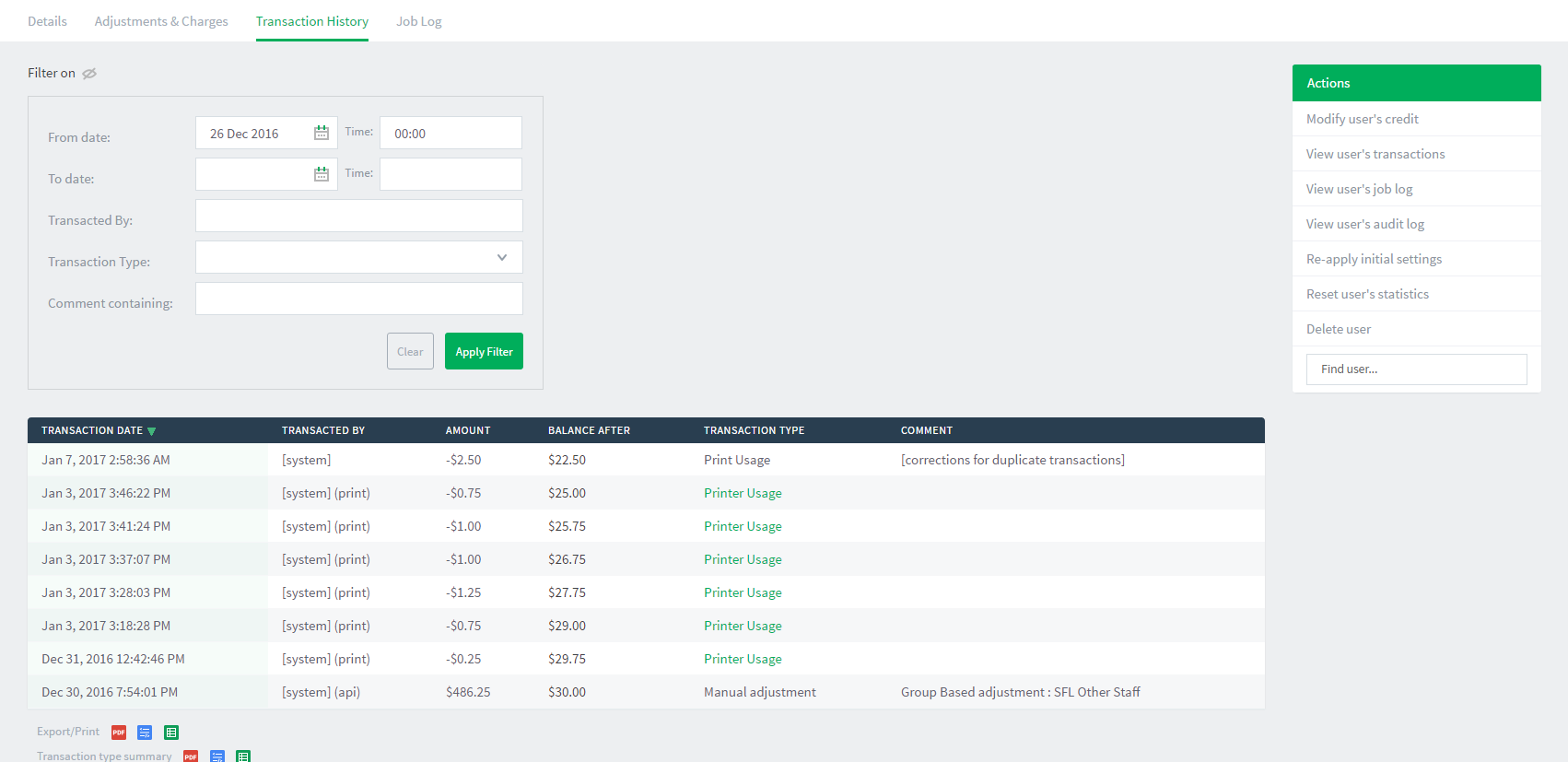
-
Click Export/Print at the bottom of the list to produce the report.




Comments