🔎 Admin interface: Manage > Edge Mesh
The Edge Mesh is the local network magic that manages all your print jobs without anyone really doing anything or noticing that it’s happening.
As a system administrator, you probably want to have a say in what devices are getting used for what, and since you know your environment far better than we do, you can customize it in a way that works best for you and your users.
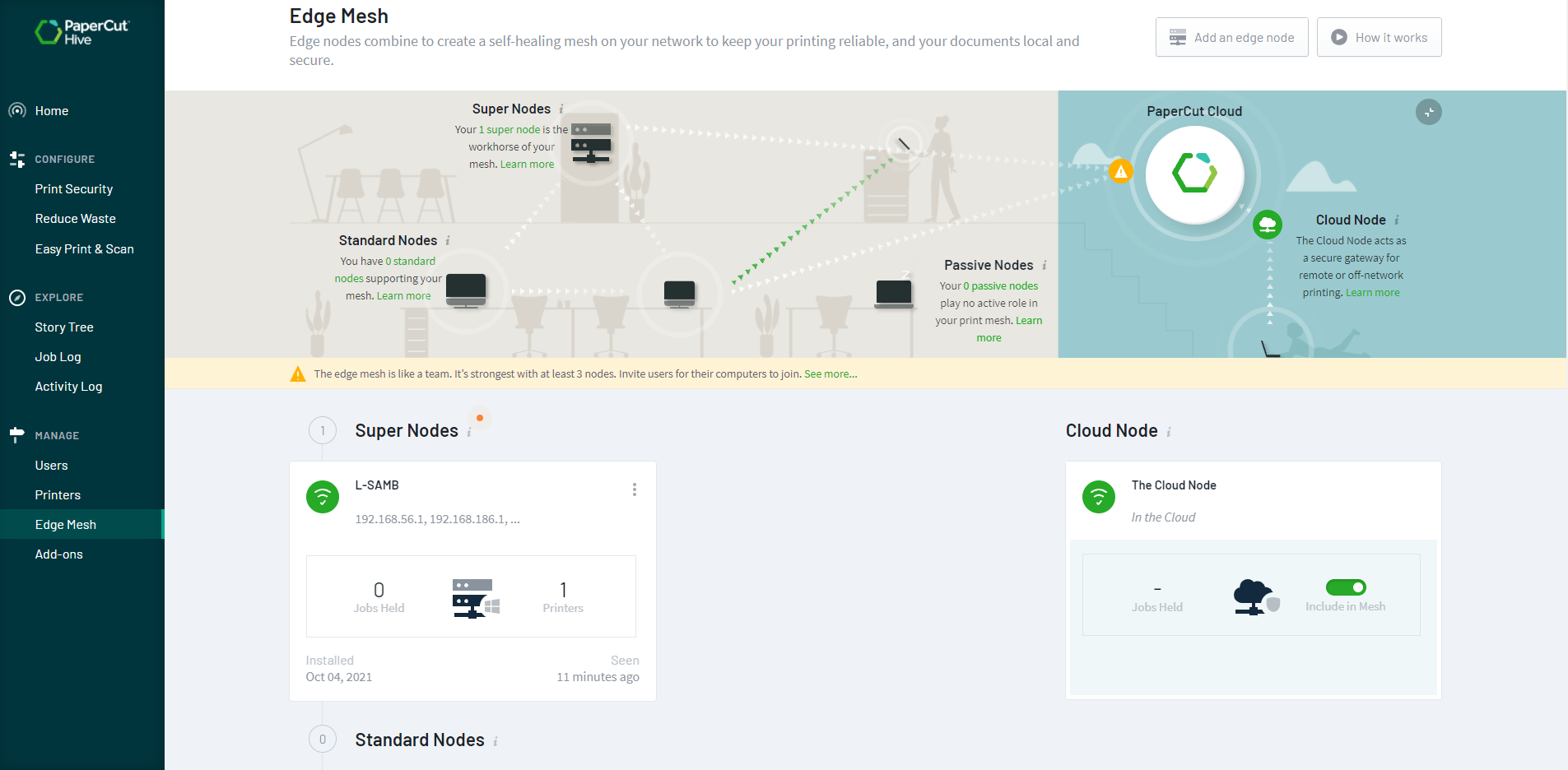
Managing the Edge Mesh for your printing organization.
If you’re interested in more detail on exactly what roles the nodes perform, take a look through the Edge Mesh and edge nodes (How it works) article.
This article runs through a brief overview of the different types of nodes available, and when you’d want to use each type.
What is a node?
A Node is simply any machine on your network that has got the PaperCut edge node software installed on it (which is installed on all end-user machines when they sign up to use PaperCut Pocket or Hive). Your organization can only talk to nodes specifically created-and-linked to your organization through the user signup process, and your edge nodes can only talk to your specific PaperCut Pocket or Hive organization in the cloud. There’s no funny business going on with bitcoin mining or other cross-pollination. Your nodes are your nodes, and no-one else’s.
After a user installs the PaperCut Pocket or Hive client on their laptop or workstation, assuming that client can talk to the cloud (successfully reach the internet), their device should appear under the Edge Mesh section within a few minutes.
Seeing the status of a node
All node types also have a node ‘status’ to indicate their connectivity to the edge node in question. The status also shows exactly when the cloud last saw the node (or when the edge node last ‘checked in’) - details are in the Last Seen column, lower down in the list of edge nodes in Manage > Edge Mesh.
Status
| Icon | Description |
|---|---|---|
Online | Green checkmark | All good! There has been contact with the edge node in the last couple of minutes. |
Offline | Yellow warning triangle | There has not been any contact with the edge node for around 3 minutes or more - this could be someone who has just shut down their laptop for the day. |
Offline | Red 'x' cross | There has not been any contact with the edge node for nearly an hour or more - this could be someone who left the office hours ago, or they have not been on the local network recently. |
Passive | Gray pause icon | The node was demoted to passive node status. |
Standard node
Any laptop or PC makes a good standard node. A standard node plays an active role in the local Edge Mesh. Nodes work together to keep print jobs secure and safe. A standard node:
- securely holds encrypted print jobs waiting for release
- monitors the status of a printer
- checks on the printer’s health and toner levels.
If a super node is present on the network, a standard node will often sit idle ready to take over in the event of any failure (the Edge Mesh is a self-healing network). The more nodes present on the network, the more the printing load is shared (it makes a self-scaling system).
A good example of a standard node is the laptop of each regular employee. As each employee comes into the office they use their laptop - and as a result they join the Edge Mesh. It’s no problem if anyone goes on vacation or is away for a day since other standard nodes seamlessly step in to take over.
Super node
You promote a standard node to become a super node if it’s almost always guaranteed to be switched on and accessible to the network.
As well as performing the regular role of a standard node, a super node is given preferential treatment so that all print jobs are replicated to the super node as part of the behind-the-scenes replication process. That way, if there’s an all-hands meeting at the local coffee shop and everyone dashes out with their laptops, there is one last machine that will have all the print jobs available for release if needed.
On the following printer platforms, the Full Embedded software relies on the Edge Mesh for various operations such as swipe card login and printer access: Toshiba, HP OXPd, Konica Minolta and Fuji Xerox. To ensure a reliable user experience, your network should have at least one edge node always available on the same network as the printer. When you have identified one or more reliable, always-on Nodes, we recommend you promote them to super nodes, as they will be used preferentially by PaperCut Hive.
Another important role of a super node is that it handles iOS printing ! We’ll spare you the gory details, but briefly - when installing the PaperCut Printer on iOS, the printer profile needs to point to a particular IP address (or if you have more than one super node, more than one IP address). This means that when you print from iOS, print jobs always find their way to a super node.
A good example of a super node is the machine that is used at the reception desk or the machine that is used for building security. It’s always switched on, and it’s always connected to the network because it has other important jobs to do, too! We’ve seen other organizations suggest the ‘music machine’ - sometimes the most important machine in the office is the one providing the streaming music!
An alternative to ensuring super nodes have a static IP address is to enable the Cloud Node for iOS printing.
Passive node
A passive node is the opposite of a super node - not to cast doubts on this type of node, but it normally can’t be trusted to be available and generally shouldn’t be relied on to be part of the Edge Mesh. Sorry passive node!!
A good example of a passive node is any machine that has the PaperCut Pocket or Hive client installed, but is very infrequently at the office or connected to the network. For example, maybe there’s someone who works from home 6 out of 7 weeks or someone whose role means they are mostly out of the office during the day.
When you demote a node to be a passive node, the cloud then no longer replicates print jobs to that machine, since it knows that the chances are slim that it will be available when it comes time to release that print job.
Note that even if a machine is demoted to be a passive node, the user can still print from it without any issues. As with all types of nodes, the behavior to the user is completely invisible.
Cloud Node
The Cloud Node may be optionally enabled to support off-network or cloud printing. If one of the network users is in the cafe down the street, connected to the cloud over their cell-connection, no problem! They can still print if the Cloud Node is enabled.
The print client on their laptop will securely route the encrypted job to the Cloud Node. When it comes time to release the job, the Cloud Node will forward the job to one of the organization’s local-network edge nodes to print the job to the chosen printer.
You enable the Cloud Node by switching on the Include in Mesh toggle in the Manage > Edge Mesh page. No extra software install needed - just click the switch, and within a few moments you’ll see the new Cloud Node begin to handle print jobs.
In terms of job replication preference, if the person printing is on your local network then the Cloud Node won’t be used - why make the job travel up to the cloud and back for no reason! The exception to this is if there is only one edge node available on your local network when someone prints. For example with only one edge node online, the print job will be replicated to the Cloud Node too, for redundancy.
It can get slightly more complicated than that though - skip through if you feel your eyes glazing over, but there’s other scenarios which have different outcomes. For example:
- If someone on your local network prints and there are zero local edge nodes online, replication doesn’t actually happen - the job will go straight to the Cloud Node.
- If there’s only one local edge node online, then (as above) that edge node receives the job, and it also gets replicated to the Cloud Node.
- If there are two or more local edge nodes online, then replication happens within the local network, and the job does not get replicated to the Cloud Node.
Changing a node’s type
Within the Edge Mesh section of the admin console, you can:
- promote a standard node to be a super node
- demote a standard node to be a passive node
- demote super nodes to be a standard node
- promote a passive node to be a standard node
- put your left leg in, your left leg out.
Endless possibilities!
Find the node that you want to promote or demote, and use the ‘⋮’ menu to select Promote or Demote.
Edge Mesh and edge node frequently asked questions (FAQs)
Do phones form part of the Edge Mesh?
Can I delete an edge node completely?
Can I rename an edge node?
Do all edge nodes need to have a static IP address?
Can I make our MFDs into edge nodes?
Can I make a Raspberry Pi into an edge node?
Why do I see super nodes listed that I haven’t promoted?
If you install the PaperCut Pocket or Hive software on a Server OS (for example, Windows Server 2019) then the edge node software assumes that since it’s running on a server-level machine, there’s a high chance that it will be always on and always connected to the network.
If this isn’t correct, then manually demote the super node back down to a standard Node.




Comments