PaperCut MF can generate an XML or JSON metadata file accompanying scan jobs (including filename, date, and time) for Electronic Document Management (EDM) purposes. You can use this metadata to integrate scanned documents into your existing business systems. For example, you can set up your document management system to watch a network folder to which scanned PDF documents are delivered. When a new scanned file is added to the folder, the document management system can upload the document file and the associated metadata.
For details of the available Third-party integrations, see Print management integrations , or navigate in PaperCut MF to Options > Tools.
To generate a scan metadata file:
-
Select Devices > Scan Actions.
The Scan Actions page is displayed with a list of all available scan actions.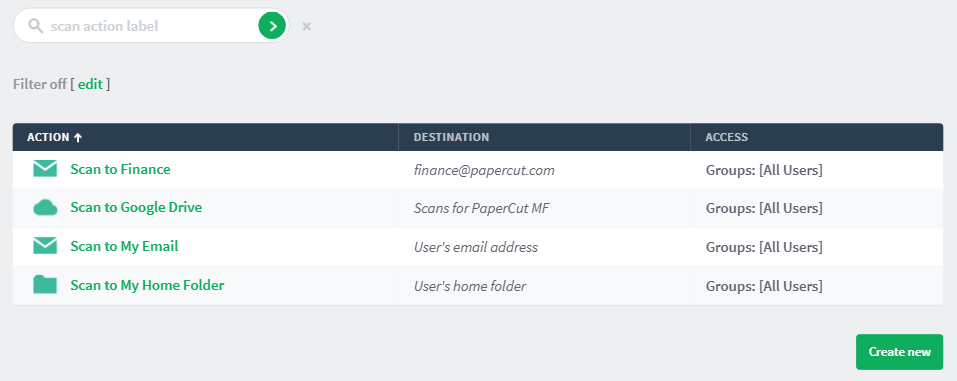
-
Select a scan action.
-
In the Advanced area, select one of the Include scanned metadata (as XML file or JSON file) check boxes. For more information about the available metadata elements, see Integrated Scanning metadata elements

-
Click OK.
For more information about setting up scan actions, see Setting up Integrated Scanning . An XML or JSON file with the same name as the scanned image(s), is delivered to the scan job destination, that is, the scan job email or network folder.
The following elements can be included in a scan metadata file under the scan root element:
Integrated Scanning metadata elements
| Element | Description |
|---|---|
accountName |
The name of the PaperCut MF shared or personal account from which the scan was sent. This is the account the user selected on the Multifunction Device. |
date |
The local date and time at which the file was created. |
deviceName |
The name of the device used to create the document. |
fields |
The list of scan action fields. |
fields.field |
The details of the scan action field. |
fields.field.label |
The display label for the scan action field. |
fields.field.value |
The value for the scan action field. |
files |
The list of files produced by the scan job. Each scan job can have multiple files. |
files.file |
The filename for the file. |
jobId |
A unique identifier for the scan job. |
name |
The scan action label. |
settings |
The list of settings for the scan job. |
settings.fileType |
The type of file being sent (PDF, JPEG, TIFF, DOCX). |
settings.ocrEnabled |
Indicates whether OCR is enabled for the file type (true) or disabled for the file type (false). |
type |
The type of scan action (email or folder) |
user |
The user’s information. |
user.department |
The user’s department. This element can be empty. |
user.email |
The user’s email address. This element can be empty. |
user.groups |
The list of groups to which the user belongs. This element can be empty. PaperCut MF’s auto-generated groups All Users and Internal Users are excluded from this list. |
user.groups.group |
The name of the group. |
user.name |
The user’s username. |
user.office |
The user’s office name. This element can be empty. |
Below is an example of generated XML metadata:
<?xml version="1.0" encoding="UTF-8" standalone="yes"?>
<scan version="1.0">
<accountName>Finance</accountName>
<date>2018-09-15 09:12:16</date>
<deviceName>device\\Sharp\_room01</deviceName>
<fields>
<field>
<label>To</label>
<value>finance@example.org</value>
</field>
<field>
<label>Subject</label>
<value>Your scan (Scan to my email)</value>
</field>
<field>
<label>Filename</label>
<value>scan\_t\_2018-09-15</value>
</field>
</fields>
<files>
<file>scan\_t\_2018-09-15\_1.pdf</file>
<file>scan\_t\_2018-09-15\_2.pdf</file>
</files>
<jobId>d5763b8a-3639-409b-99ca-c6e7f701b77e</jobId>
<name>Scan to my email</name>
<settings>
<fileType>DOCX</fileType>
<ocrEnabled>true</ocrEnabled>
</settings>
<type>email</type>
<user>
<department>Development</department>
<office>Arizona</office>
<email>joe@example.org</email>
<groups>
<group>Finance users</group>
</groups>
<name>joe\_downey</name>
</user>
</scan>




Comments