A global find-me print queue, combined with secure print release, provides convenience to end users. On the flip side it poses a number of technical challenges for the SysAdmin. One challenge is print driver selection in a mixed brand environment.
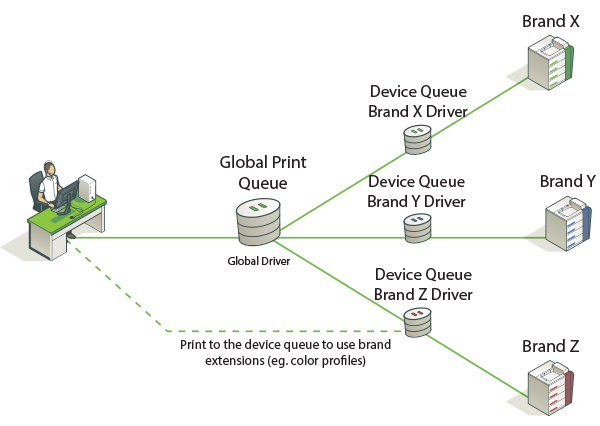
A single global queue means one print driver, whose output must be compatible with N possible target printers. Finding a suitable driver is often a difficult trial and error exercise. The available solutions are:
The PaperCut Global Print Driver
If your organization has a mix of printer brands, the PaperCut Global Print Driver is the most straightforward solution.
-
A brand independent maximum compatibility signed print driver.
-
Designed to work on the widest possible range of printers out of the box.
-
Supports all main print features (duplex, color, paper size, tray selection, and stapling).
Predominant brand/vendor driver
If your organization has one predominant printer brand, it might be appropriate to use this brand’s driver for the global queue, and use PaperCut’s adaptive transforms to enable compatibility on other brands.
About the PaperCut Global Print Driver
The PaperCut Global Print Driver should not be confused with “universal drivers” offered by leading printer manufacturers. Manufacturer universal drivers are designed to work with multiple models across a single brand. PaperCut’s Global Print Driver works across both multiple models and multiple brands.
Windows
The PaperCut Global Print Driver is a brand neutral, maximum compatibility PostScript driver developed by PaperCut for Microsoft Windows. As a signed driver, it can be deployed and installed like any standard Windows print driver. You can find the driver at:
[install-path]/providers/print/drivers/global/win/
Mac and Linux
PaperCut does not offer a Global Print Driver for Mac and Linux, and instead recommends the use of the “Generic PostScript Driver” included within these platforms. PaperCut’s server software is designed to use the output of the generic driver and complement it with adaptive transforms, to give maximum compatibility with a wide range of popular printer brands.
How it works
The PaperCut Global Print Driver is a standards compliant PostScript driver developed to produce PostScript output that is as widely compatible as possible. If vendor specific extensions are required to achieve functionality, the PaperCut server software works transparently in conjunction with the driver to apply these extensions to each job. This is done in the background using in-built Print Description Language (PDL) transforms.
Benefits
-
Easy to deploy
-
Consistent user experience across brands
-
Familiar Windows print dialog design
Tradeoffs
-
Devices connected to the global queue must support PostScript (other languages are in development). That is, the device must be able to understand the postscript language. (You can use PCL drivers but the hardware has to be able to understand postscript.)
-
Advanced vendor specific extensions (e.g. color profiles) are not available via the Global Queue.
-
The broad set of capabilities available to the Global Print Driver might not be available on the destination printer.
For example, an A3 or Tabloid job can be sent to a device that prints only A4 or Letter. Depending on the target printer, the job can be scaled to A4 or Letter, cropped to size, or rejected by the device entirely.
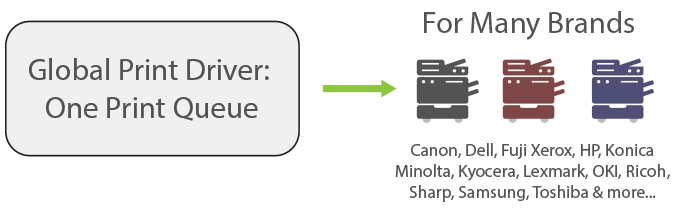
Installation and setup
Setting up Find-Me printing with the PaperCut Global Print Driver on Windows is done as follows:
-
Step 1: Set up each device queue using the manufacturer’s standard driver (important).
-
Step 2: Install the PaperCut Global Print Driver (see below).
-
Step 3: Set up the Find-Me printing using the PaperCut Global Print Driver.
-
Step 4: Configure Secure Print Release and Find-Me printing
-
Step 5: Test the Global Print Driver with your printers, following the guidelines in Compatibility Testing .
Install the PaperCut Global Print Driver
-
Open the Print Management Console:
-
Log into your Windows Print server.
-
Click Start.
-
Type printmanagement.msc; then press Enter.
-
-
Right-click Drivers and click Add Driver to launch the Add Printer Driver Wizard:
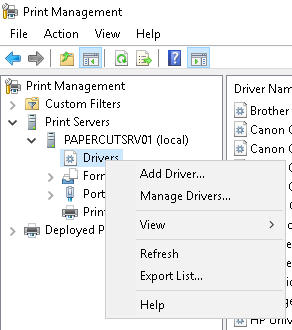
The Processor Selection dialog box is displayed.
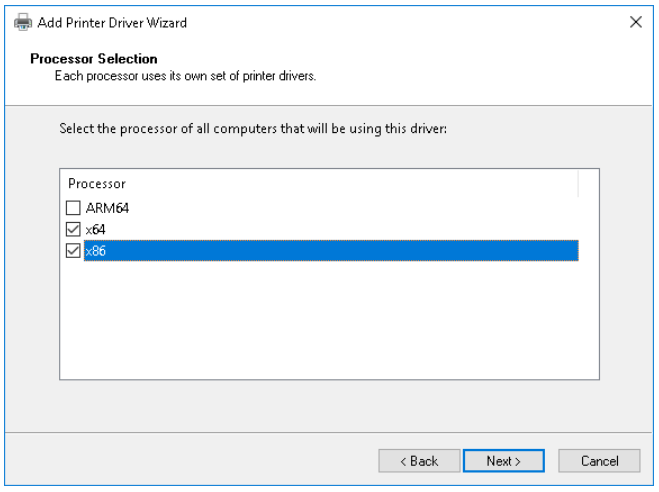
-
Select the x64 and x86 checkboxes; then click Next. The Printer Driver Selection dialog box is displayed.

-
Select Have Disk.
-
Navigate to
Program Files\PaperCut application directory\providers\print\drivers\global\win\\. -
Select PCGlobal.inf.
-
Click Open, OK then Next. The Completing the Add Printer Driver Wizard dialog box is displayed.
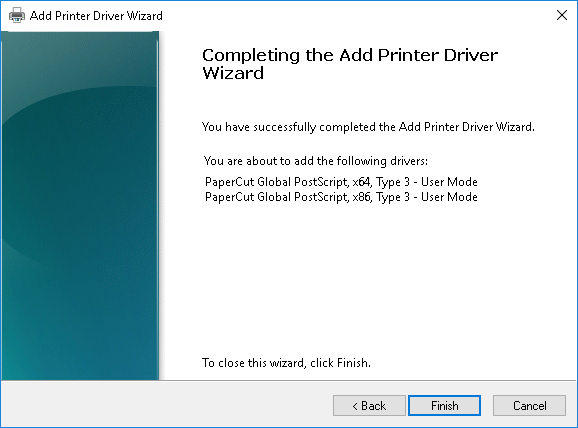
-
Confirm the details and click Finish.
-
When prompted to install the print drivers for x86 processors, click Browse, navigate back to the PCGlobal.inf (Program Files\PaperCut application directory\providers\print\drivers\global\win\); then click Open.
-
Confirm that you see both versions of the PaperCut Global Print driver on your print server.

User education
The Global Print Driver should satisfy the vast majority of end users’ standard printing requirements. Should a user require device-specific functionality, such as color profile settings, they can achieve this by printing to the direct device queue, which is set up with the vendor’s driver (see Step 1 above).
Best practice is to set up the Global Virtual Queue as the desktop default printer.
Using vendor driver and adaptive PDL transforms
An alternative to using the PaperCut Global Printer Driver is to use a vendor/manufacturer driver and adapt its output if required. This setup might be preferred if there is a single dominant vendor on the site and there are reasons to use the vendor’s own driver. In some cases, vendor specific output does not work on another brand, such as differing tray names. You can use PaperCut adaptive PDL Transforms to solve this problem.
This is an advanced subject. Unlike the PaperCut Global Print Driver, you need to configure vendor specific transforms on a site-by-site basis. Transforms are defined using a transform script. For more information, see PDL transform language . Professional services are available via Authorized Solution Centers and certified resellers.
Supported transform environments
PDL transforms on remote target printers are only supported on Windows. In addition, transforms are only applied when the virtual queue and the target printer are set up on the same operating system type e.g. Windows to Windows, Mac to Mac.
Supported transform environments
| Source Print Server | Destination Print Server | Global Virtual Queue Location |
|---|---|---|
Windows | Windows | Local and Remote |
Linux | Linux | Local only |
Mac | Mac | Local only |
Finishing options
By default the Global Print Driver uses PDL transforms to support stapling for all major printer brands. Other finishing options will be introduced in the future.




Comments