-
Click the Options tab. The General page is displayed.
-
Scroll to the Branding > Forgot login details page section.
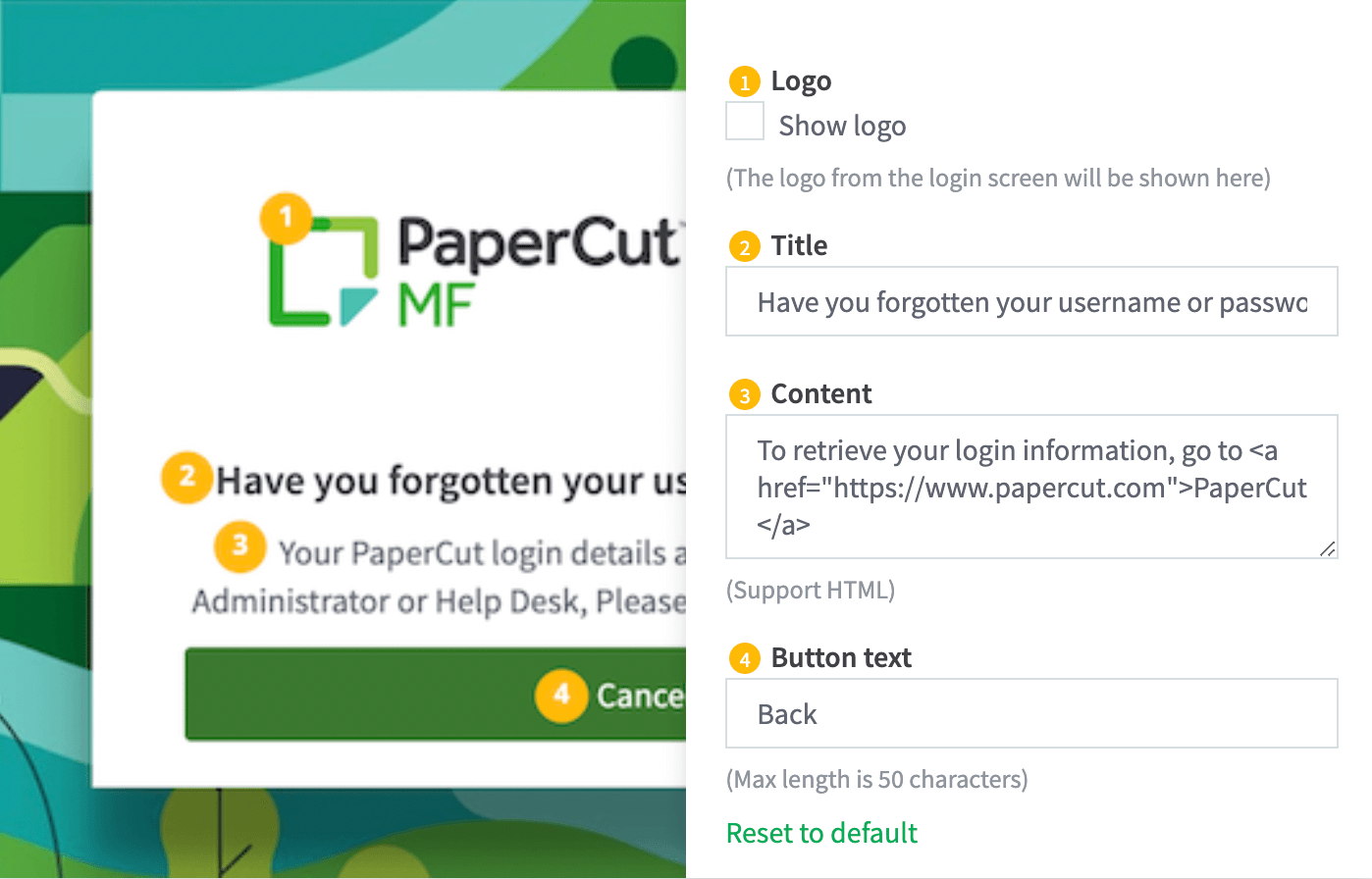
-
To show or hide the logo:
- In Logo, select or deselect the Show logo option.
-
To change the title:
- In Title, enter the new text for Title.
-
To change the content:
- In Content, enter the new text for Content. You can use HTML tags to add links and formatting. The maximum number of characters is 1,000.
-
To change the button text:
- In Button text, enter the new text.
-
Click Apply.
The changes are reflected on the Forgot Login Details page.
The “Forgot Login Details” page’s style, including the background and logo, follows your Login page’s style.
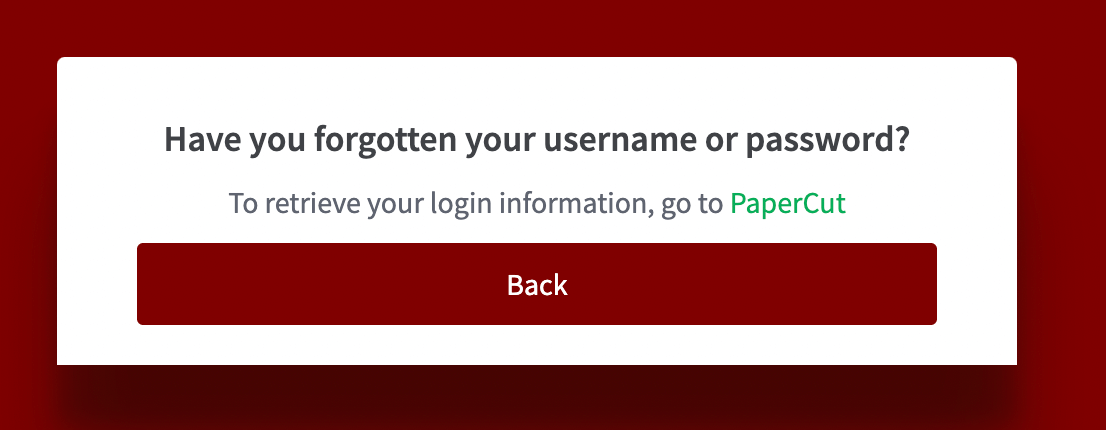




Comments