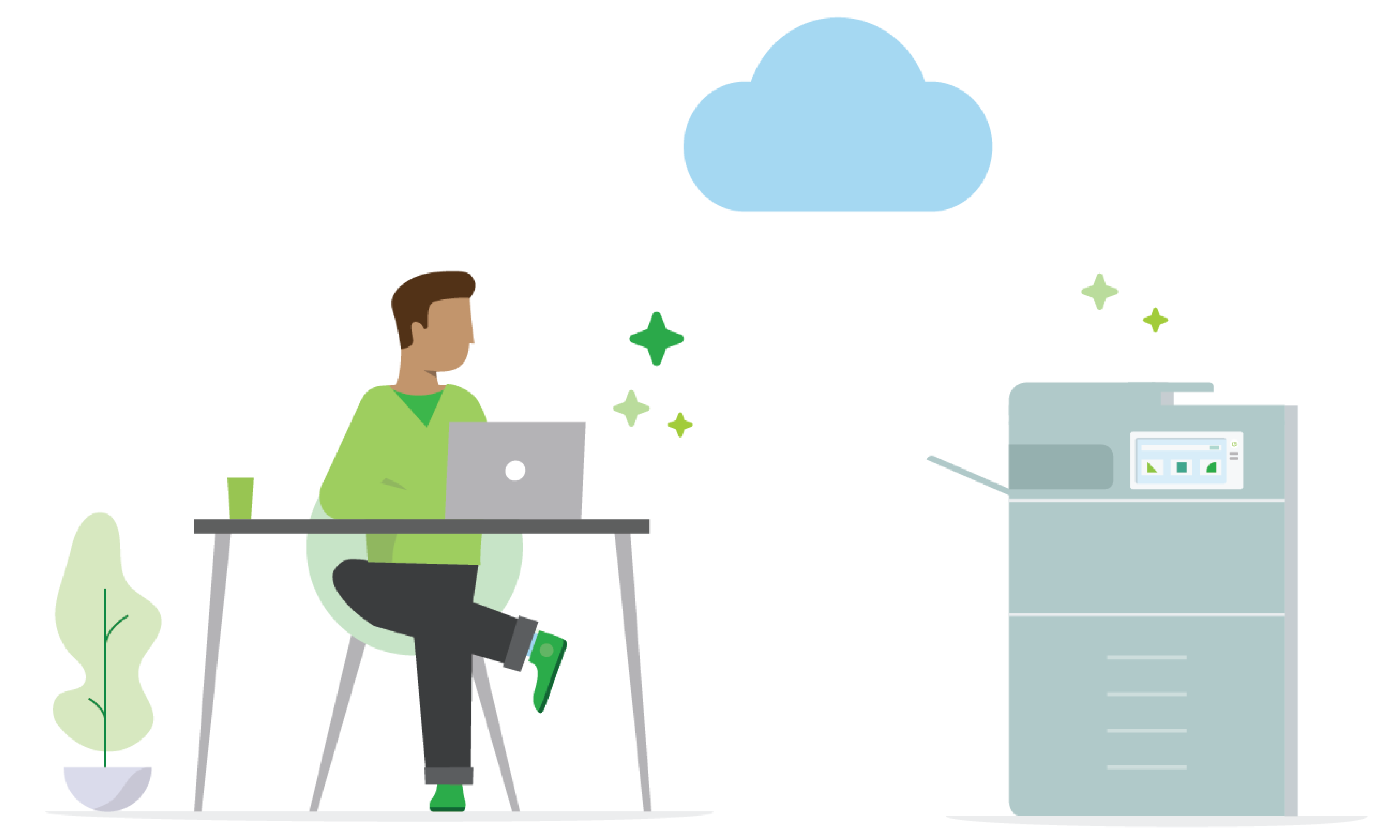Picture this: you’re sitting at your computer at work, right next to your printer. Traditionally, your printer and computer are connected by a wireless or wired network and your secure and quick printing has historically been facilitated with an on-premises (or on-prem) print server. The dream of cloud print management is to outsource printing to a cloud provider without having a print server on-prem.
But here’s the catch… The long arm of the cloud can’t just reach into your local network and stuff documents into your printers all by itself. It’s cloud computing, not magic. Darn it.
Your print jobs need some kind of software or something that can talk to your printers on one hand AND the cloud on the other to pull those jobs down. So why hasn’t print management via a public cloud fully transitioned yet? Well, the printer/MFD/MFP/copier makes it a bit trickier because of the hardware.