Contents
- Overview
- How to find your Organization ID
- How to find a Printer ID
- How to find a Print Job ID or Scan Job ID
- How to enable diagnostics mode
- What does the diagnostics mode in the PaperCut Pocket / Hive admin console do?
- Pocket & Hive Client Setup Logs
- Edge Node Logs
- PaperCut Printer Client Logs
- Direct Print tracking logs
- How to collect logs for the Lite Release App
- Device Logs
- Overview
- How to find your Organization ID
- How to find a Printer ID
- How to find a Print Job ID or Scan Job ID
- How to enable diagnostics mode
- What does the diagnostics mode in the PaperCut Pocket / Hive admin console do?
- Pocket & Hive Client Setup Logs
- Edge Node Logs
- PaperCut Printer Client Logs
- Direct Print tracking logs
- How to collect logs for the Lite Release App
- Device Logs
How To Collect PaperCut Pocket and PaperCut Hive Logs
Last updated September 29, 2025
Contents
- Overview
- How to find your Organization ID
- How to find a Printer ID
- How to find a Print Job ID or Scan Job ID
- How to enable diagnostics mode
- What does the diagnostics mode in the PaperCut Pocket / Hive admin console do?
- Pocket & Hive Client Setup Logs
- Edge Node Logs
- PaperCut Printer Client Logs
- Direct Print tracking logs
- How to collect logs for the Lite Release App
- Device Logs
- Overview
- How to find your Organization ID
- How to find a Printer ID
- How to find a Print Job ID or Scan Job ID
- How to enable diagnostics mode
- What does the diagnostics mode in the PaperCut Pocket / Hive admin console do?
- Pocket & Hive Client Setup Logs
- Edge Node Logs
- PaperCut Printer Client Logs
- Direct Print tracking logs
- How to collect logs for the Lite Release App
- Device Logs
When troubleshooting, PaperCut support will probably request details like your organization ID, and the ID for any troublesome print job or scan.
We may also request that logs are collected from the end user’s workstations. This article includes a list of all the different types of log files and where to find them in case these need to be collected for troubleshooting.
How to find your Organization ID
The easiest way to get the Org ID is by logging into the PaperCut Pocket/Hive Admin console, click your email address at the top right corner and select Billing and Subscription as shown in the screenshot below.
Alternatively, you can collect the Org ID from the URL that’s covered below as well.

How to find a Printer ID
You can grab the following information from your PaperCut Pocket Administrator Portal by going to Printers and clicking on the Printer in question.

How to find a Print Job ID or Scan Job ID
If it is a print job or a scan job, then knowing Job ID/Scan ID is essential. You’ll be able to get this information from the PaperCut Pocket / Hive admin console, select the Job Log tab and click on the problematic print or scan job. The Job ID/Scan ID can be found at the bottom of the page as shown in the recording:
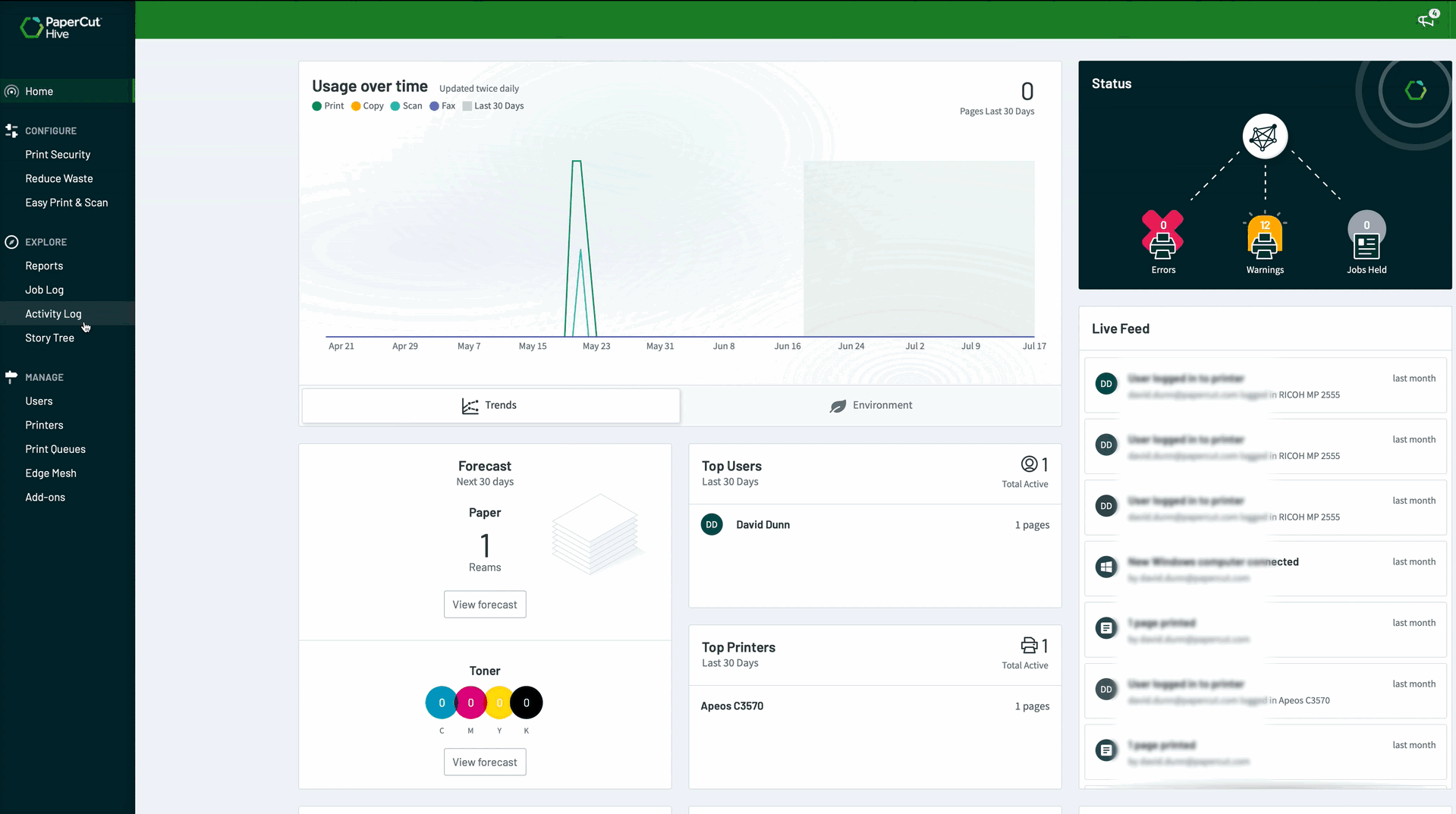
How to enable diagnostics mode
In the PaperCut Pocket / Hive admin console, click your email address at the top right corner and select Settings.

Under Settings, go to the “Advanced” tab and toggle Diagnostics mode.
What does the diagnostics mode in the PaperCut Pocket / Hive admin console do?
You can view detailed logging of your print job. You can view this by going to the Job Log tab and select your print job as shown below.

Click the Diagnostics button.

When you enable diagnostics mode, it adds extra edge node actions in the admin console. Like restart, update and download logs for the edge nodes under the Edge Mesh tab as shown below.

Pocket & Hive Client Setup Logs
These are created when the Pocket or Hive Client installer is run.
Windows:
Look for a file named Setup Log <date_stamp> in the user’s %TEMP% directory.
Edge Node Logs
Download edge node logs from Administrator console
It is possible to download edge node logs from a specific edge node via the Administrator console. First, make sure diagnostics mode is enable (see above), then go to the Edge Mesh page, search for the desired edge node, select the edge node actions and choose ‘Download logs’.

After a short amount of time, the log will be available to download in the Activity Log. Please note the log download will be available for 7 days. The log includes the Administrator who requested the log, and the hostname of the edge node.

If PaperCut is unable to communicate with the edge node during the request, it will retry for roughly 20 seconds before an error is logged in the Activity Log. The device must be connected and communicating successfully with the PaperCut Hive service. Please check the PaperCut System Requirements for all required URLs.

Manually download logs
Windows:
PaperCut Pocket: C:\Program files\PaperCut Pocket\data\logs - Installation and day to day logs with rolling policy every 50 MB
PaperCut Hive: C:\Program files\PaperCut Hive\data\logs - Installation and day to day logs with rolling policy every 50 MB
macOS:
PaperCut Pocket: /Library/PaperCut Pocket/data/logs - Installation and day to day logs with rolling policy every 50 MB
PaperCut Hive: /Library/PaperCut Hive/data/logs - Installation and day to day logs with rolling policy every 50 MB
PaperCut Printer Client Logs
Windows:
PaperCut Pocket: %localappdata%\Programs\PaperCut Pocket\data\logs - Installation and day to day logs with rolling policy every 50 MB
PaperCut Hive: %localappdata%\Programs\PaperCut Hive\data\logs - Installation and day to day logs with rolling policy every 50 MB
macOS:
PaperCut Pocket: ~/Library/PaperCut Pocket/data/logs - Installation and day to day logs with rolling policy every 50 MB
PaperCut Hive: ~/Library/PaperCut Hive/data/logs - Installation and day to day logs with rolling policy every 50 MB
Note: For macOS, since the print client is installed under the user context you’ll need to perform either the below steps to grab these set of logs:
- Open Finder.
- Hold down the Option key when clicking the Go menu.
- Library will appear below the current user’s home directory
Or
- Open Finder.
- Click on the Go menu and choose Go to Folder.
- In the Go To Folder dialog box, type ~/Library
- Click Go
Chrome:
- Open the Extensions menu in Chrome by going to chrome://extensions in the address bar.
- Check the box for “Developer Mode”
- Under the PaperCut Pocket/ Hive extension enable the “Collect errors” option then replicate the issue. Following this, click “background page”.
Note 💡 If you can’t find this section, you may be in a managed environment where this is disabled. If you’re the admin, go to the Google Chrome Enterprise admin page and navigate to Device Management > Chrome > Settings and set the value of Developer Tools to Always allow use of built-in developer tools .
- In the new Developer Tools window, click on the “Console tab.
- Click on the Ø symbol to clear any unrelated log files before beginning.
- Now try to reproduce the problem at this point. (If the issue is printer discovery then click on the ⋮ symbol in Chrome, choose Print, and then Change to force printer discovery.)
- Then back in the Developer Tools window, right click on any white space and choose “Save as…”
- This new log file should be saved to your Downloads folder, please send it to PaperCut support.
Direct Print tracking logs
Windows:
PaperCut Pocket: C:\Program files\PaperCut Pocket\data\logs\print-provider.log - Installation and day to day logs with rolling policy every 50 MB
PaperCut Hive: C:\Program files\PaperCut Hive\data\logs\print-provider.log - Installation and day to day logs with rolling policy every 50 MB
macOS:
PaperCut Pocket: Copies the file to your desktop sudo cp /Library/PaperCut\ Hive/data/logs/print-provider.log ~/Desktop - Installation and day to day logs with rolling policy every 50 MB
PaperCut Hive: Copies the file to your desktop sudo cp /Library/PaperCut\ Hive/data/logs/print-provider.log ~/Desktop - Installation and day to day logs with rolling policy every 50 MB
How to collect logs for the Lite Release App
- Log onto the PaperCut Hive admin interface, select Printers, select the printer > Apps.
- Follow the steps and run the installation command.
- If it fails, re-run the command and add -pclog.dev flag at the end of it and send us the console output. This will give us extra logging to work out what’s going on.
For more information about PaperCut Pocket and Hive, check out the PaperCut Pocket and Hive Help Center .
Device Logs
For some brands of copier there is an additional level of logging that we call “Deep Logging”. Information on how to enable that can be found in our article How to enable/download embedded deep logs with PaperCut Hive .
Category: PaperCut Pocket and Hive Articles
Subcategory: Pocket & Hive Troubleshooting Articles
Keywords: Pocket, Hive, Logs






Comments