Scan to Microsoft Teams channel
Last updated September 29, 2025
Microsoft Teams allows documents to be imported and announced in the channel to inform all users of the new document being added.
This can be configured using a special email address that is generated for each Teams Channel.
-
In Microsoft Teams, right click on the channel and select “Get email address”.
Note, if you don’t see this option your administrator may be required to retrieve this option for you.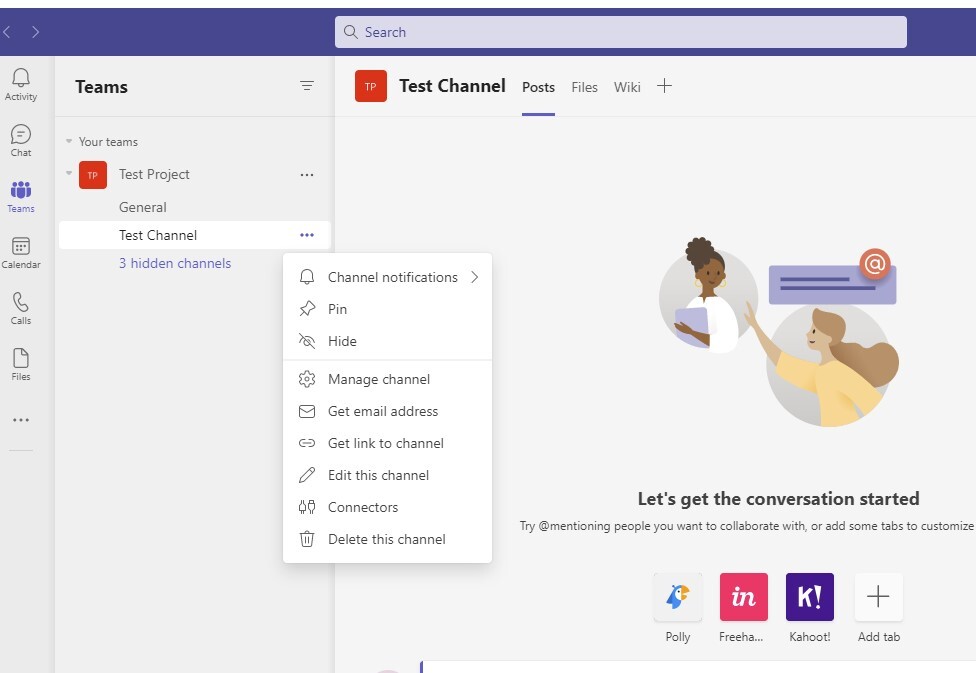
-
In the popup copy the email address

-
Log into Papercut Hive, and go to Easy Print & Scan, Quick Scans
-
Click Add Scan, and select Email as the destination
-
Enter the teams email address in the to field and lock it for editing
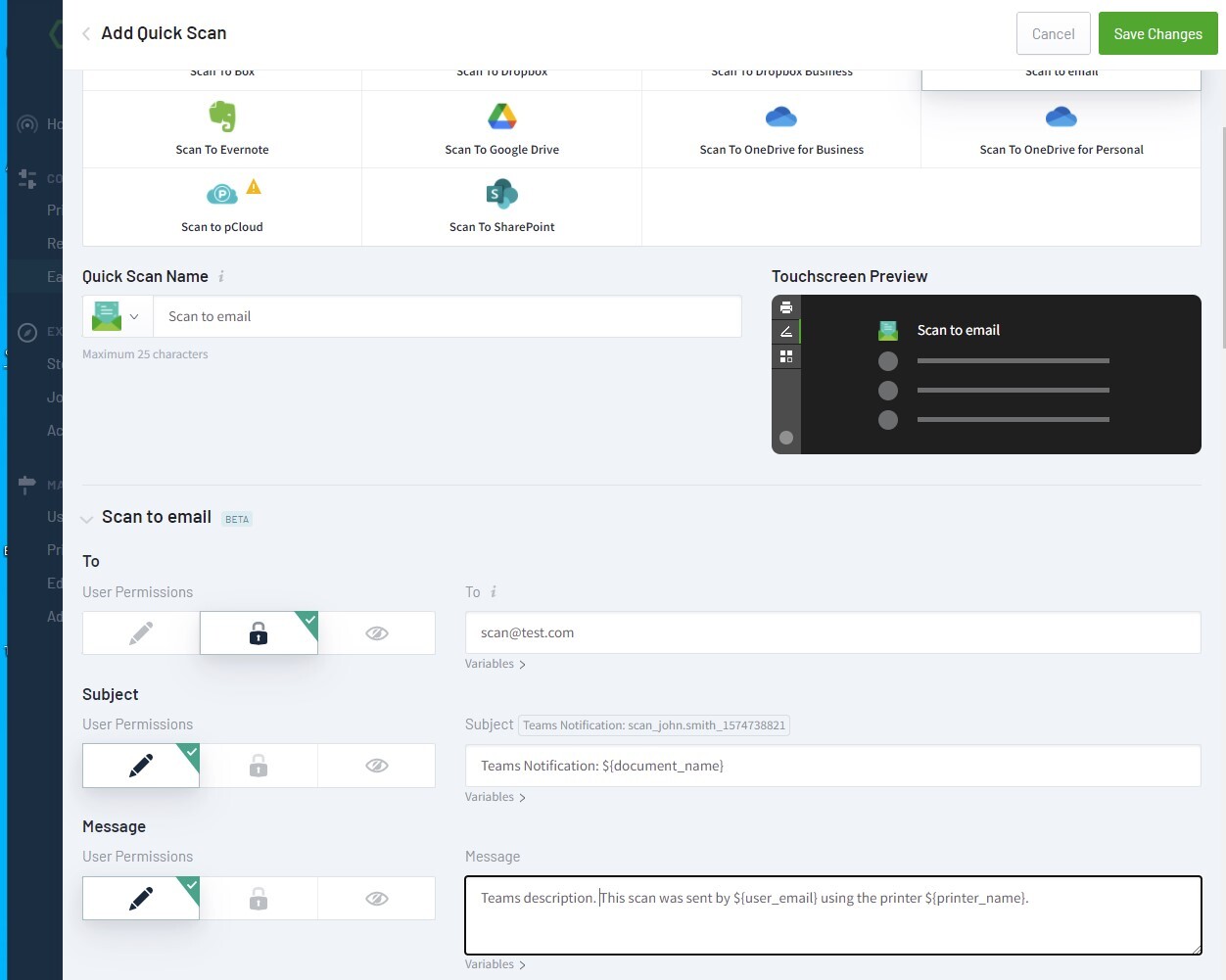
-
To test, send an email to the same ‘channel’ address as above. These will appear in the channel as per the screenshot

Define the remaining settings for Color, Duplex etc and Save the Scan Action -
Log into the device and perform a test, the notification should appear in the channel, and the attachments and email will be saved under the files tab

Category: PaperCut Pocket and Hive Articles
Subcategory: Pocket & Hive How-to Articles






Comments