In a Windows environment, cloning and deploying HTTP(S)/IPP(S) print queues is different from TCP/IP queues. That’s because the Windows Print Spooler service doesn’t allow job tracking of HTTP(S)/IPP(S) print queues in the same way as Windows Standard TCP/IP and PaperCut TCP/IP queues.
However, if you have a HTTP(S)/IPP(S) print server, (for example, CUPS), you can track print jobs via the print server, rather than on the user’s laptop or desktop. This is how PaperCut NG/MF traditionally monitors UNC\Print Server queues (for example, \\printserver.company.tld\Find-Me).
Read more about Installing an IPPS printer in Windows .
How to clone and deploy the queues
By default, the PaperCut Print Deploy Cloner ignores HTTP(S)/IPP(S) print queues on a reference machine. To include these queues, when cloning add a command line switch.
-
Type the standard command line for cloning print queues:
pc-print-deploy-cloner[print-server.company.tld][OenYhmOLPlTBwkgJFtjAxirfJscIsiwCxOenYhmO].exe -
At the end of the command, add the switch -i, and then run the command.
pc-print-deploy-cloner[print-server.company.tld][OenYhmOLPlTBwkgJFtjAxirfJscIsiwCxOenYhmO].exe -iThe PaperCut Print Deploy cloner tool will clone all HTTP(S)/IPP(S) queues it finds on the reference machine and upload them to the Print Deploy server.
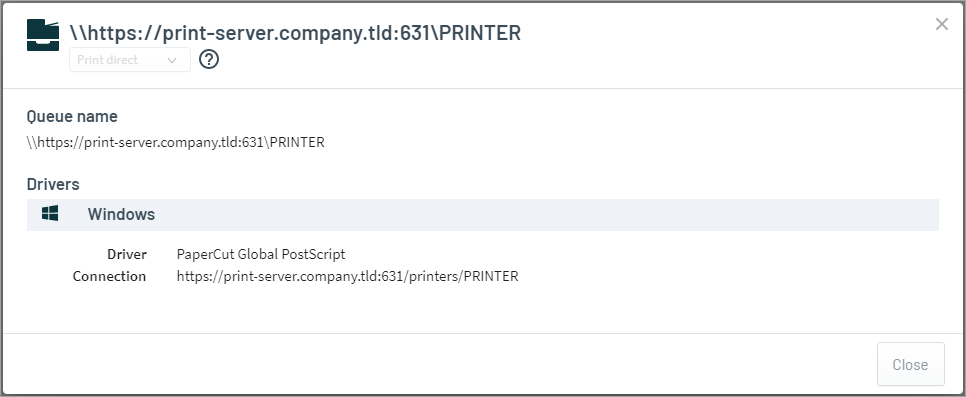
The cloned HTTP(S)/IPP(S) queues appear as normal in the printers list and are marked as Windows print queues.
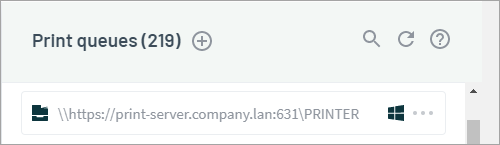
-
Deploy the print queues as you normally do.






Comments