'Unable to successfully retrieve valid data from secure connection to server' error when starting client
Last updated September 30, 2025
Error: “Unable to successfully retrieve valid data from secure connection to server”
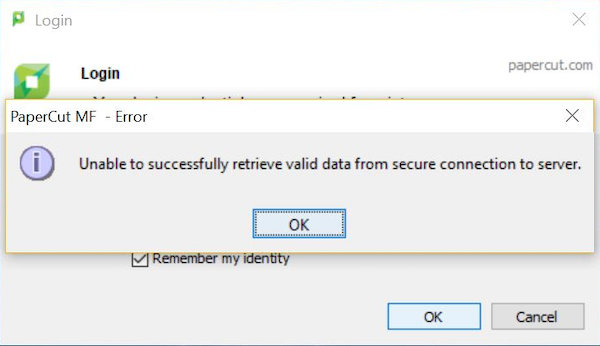
This happens if the PaperCut client is attempting to establish a secure connection to the PaperCut server but can’t. This has been seen to happen for at least two reasons:
Port 9192 is blocked between the client and the server
As detailed on the PaperCut Firewall Ports page, you’ll need to make sure that port 9192 (and 9191) is open between the client and the server.
Test the web interface by browsing to https://servername:9192/user (replace ‘servername’ with your actual server name, or IP address of your App Server). You may see a certificate error, but that is normal. However, if this page doesn’t load at all then please check the firewall rules on the client, server, and network, to ensure that traffic can pass through on port 9192.
If PaperCut has been configured to allow traffic on port 443
This has also been seen to happen when enabling ports 80 and 443 on the PaperCut App Server, but there was a problem connecting on port 443.
There are a few scenarios that could cause that specific error.
- Port 443 is blocked on the firewall.
- IIS is running on the PaperCut server and is using port 443 instead of PaperCut.
- The PaperCut server does not have a valid signed certificate installed.
In each of those cases, the PaperCut server was configured to allow secure traffic on port 443, but the client was not able to make a secure connection.
In the short term, you can probably resolve this issue by editing the server.properties file to disable port 443:
- Edit the
server.propertiesfile on the PaperCut NG server:[app-path]\server\server.properties - Change the
server.enable-https-on-port-443line to:server.enable-https-on-port-443=N - Restart the PaperCut NG or MF Application Server service per the instructions in Stopping and Starting (Restarting) PaperCut Services.
- You may also need to stop and start the User Client on one of the workstations for it to pick up the change.
To troubleshoot, refer to our article PaperCut Web Interface Won’t Load for a series of tests to determine the root cause.
Still have questions?
Let us know! We love chatting about what’s going on under the hood. Feel free to leave a comment below or visit our Support Portal for further assistance.
Category: Troubleshooting Articles
Subcategory: User Client
Keywords: client startup, client error






Comments