Contents
"PaperCut Hive Installation Failed" error message
Last updated September 29, 2025
Contents
Help! I’m a PaperCut Pocket or Hive administrator, trying to help users set up Pocket or Hive on their workstation but the installation has failed with the message ‘an error has occurred when trying to set up’. What can cause this message?

Users might see this error message when attempting to run the PaperCut Pocket or Hive installer. The purpose of this executable is to install the Edge Node Service and add the PaperCut Printer - more details on the techy bits over here!
Below are some of the potential causes of this error.
Windows Print Spooler not running
If the print spooler is not running, in case you may see an additional popup which states “The arguments are invalid”.

Steps:
- Open services.msc, find the Print Spooler Service.
- Right click on this service and choose restart.
- Make a note of any error when restarting the service as it may give a clue to the resolution. For example,
- Attempt to run the Pocket/Hive installer again.
Port 9265 is being used by another application
Port 9265 is being used by another application The PaperCut Printer is installed using the local port ‘9265’. If this port is already in use, the installation will not succeed.
We’ve seen the following services also commonly use this port:
- Chrome Helper Service
- Windows network client
Try the following to see if there is another process using this port.
Steps:
- Open the Command Prompt window:
- Click Start
- Type command prompt, then press Enter
- Type netstat -ano | find “9265”, then press Enter.

- LISTENING means that the port is in use.
- The Process ID (PID) in the example above is 6852.
- Type tasklist | find “PID”, then press Enter.
Important: Replace PID with the Process ID from the previous step. In this example, the PID is 6852.
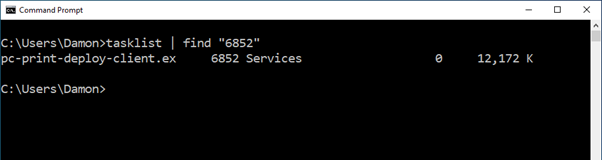
The Windows computer’s hostname is longer than 15 characters
On computers with more than 15 character hostnames we see the Print Spooler service will fails to load the dynamic link library used to create the port, inetpp.dll.
When this happens we see Event 512 in the PrintService Admin log in Windows Event Viewer with the following error:
512 InitializePrintProvider failed for provider inetpp.dll. This can occur because of system instability or lack of system resources
To resolve, rename the Windows PC so the new name is less than 15 characters long. The exact steps will vary depending on the server OS version.
Blocked by Antivirus
It is possible that an antivirus application may block the installation from completing and we recommend adding the installation file as an exception. The steps to do this will vary depending on which antivirus software is in use.
Further Windows Troubleshooting
Useful Windows Log files
- Installer log file
- %temp%\Setup Log YYYY-MM-DD #XXXX
- Event Viewer Print Logs
Enabling the operational print logs
- Open the Event Viewer.
- Navigate to Applications and Services > Microsoft > Windows > PrintService
- Enable the Operational Log like so:

After enabling the operational log, run the installer again and check Event Viewer for errors.
Exporting Logs
If events have been generated, export the logs as follows:
- Right-click on the Operational Log.
- Select Save All Events As…
- Select a location to save the file.
- In the File name box, type a name for the saved file.
- In the Save as type dropdown, select Event Files (*.evtx).
- Click Save.
If you’ve got this far and the installation is still failing, please gather the installer logs and the Event Viewer logs, as outlined above, and send them over to support for analysis.
Further macOS Troubleshooting
Checking if port 9265 is already in use
- Open Terminal.
- Type sudo lsof -nP -i:9265 | grep LISTEN, then press Enter.

- LISTEN means that the port is in use.
- In the example above, we can see that the port is open with print-dep
- It is possible to uninstall the PaperCut Print Deploy Client from Applications, however, steps may vary for other programs.
Useful macOS Log files
- Installer.log
- /var/log/installer.log
- /Users/{username}/PaperCut Pocket/data/pc-print-client-service.log
Have a question?
Let us know! We love chatting about what’s going on under the hood. Feel free to leave a comment below or visit our Support Portal for further assistance.
For more information about PaperCut Pocket and Hive, check out the PaperCut Pocket and Hive Help Center.
Category: PaperCut Pocket and Hive Articles
Subcategory: Pocket & Hive Troubleshooting Articles
Keywords: PaperCut Pocket, Node, Edge, Edgenode, Edge Node, PaperCut Printer, Admin Setup Help, Mobile, iOS, Android






Comments