Branch Office Direct Printing
Overview
Microsoft introduced Branch Office Direct Printing (BODP) for Windows Server 2012 and Windows 8 to enable workstations to print directly to printers or copiers, bypassing the queue on the print server. The intention of this feature was to reduce the bandwidth consumption of print jobs being sent from branch offices to print servers in a main office.
Although it has some benefits, Branch Office Direct Printing will interfere with PaperCut print tracking and other features, so we recommend that PaperCut customers leave this off.
How to manage this setting
To manage this setting on a Windows print server right-click on any shared printer and choose Disable Branch Office Direct Printing (or Enable Branch Office Direct Printing). For PaperCut customers we recommend leaving this setting off to ensure the best experience.
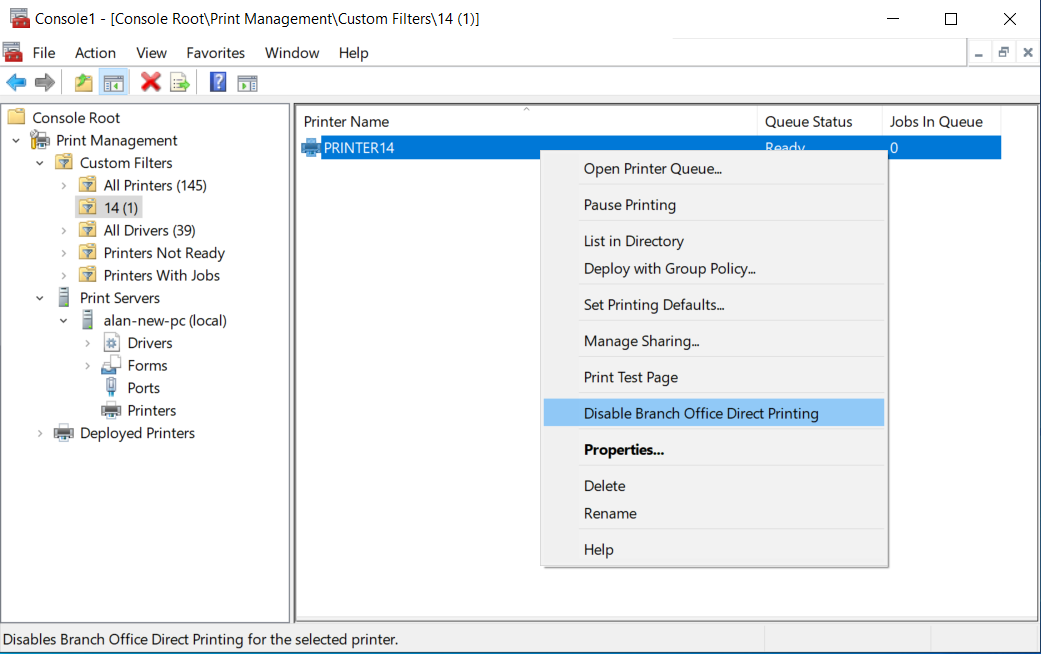
Pros and Cons of Branch Office Direct Printing
Microsoft has documented a thorough list of the benefits and shortcomings of Branch Office Direct Printing here . Below is a quick list of what we think is important to know.
Benefits
- Continuous Printing: Even if the print server experiences downtime, printing operations can persist seamlessly.
- Printing stays local: By bypassing the print server, print jobs can stay on-site, reducing bandwidth usage.
- Reduced Server Load: With print jobs handled by clients, the print server may see lower demand for resources.
Limitations
- Third-Party Tracking: Unfortunately, print jobs executed through Branch Office Direct Printing cannot be monitored by third-party software, including PaperCut.
- Platform Dependency: Utilizing this feature necessitates a Windows print server and restricts support solely to Windows clients.
- Printer Compatibility: USB printers are not supported; only network-attached printers are compatible with Branch Office Direct Printing.
- Incompatibility with Find-Me Printing: Notably, Branch Office Direct Printing is incompatible with pull-printing solutions like Find-Me Printing. One primary reason for this lies in the requirement for print queues to utilize standard TCP/IP ports, whereas solutions like PaperCut’s Find-Me Printer rely on a “nul” port, rendering the two incompatible.
In summary, while Branch Office Direct Printing offers advantages like uninterrupted printing and resource optimization, its limitations like the lack of third-party tracking and compatibility constraints, must be carefully considered in deployment decisions.
How does PaperCut Direct Printing compare?
PaperCut Direct Printing (introduced with PaperCut NG and MF 16.0) is a solution which also has many of the same goals but includes the ability to track, control and audit usage of queues regardless of if they’re server based or direct, as well as Find-Me Print, Secure Release of print jobs, charging to Shared Accounts and the like.
If you have a need to track local printing, there are two options with PaperCut.
- Install the Direct Print Monitor to track local printing on individual workstations.
- Use PaperCut Print Deploy to roll out print queues to many workstations and track direct printing.
Feature Comparison
| Feature | BODP | PaperCut Direct Printing |
|---|---|---|
| Supported Operating Systems | Windows Server 2012, Windows 8 Desktops | All supported PaperCut versions (Vista and above, OSX 10.8 and above) |
| Supports printing direct from desktop to printer | Yes | Yes |
| Reduces load on WAN links | Yes | Yes |
| Supports the use of WSD ports | Yes | No |
| Retains audit/usage information on queues | No | Yes |
| Supports USB or locally connected printers | No | Yes |
| Allows for Printer Pooling / Load Balancing | No | Yes |
Categories: Reference Articles , Print Queues
Keywords: Direct Printing , Branch Office Direct Printing , BODP , direct printing
Last updated June 21, 2024




Comments