Set up a new computer or mobile phone
“Help! I’m a print user trying to set up a new device so I can print on PaperCut Pocket or PaperCut Hive!”
I have a new computer. How do I set it up?
If you have a new computer and you’re wondering how to set it up for printing, you’ve come to the right place!
What you need to do depends on how you’re accessing the computer app to download it. You may have one of two types of invitation email, or have had a link (URL) shared with you. (If you don’t have any of these, speak to your printing administrator.) Select your situation from the options below.
I have an email invitation
- On your new computer, head over to your invitation email in your inbox. (Having trouble finding it? Try your spam folder or search for “PaperCut”.)
- Open the email, then select Get Started.
What you need to do next depends on what shows on the page that opens. Depending on how your organization has set things up, you will be taken to one of the options below:
Login page | Three step setup page |
|---|---|
|
|
What to do:
| What to do:
|
I have a link (URL)
- Click the link. A log in page is displayed.
- Log in. Your User Portal is displayed.
- In Set up my devices, select the computer app Download button.
- Follow the installer steps to complete setup.
I have a new mobile device. How do I set it up?
If you have a new mobile device (let’s say you dropped the old one off a pier by accident) and decide to move all your information from your old mobile device, there is a good chance that you have been told to link up your PaperCut Pocket or PaperCut Hive mobile app again. We’ll help you run through these steps to get set up again. The same applies if you have multiple mobile devices.
Where you can download the app depends on how your organization has set things up. Select your situation from the options below.
I have an invitation email on my mobile device (phone or tablet)
- Open your invitation email.
- Select Get Started.
- If you are taken to a web page asking you to log in: enter your login details. Once your User Portal opens, go to Set up my devices, then select Get App. Scan the QR code to download the app, then open the app, and follow any remaining instructions.
- If you are taken to a web page with three steps: under Install your mobile app, click Get App. Download the app, open it, and follow any remaining instructions.
I have an invitation email on my computer (desktop or laptop)
- On a computer, open your invitation email.
- Select Get Started.
- If you are taken to a web page asking you to log in: enter your login details. Once your User Portal opens, go to Set up my devices, then select Get App. Scan the QR code to download the app, then open the app, and follow any remaining instructions.
- If you are taken to a web page with three steps, under Install your mobile app, click Get App. Download the app, open it, and follow any remaining instructions.
I have a link (URL)
- Select the link. A login page is displayed.
- Enter your login details. Your User Portal is displayed.
- Go to Set up my devices, then select Get App.
- Scan the QR code to download the app, then open the app, and follow any remaining instructions.
(If you don’t have any of these, speak to your printing administrator.)
Still have questions?
Have a chat with your printing administrator — they’ll know how things have been set up at your organization, and will be able to help you out.
Categories: PaperCut Pocket and Hive KB Articles , Pocket & Hive End-user Articles
Keywords: PaperCut Pocket , End-User Help , Mobile , iOS , Android
Last updated October 21, 2024





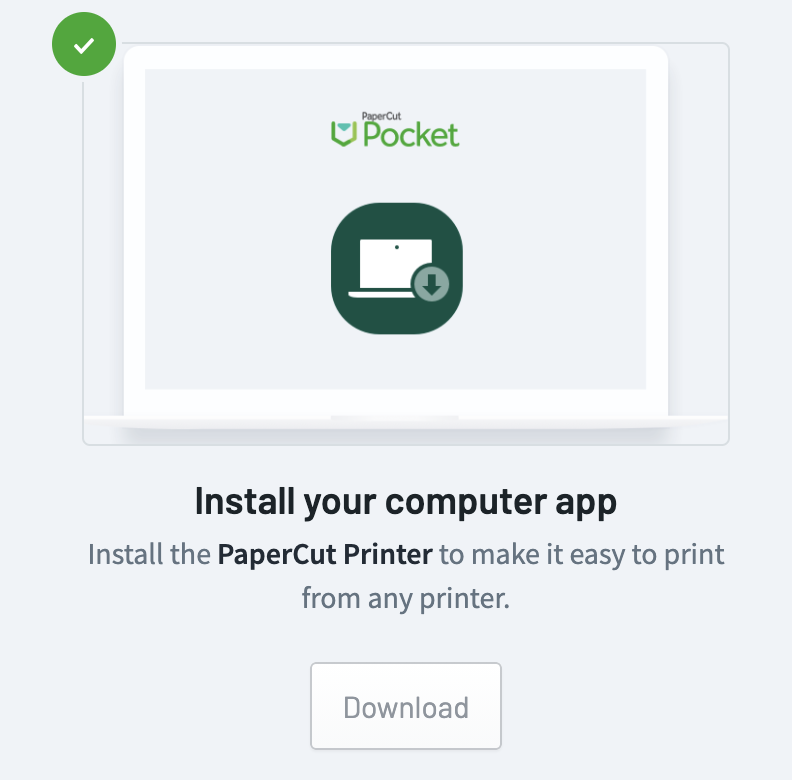
Comments