Prompting for additional pages when using Integrated Scanning
Last updated September 30, 2025
I always have to check (or uncheck) the ‘Prompt for more pages’ checkbox when I’m scanning through PaperCut. Is there a way I can set this by default?
When using PaperCut’s integrated scanning feature, on most devices you will be presented with the option to ‘Prompt for more pages’, as shown on the screenshot below:
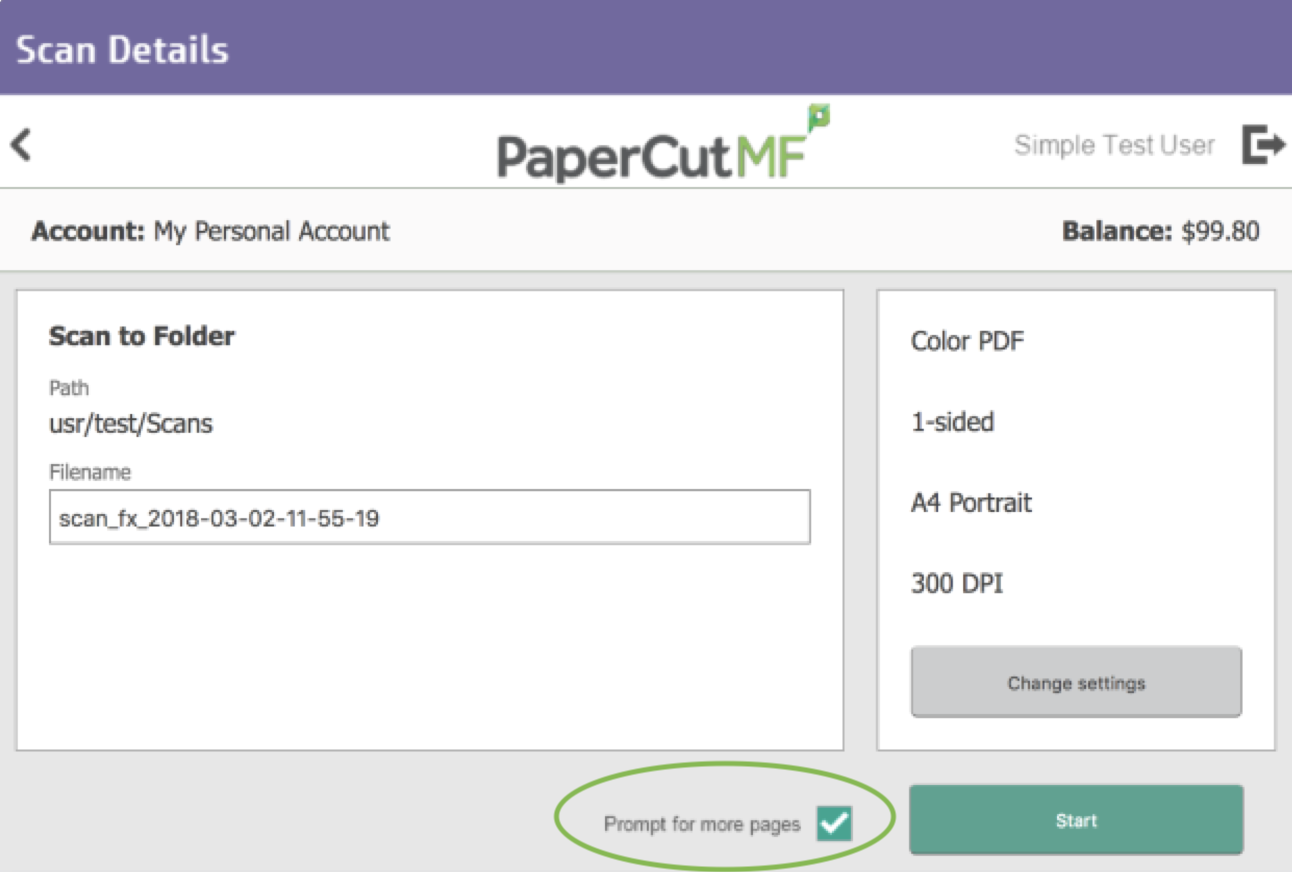
This lets you trigger an additional page during the scanning process, to ask whether you want to finish scanning, or add more pages to the current scan. If your organization constantly only does single page scans for example, then you can disable this checkbox by default - so that you only need to change it when you actually do need to scan multiple pages.
This can be changed on a per-device basis, by logging into the PaperCut Admin Console, and heading to Devices → [select a device] → Advanced Config, and then searching for the config key scan.prompt.checkbox.checked.
Note: Because this is device specific, your actual config key will look something like ext-device.hp-oxpd.scan.prompt.checkbox.checked or ext-device.konica-minolta.scan.prompt.checkbox.checked.
Change the value to Y to have the checkbox checked by default, or N if you want it to be unchecked by default.
For more information, please see the Integrated Scanning workflow section of the PaperCut MF Embedded Manual, for the device type in question. If you don’t have access to this, you can get this from your PaperCut partner or reseller.
For other questions about how to configure this - reach out to your PaperCut partner or reseller, and they’ll be able to help you out!
Category: How-to Articles
Subcategory: Integrated Scanning
Keywords: prompt, more pages, additional pages, add more pages, mf-only






Comments