How to upload a PaperCut Pocket or PaperCut Hive Activation Key
Last updated September 29, 2025
This article guides you on how to upload your PaperCut Pocket or PaperCut Hive Activation Key/Code into an existing PaperCut Pocket or PaperCut Hive instance.
Steps
-
Log into PaperCut Pocket/Hive instance with your usual credentials. Once logged in, please click on your name/email address in the top right hand corner. A drop down will appear and give you several options.

-
Click on Billing and Subscription to continue.

-
Once the Billing and Subscription section has opened up, all you need to do is locate the Activate Key button in the bottom left corner of the subscription card.

-
You’re nearly done! The last pop-up will ask you to enter the new activation key that has been supplied to you. Enter this in the box and then hit Continue.
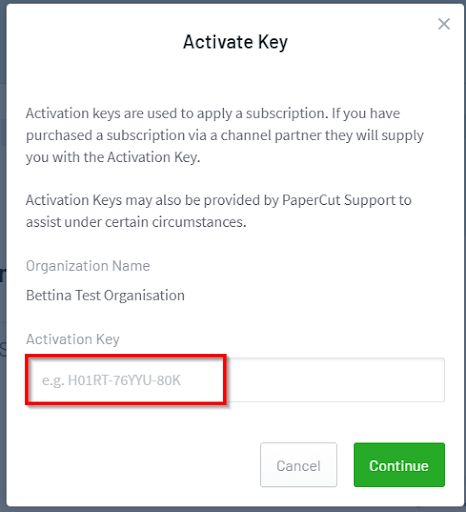
You’ll see a quick overview of your new subscription details. Once you’ve reviewed this, simply click ‘Continue’ again and you are done.

Have a question?
Let us know! Feel free to leave a comment below or visit our Support Portal for further assistance.
For more information about PaperCut Pocket and Hive, check out the PaperCut Pocket and Hive Help Center.
Category: PaperCut Pocket and Hive Articles
Subcategory: Pocket & Hive How-to Articles






Comments