Definitions
Cards are generated using the Card Wizard. The Card Wizard is a Microsoft Windows application that integrates with Microsoft Word.
Card terminology
- Card Wizard—A tool to help administrators produce a set of cards. The wizard generates cards ready for printing and a
number definition filesuitable for importing into the PaperCut NG/MF system. - Card Number—All cards are designated a random unique number. PaperCut uses this number to identify the card and its value. Users enter this number to allocate the credit to their account. An example number:
P0409-1945-4833-5750-4452 - Batch ID —A batch ID is a user-defined ID or number assigned to all cards in a batch. The batch ID prefixes all card numbers and are used to identify the source of a card. Assign a unique number to each batch.
- Valid Till Date (Expiration Date)—Define the date on which a card can no longer be used. It’s analogous to a use by date on a gift certificate. Expiration dates ensures cards only remain in circulation for a limited period of time. A six to 12 month period is recommended. In a school environment it is useful to define an expiration date as the last day of the semester.
- Mail Merge—Mail merge is an advanced feature of Microsoft Word. The mail merge feature takes a design template and a data source, and merges the two together to construct a composite document. In the card wizard’s case, the number list is the data source and the design template is the template Microsoft Word document.
- Number Definition File—The number definition file contains information on all cards in a batch including a list of card numbers, their expiration date, and value. The card wizard creates this file during the generation process and the sysadmin can import this file into the Card administration section.
- Card Number Entry Page—The card web entry page is a designated page inside the user login section
How to set up top-up cards (video)
This video demonstrates the whole process of creating top-up cards for PaperCut NG/MF:
How to enable and setup Top-Up/Pre-Paid Cards (steps with gifs)
1. Log in to PaperCut NG/MF admin interface and enable the top-up card option under Options → General and Enable use of Top-Up / Pre-Paid Cards

2. Download and install the card wizard program from the PaperCut NG/MF admin console: Cards → Actions → Download card wizard

3. Run through the Card Wizard and generate a batch of cards:
Note: In the Batch ID field, enter a unique identifier to define your batch (this could be a number of your choice but we do recommend adopting a convention that makes sense; i.e choose numbers to represent the date), the cards expiry date and the value assigned to each card.

4. Import the newly created cards into PaperCut NG/MF via the .tnd file generated in the previous step. In the Cards section of the admin interface, select Actions > Import new cards and choose the .tsd file produced in the previous step:

Setting up top-up cards with macOS or Linux
The card wizard at the current time is a Windows-Only program. This is because it uses Microsoft Word and its Macro language (VBScript) to perform a Mail Merge. Card generation is a once-off procedure and Windows is not required to actually use or operate cards. Administrators running PaperCut NG/MF on a Mac or Linux server can use any Windows system to generate their cards, and once the cards are printed and the numbers imported, Windows is no longer required. The card wizard can easily be downloaded onto any Windows system via PaperCut NG/MF’s web browser interface.
Alternatively we have created an example Python program that shows how to create your own card import file. As well as the import file you will need to create a print file so that the physical top-up cards can be sold to students or other users. You will probably want to customise the print file for you own organisation.
You can find the program on GitHub .
How to enable and setup Top-Up/Pre-Paid Cards (step by step)
This section describes how to create a batch of TopUp/Pre-Paid Cards using a step-by-step approach, if you prefer this to the .gif demos above.
This example covers creating a batch of 100 cards of value $10.00 each.
The Cards feature is accessed via the Cards tab. To enable the Cards tab:
- Click the Options tab. The General page is displayed.
- In the User Features area, select Enable use of TopUp/PrePaid Cards.
- Click Apply.
Step 1 - Install the Card Wizard
- Click the Cards tab.
The TopUp/PrePaid Card Management page is displayed. - In the Actions menu, click Download card wizard.
The Import Card Numbers page is displayed. - Run the downloaded
exefile.
The Card Creation Wizard is displayed. - Run the install program and complete the installation process.
Step 2 - Welcome
- Open the Card Wizard from the Start menu.
- Click Next.
Step 3 - Batch ID & Format
-
In Batch ID, enter a unique identifier for the batch.
-
Click Next.
-
In Format, select the card number format:
- Numeric—this is the most secure and generates long numbers.
- Alphanumeric—produces a shorter format consisting of letters and numbers. The Alphanumeric format is a little less secure due to the reduced number of possible permutations, however, it does offer a shorter, more convenient entry format.
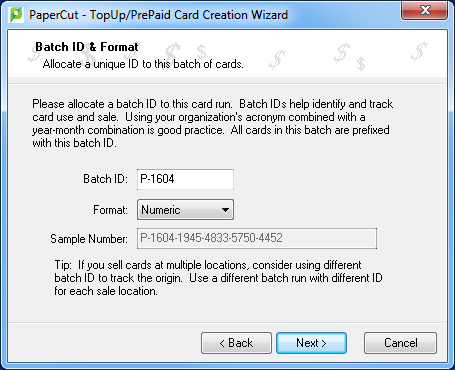
Step 4 - Card Attributes
-
In Number of cards, enter 100.
-
In Value, enter $10.00.
-
In Expiration Date, set an appropriate date that corresponds to a fixed event, such as the end of the year, budget year, term or semester. By default the valid till date is set 6 months in the future.
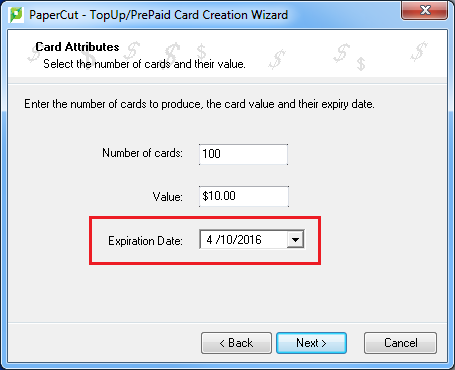
Step 5 - Design
To produce a set of standard cards, you do not need a custom design.
-
Click Next to move to the next step. Modifying the custom design requires knowledge of Microsoft Word’s mail merge functionality. See the TopUp/Pre-Paid Card Tips for further details.
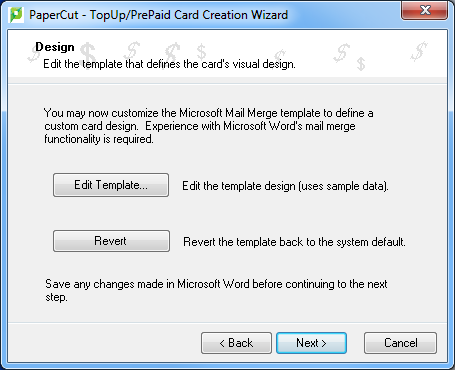
Step 6 - Generate numbers
-
Click Next to generate the card numbers. The Save Number Definition File is displayed.
-
Navigate to where you want to save the number definition list; then click Save. You can save the file on the local hard driver or a secure network drive.
A screen is displayed informing you that a merged Microsoft Word document will be created.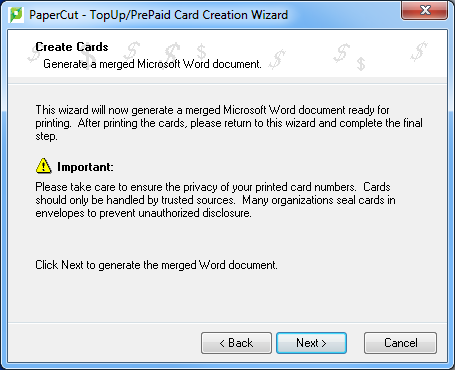
-
Click Next.
Step 7 - Create cards
A prompt is displayed asking you if you have macros enabled in Microsoft Word.
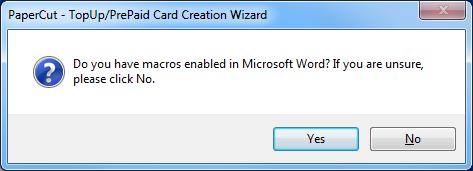
The card wizard uses Word Macros to automate much of the card generation process.
- Ensure macros are enabled:
- If you have macros enabled, click Yes.
- If you do not have macros enabled, or are unsure, click No. The card wizard guides you through the process of enabling macros.
Enable macros in Microsoft Word
-
Open Microsoft Word.
-
Open a blank document.
-
Click File.
-
Select Options.
-
Select Trust Center.
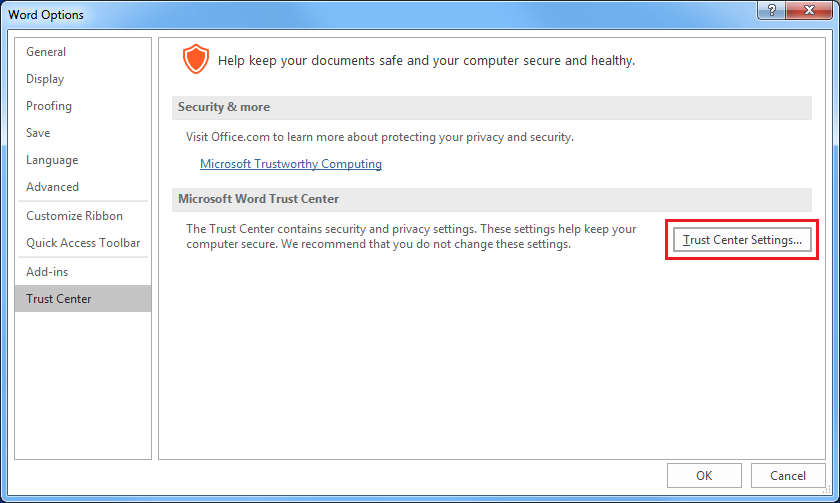
-
Click Trust Center Settings.
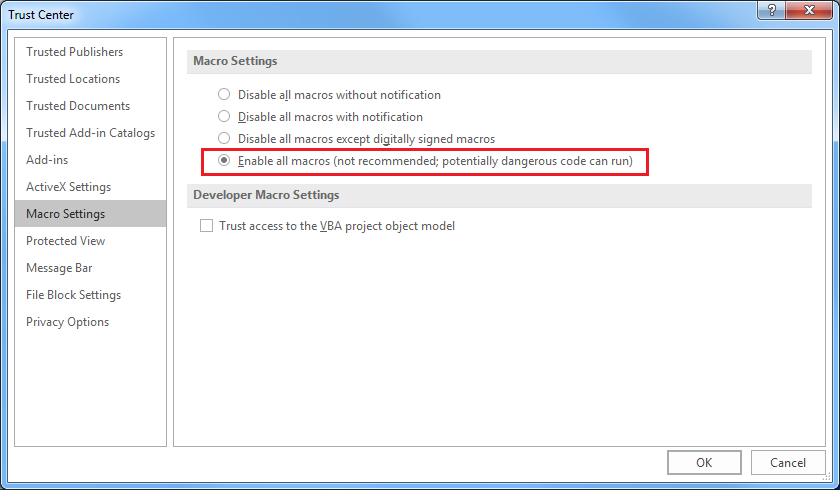
-
Select Enable all macros (not recommended; potentially dangerous code can run).
-
Click OK.
-
On the Word Options screen, click OK.
Step 8 - Printing cards
A new Microsoft Word document opens, listing all 100 cards. The cards are standard business card size suitable for printing on heavy paper and cutting with a paper cutter. For a professional look, consider forwarding a PDF version to your local printing shop. See TopUp/Pre-Paid Card Tips for more ideas.
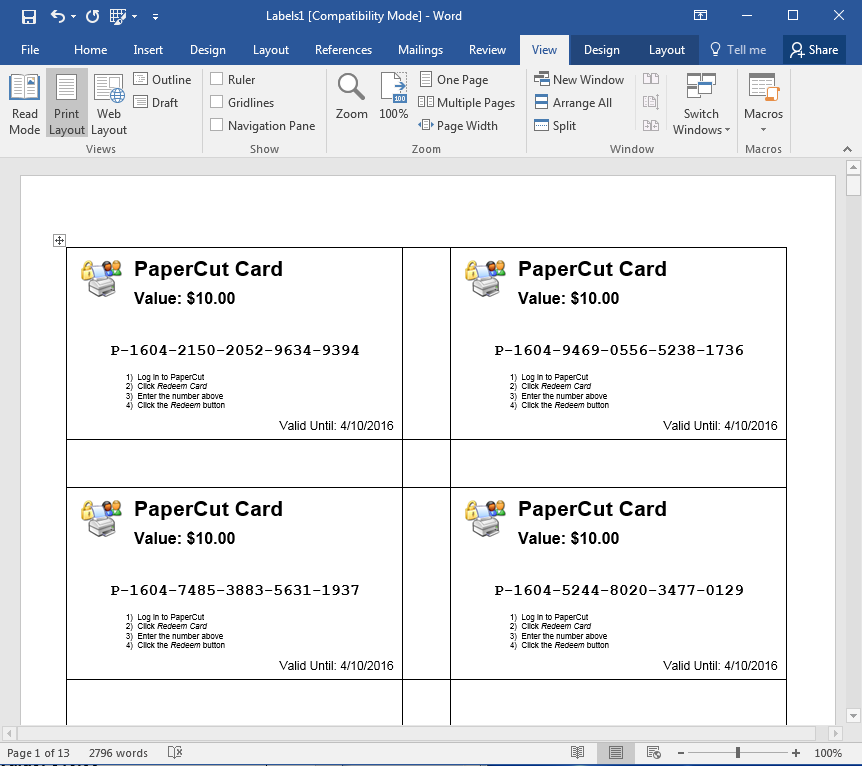
Step 9 - Importing
The final step is to activate the cards by importing the number definition file in the PaperCut NG/MF Admin web interface.
- Click the Cards tab.
The TopUp/PrePaid Card Management page is displayed. - In the Actions menu, click Import new cards.
The Import Card Numbers page is displayed.
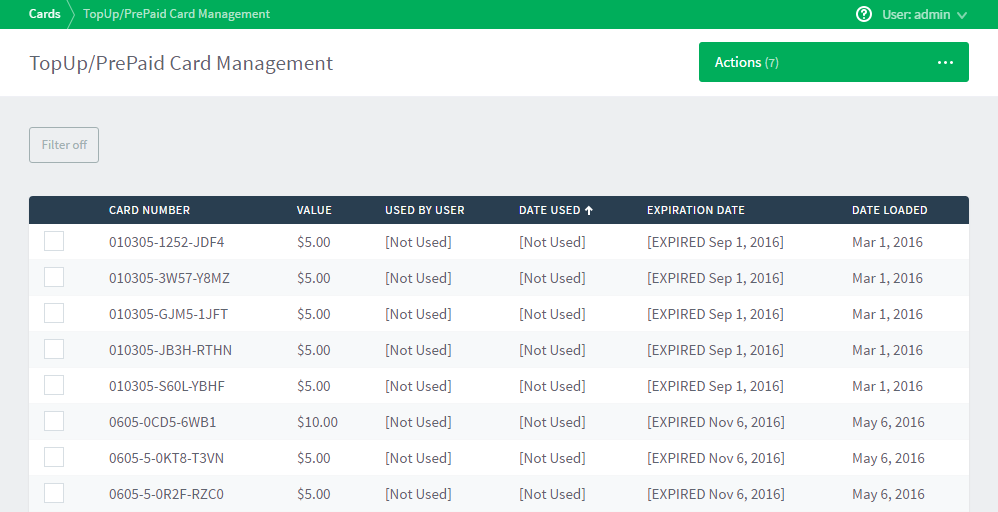
-
Click Browse; then locate the number definition file as saved in step 5 above.
-
Click Upload.
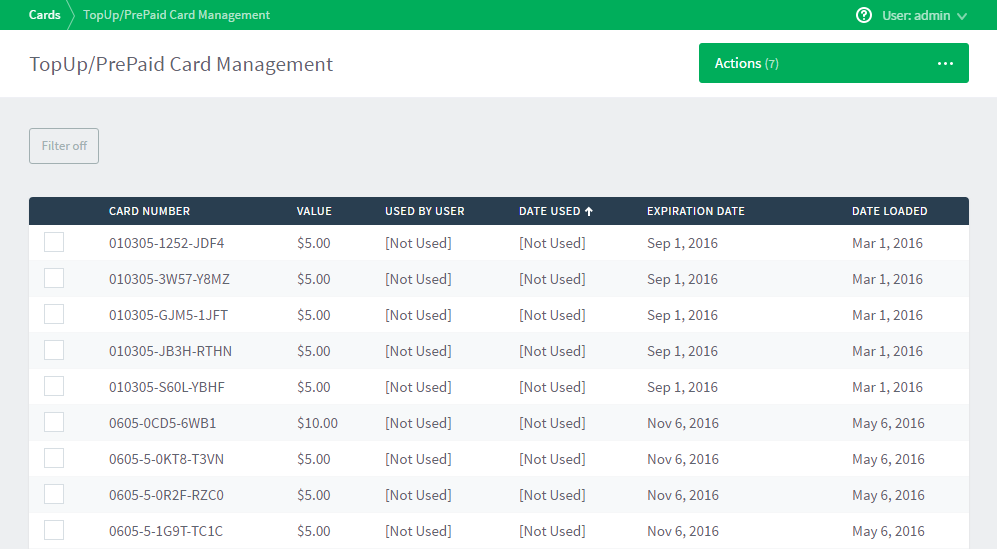
Testing the cards
It is good practice to test the card process by using one of the cards on a test account (standard user level). Remember to destroy the spent card used for the test!






Comments