Capturing a Windows Spool File
Sometimes when troubleshooting issues PaperCut Support may ask you to pause a Windows print queue to make a copy of the Windows spool files used for printing. This can help us diagnose issues related to print analysis and other problems.
How to save Windows spool files manually
-
Log into the Windows print server.
-
Open Print Management by pressing Windows key + R , then type printmanagement.msc and hit the enter key.
-
Right-click on the printer you want to manage and click Pause Printing.
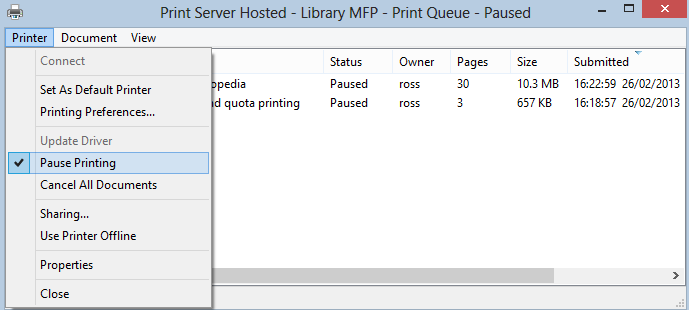
-
Print a document that demonstrates the problem (normally from a workstation).
-
On the print server, navigate to
C:\Windows\System32\Spool\PRINTERS\and look for the .SPL and .SHD files where the timestamp matches the time of the print job. -
Copy and rename these files to a descriptive name like “testprint-3pages-2color-1bw.spl”.
Related Articles
- Troubleshooting page count and color detection issues
- Capturing Spool Files with Mobility Print
- Capturing a Mac Spool File
- Capturing a Linux Spool File
- Capturing a Novell Spool file
Analyze your spool file
Curious to find out how PaperCut interprets that print job? Now that you’ve collected your spool file you can head over to our Spool File Analysis page to get the results yourself, and even compare how different versions of PaperCut stack up.
Need a hand?
Let us know! We love chatting about what’s going on under the hood, and we’re happy to help out when needed. Contact your PaperCut Authorized Solutions Center or head over to Support Portal for further assistance.
Categories: How-to Articles , Print Jobs , Logs
Keywords: Pause print queue , Print To File , Print-To-File , Capture Spool , Get spool file , Capture Print File , Collect
Last updated March 15, 2024




Comments