Step 1: Enable blocking jobs from being released to printers in error
-
Click the Options tab. The General page is displayed.
-
In the Actions menu, click Config editor (advanced).
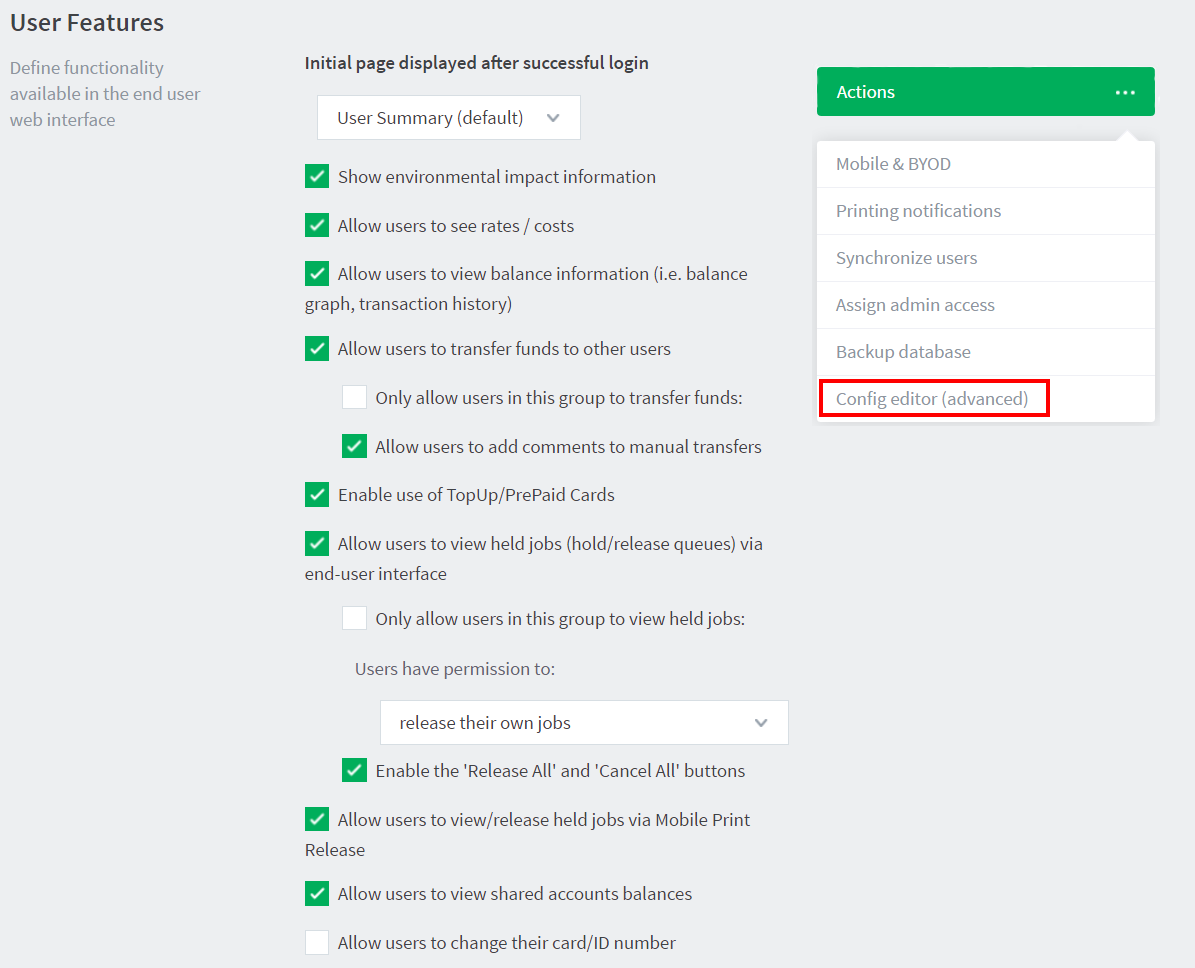
The Config Editor page is displayed.
-
In Quick find, enter release-station.block-web-release-on-printer-error.
-
In Value, enter Y.
-
Click Update.
Step 2: (Optional) Change the default printer errors that will hold released print jobs
PaperCut NG/MF gives you the flexibility to roll out the prevention of job release to printers in error in a manner that suits your unique requirements. For example, if there is always a supply of paper next to the printers, you might not want to block the release of jobs when a printer is out of paper.
By default, the following reported printer errors will block the release of jobs:
-
PAPER_JAM
-
PAPER_OUT
-
PAPER_PROBLEM
-
OUTPUT_BIN_FULL
-
NOT_AVAILABLE
-
OUT_OF_MEMORY
-
OFFLINE
-
DOOR_OPEN
-
USER_INTERVENTION
We recommend using the default list of errors, but if you need to exclude any of these errors or add any additional errors, follow the steps below.
-
Click the Options tab. The General page is displayed.
-
In the Actions menu, click Config editor (advanced).
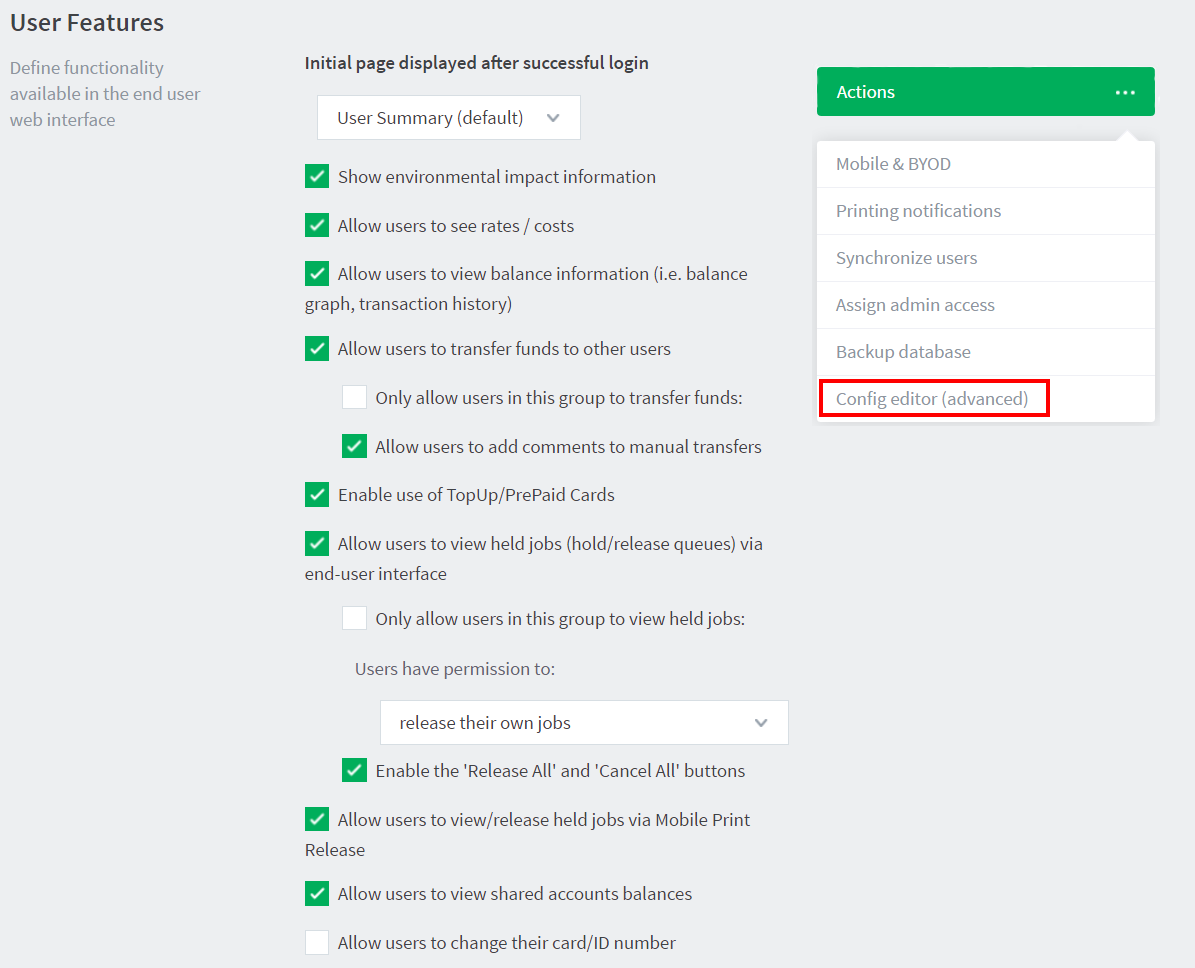
The Config Editor page is displayed.
-
In Quick find, enter release-station.block-release-on-printer-error.error-list. The default value is
DEFAULT, which includes all of the errors listed above. You can customize this list by either adding extra error types, or removing some of the default error types.by copying the list and then removing individual errors. -
In Value:
-
Paste the following full list of error types:
PAPER_JAM, PAPER_OUT, PAPER_PROBLEM, OUTPUT_BIN_FULL, NOT_AVAILABLE, OUT_OF_MEMORY, OFFLINE, DOOR_OPEN, USER_INTERVENTION, ERROR, UNKNOWN,NO_TONER -
Delete any error types you do not want to use.
-
-
Click Update.
To reset the printer errors to the default list
-
Click the Options tab. The General page is displayed.
-
In the Actions menu, click Config editor (advanced).
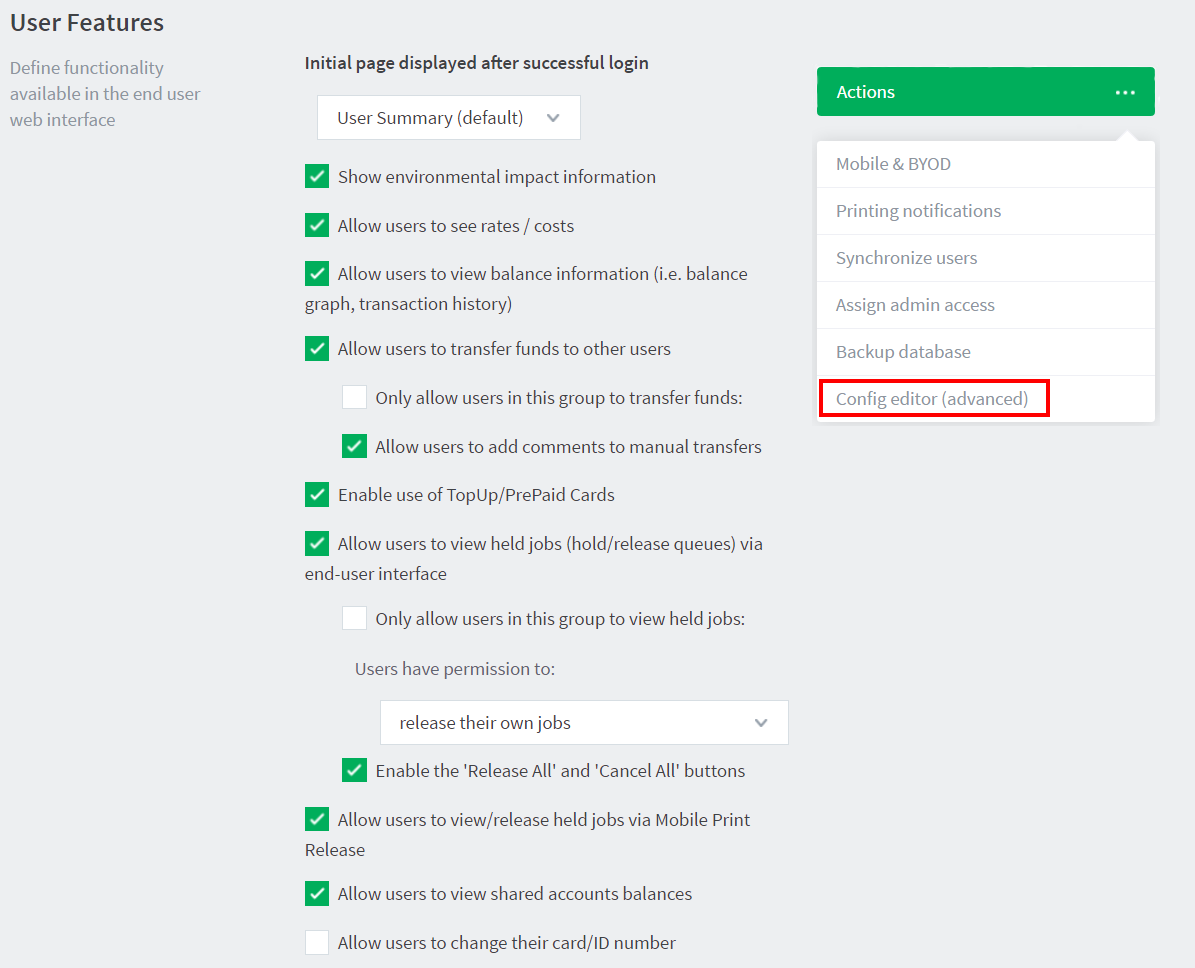
The Config Editor page is displayed.
-
In Quick find, enter release-station.block-release-on-printer-error.error-list.
-
In Value, enter DEFAULT.
-
Click Update.
-
Release a test print job to a printer in error to check if there were no copy and paste mistakes.




Comments