PaperCut NG/MF can be used to control and restrict users usage by allocating a quota or allowance (a budget). Different organizations call this allocating print credits, setting up a print quota, or creating a weekly printing allowance. For example, a user might be allocated $10.00 a month. This type of control is particularly popular in schools and universities.
Allocate a quota to a group (or multiple groups)
Users receive quotas for all groups to which they belong.
For example, Students and Student Newspaper groups are defined in PaperCut NG/MF, with $20/month and $10/month quotas respectively.
- If a student belongs to both groups, they will receive a $30/month of quota.
- If they belong to only the
Studentsgroup, they will receive only $20/month.
If you allocate a quota on the [All Users] group, then all users in the system receive this quota in addition to quotas defined on other groups.
To allocate a $10.00 a week to members of the Students group:
-
Click the Groups tab.
The Group List page is displayed. -
In the Actions menu, click Add/Remove groups.
The Add/Remove Groups page is displayed. -
Add the Student group if not already listed.
-
On the Group List page, select the Student group.
-
In the Quota Scheduling area, complete the following fields:
-
Period—select Weekly
-
Schedule amount—enter 10.00.
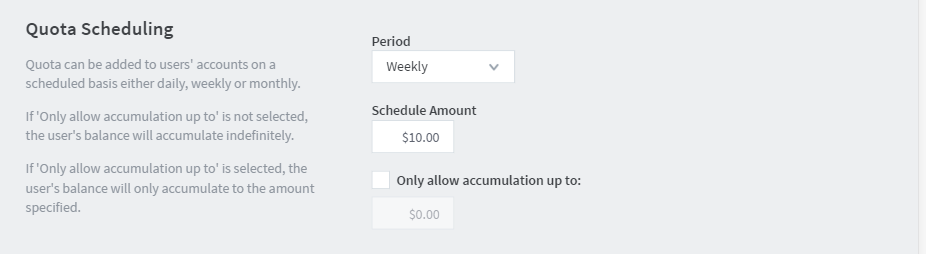
-
-
If you do not want users to be able to “bank up” their quota allowance, select the Only allow accumulation up to check box; then enter a maximum amount that can be accumulated. Allowing accumulation can lead to excessive use at certain periods of the year, such as the end of semester
-
Click OK.
Credit is assigned to group members at just past 12:00am (midnight) on the day of the schedule. Administrators can verify that this has taken place by inspecting log entries in the Application Log and/or users’ Transaction Log.




Comments