🔎 Admin console: Print Security > Watermarking / Digital Signatures
Sometimes the biggest security risk in your high-tech organization can be through the most old-fashioned routes. Once closely-guarded and tightly-permissioned documents get printed, the documents can be read by anyone within eyeshot. Using watermarking and digital signatures on printed documents can help protect the security of the document after it has been printed.
Watermarking
Watermarking can help with visually identifying who printed the document, along with any other useful information needed.
A watermark can be something as subtle as background text at the bottom of the document, helping you find the original owner of the document, or it can also show how ‘current’ the document is with a print date and time. It can also be more invasive - perhaps a full-page watermark, showing the organization name, username, and date - making it impossible to pass off as coming from a different source, and making it more difficult to leak!
With PaperCut Pocket and Hive you can use the following variables in the watermark text - check out the Variables available tip in the interface for the complete list of variable formats:
- User’s email address
- Print date/time
- Document name
- Printer name
- Client IP address or machine name
- Number of copies and pages
There are also a number of options for formatting the watermark positioning, size, and transparency.
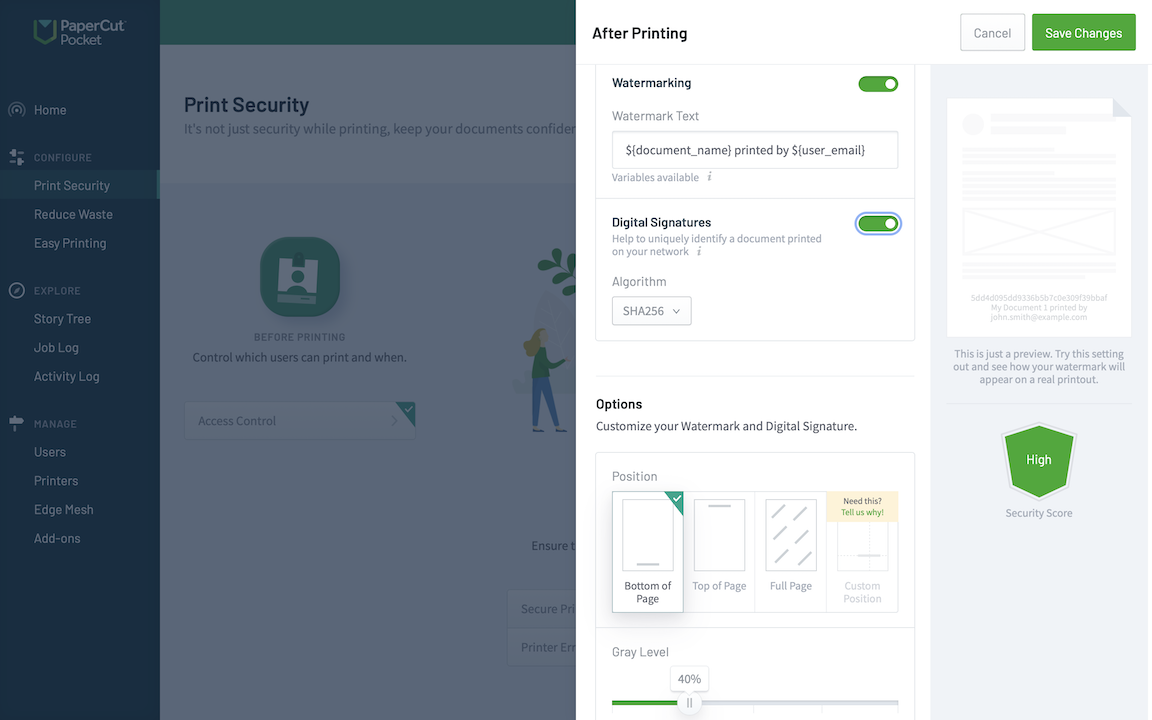
Making use of Watermarking and Digital Signature features for extra post-printing document security!
Digital signatures
A digital signature is a combination of watermarking with a unique code - unique to every single document printed through PaperCut Pocket or Hive. As a SysAdmin, perhaps you don’t want to include user email addresses or workstation information on the watermark, but you do want an anonymous way to track who printed the document, from which client, using which printer, and when. Enter the digital signature!
If you find a document with a digital signature from your organization, you can then search for the digital signature within the admin interface job log, taking you to the exact instance the document was printed. This can be extremely handy for getting a sensitive document back to its original owner (without the finder necessarily knowing whose document it was), or in a worst-case scenario, finding out who printed something more nefarious. Only someone with admin rights to your organization’s printing setup can trace back the signature to the source.
It’s also a great subtle reminder for your users that their fingerprint is on the document that they printed out - so they are responsible for the document’s safety and security in that big ol’ world out there!
Digital signatures are available with two different algorithm strengths - basically ‘how long would you like the signature to be?’.
- SHA1
- SHA256
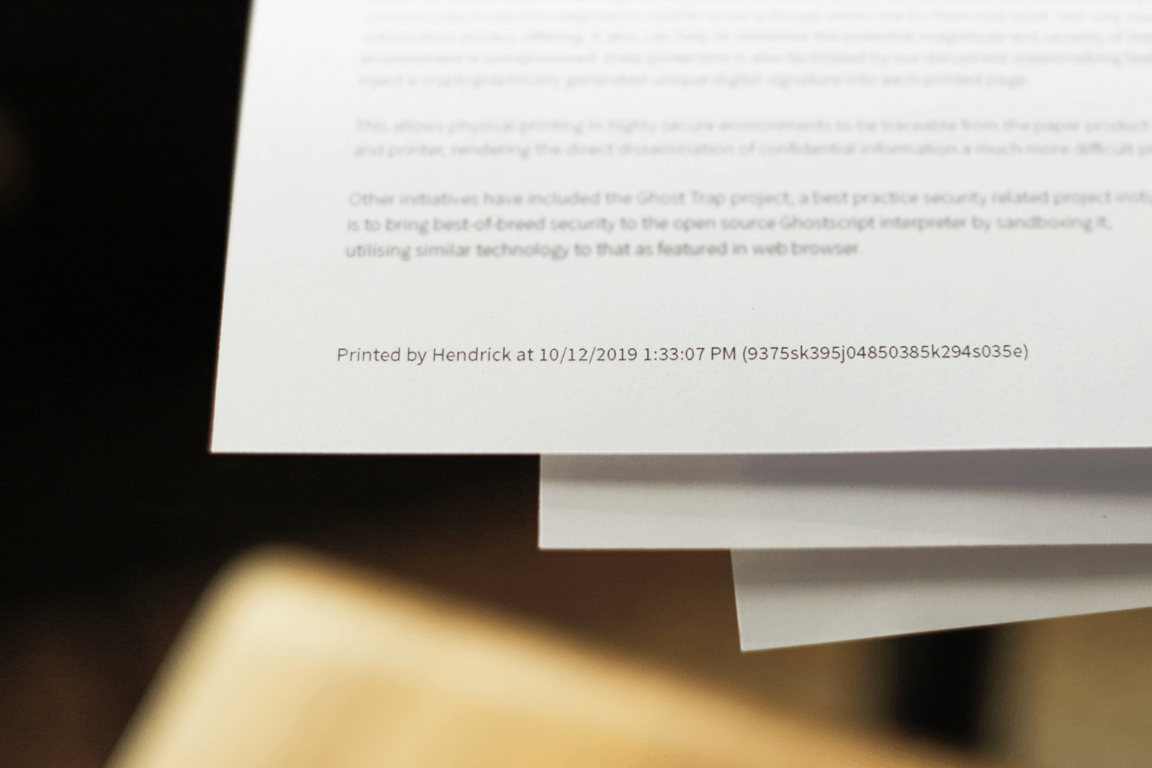
Watermarking with a digital signature in action. Look at that bokeh!
Watermarking and digital signature frequently asked questions (FAQs)
Do I have to enable watermarking to get digital signatures to appear?
Do watermarking and digital signatures work with any printer?
If I find a printed document with a digital signature, how do I find who printed it?
Related topics
Configure watermarks and digital signatures for printed documents




Comments