Card readers on multifunction devices
Copy and print management solutions, like PaperCut Hive, depend on knowing the identity of the user standing in front of the multifunction device (MFD). This is important to ensure both secure print release and job cost allocation work, and helps to save toner, paper, and time with Find-Me print queues.
Print security and job tracking
With PaperCut Hive installed in your organization, the first thing a user does when they walk up to an MFD is securely identify themselves. They can do this with a username and password, an access code, or by swiping a card.
If your organization already uses swipe cards (for example, for door access), then adding a card reader to your MFD provides the fastest and easiest option for your users to identify themselves.

Quickly log in to the MFD with a swipe card. This can even be the same card you use for building access or other tasks.
There is no (or very little) typing needed, which saves time and keyboard errors. In fact, some PaperCut customers find the ease of using cards so compelling that they install card readers and issue cards just for use with PaperCut software.
If you do use swipe cards, it’s often a good idea to also enforce users to enter a PIN. That protects against someone picking up a lost card and accessing someone else’s print job or charging copy jobs to the wrong account.
Which swipe cards are best?
Swipe card technology and products vary greatly depending on your local market, the hardware platforms you use, and your requirements. This makes it very hard to provide definitive information for swipe card use in every situation, so you should work with your PaperCut Partner to discover if swipe cards are the right thing for you. Your Partner will have the most current information, and be in the best position to help you discover the optimal solution for your specific environment.
To help you kick-start the conversation with your Partner, here are some questions you can ask:
- Do my devices (printers and/or MFDs) support card readers?
- What card reader hardware can I use? Is it compatible with my current swipe card technology?
- How are the multifunction devices configured?
- Is there any specific setup I need to do in PaperCut Hive to be able to use card readers?
- Will this card reader integration on the MFD satisfy my organization’s security policies?
Card reader documentation
You can find more information about supported card readers in the installation documentation for each of PaperCut Hive’s full embedded apps. To access these documents:
- In the PaperCut Hive Admin interface, select Printers, then select the required printer.
- Click the 3-dot menu, then click Details.
- Click the Apps tab and scroll down to see the link to the manual.
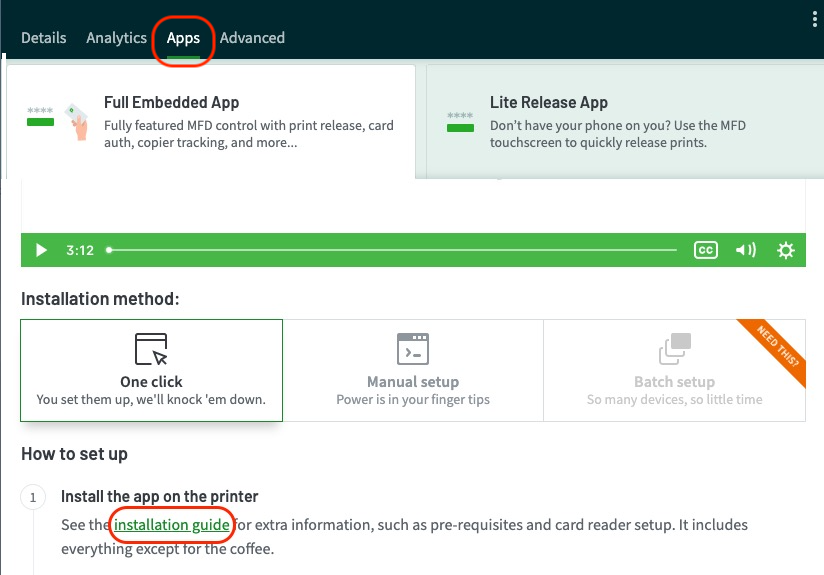
Keeping track of swipe card numbers
If you do decide to integrate card readers into your PaperCut Hive system, you’ll need to load the card numbers and maintain them in the PaperCut Hive database. You do this via the standard cloud identity platforms we support, such as Azure AD or Google Workspace.
Alternatively, a custom add-on can be developed, for example with a door access management system, via the PaperCut Hive APIs. Again your PaperCut Partner will be able to provide the best advice.