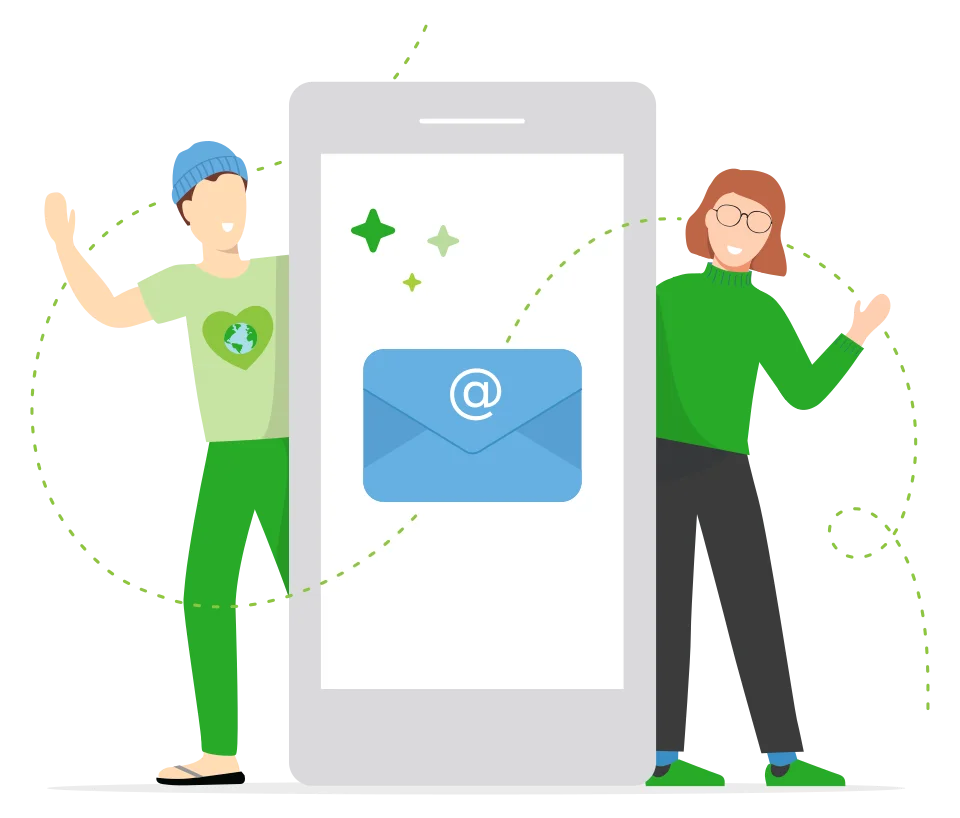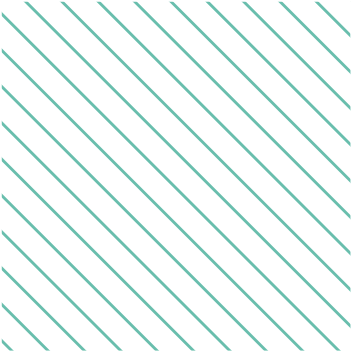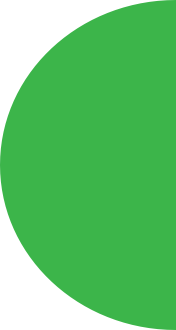Self-hosted
- Host PaperCut on a server of your choice.
- One-off license with optional upgrades.
- Optional premium support on a recurring subscription.
- Suited to organizations with complex printing needs

-
Track, charge, and manage printing
-
Secure print release at the copier
-
Set it up yourself
Industry leader

-
Track, charge, and manage printing + copying + scanning
-
Secure print release at the copier
-
Setup provided by a local expert
In the cloud
- We host. You don't need servers or maintenance.
- Subscription-based license proportional to your organization's size.
- Suited to organizations with simple printing needs.
Buy online

-
Track, charge, and manage printing
-
Secure print release at the copier via our app
-
Set it up yourself

-
Track, charge, and manage printing + copying + scanning
-
Secure print release at the copier via our app, id card or device touchscreen
-
Setup provided by a local expert
Want to do more?
A set of rich features that will turbo charge your setup.
Print rooms
Connect your Print Room and bulk printing with PaperCut to track and manage all your submitted jobs.
3D Printing
Manage your student 3D print labs with PaperCut, and ensure they are accessible to all.
Print Deploy
Get the right print driver and right print queue to the right person in the right location, every single time.
Discover
See how our solutions help with all your printing issues, from secure print release to BYOD devices and guest printing.
Free tools
Get a taste of what we do with these free tools.
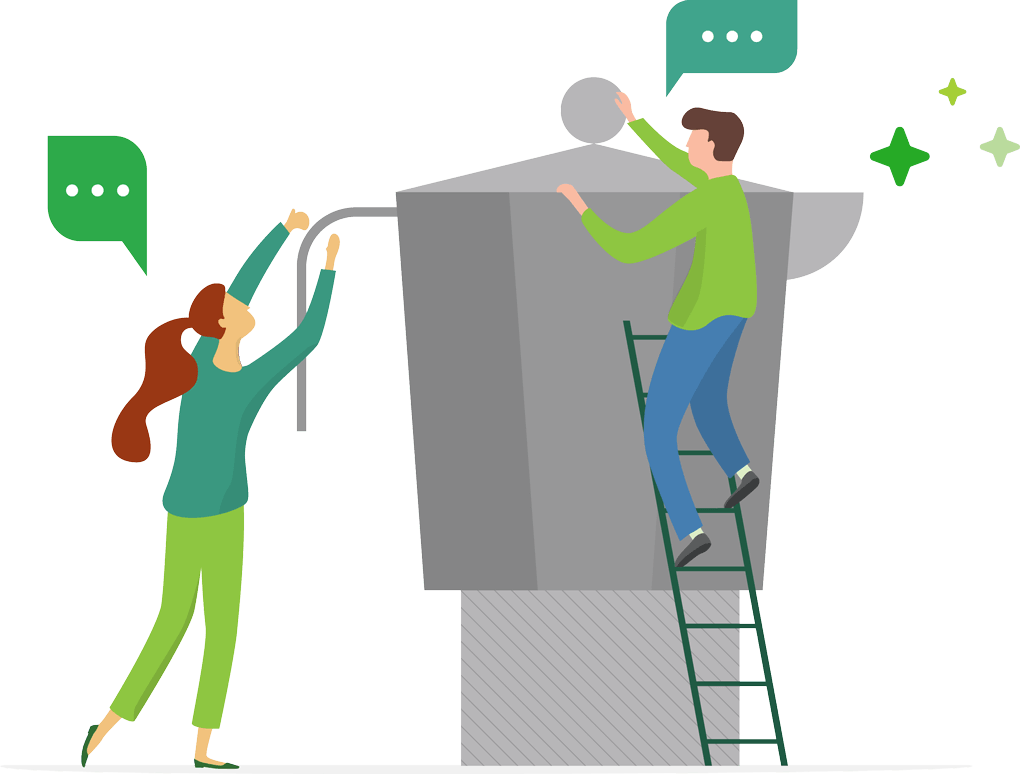

See what's in beta
The things you can't see...
Passionate team
Did you know that EVERYONE at PaperCut is a trained coffee barista. We're passionate about our code and our coffee!
Global support
With a global team of SysAdmins and a leading partner network, we have real people here to help.
Environmental & values focused
PaperCut all started due to the frustration caused by an overflowing recycling bin, and continues today with our purpose and values.
Easiest to use
Our first version focused on ease-of-use because there is more in the world than just printing. This priority is just as strong with us today.
Vendor & platform neutral
Our customers need this. Our software works with all printers and operating systems, and we're always working to make sure this remains true.
Geeks at heart
Our CEO even writes code. We have hackathons twice a year — we call them Constructivals because they involve the whole company. We geek out over more than just tech.
Still not sure? Ask a Papercutter.
Need a little help from a human? Speak with us, we don’t bite.
Get in touch