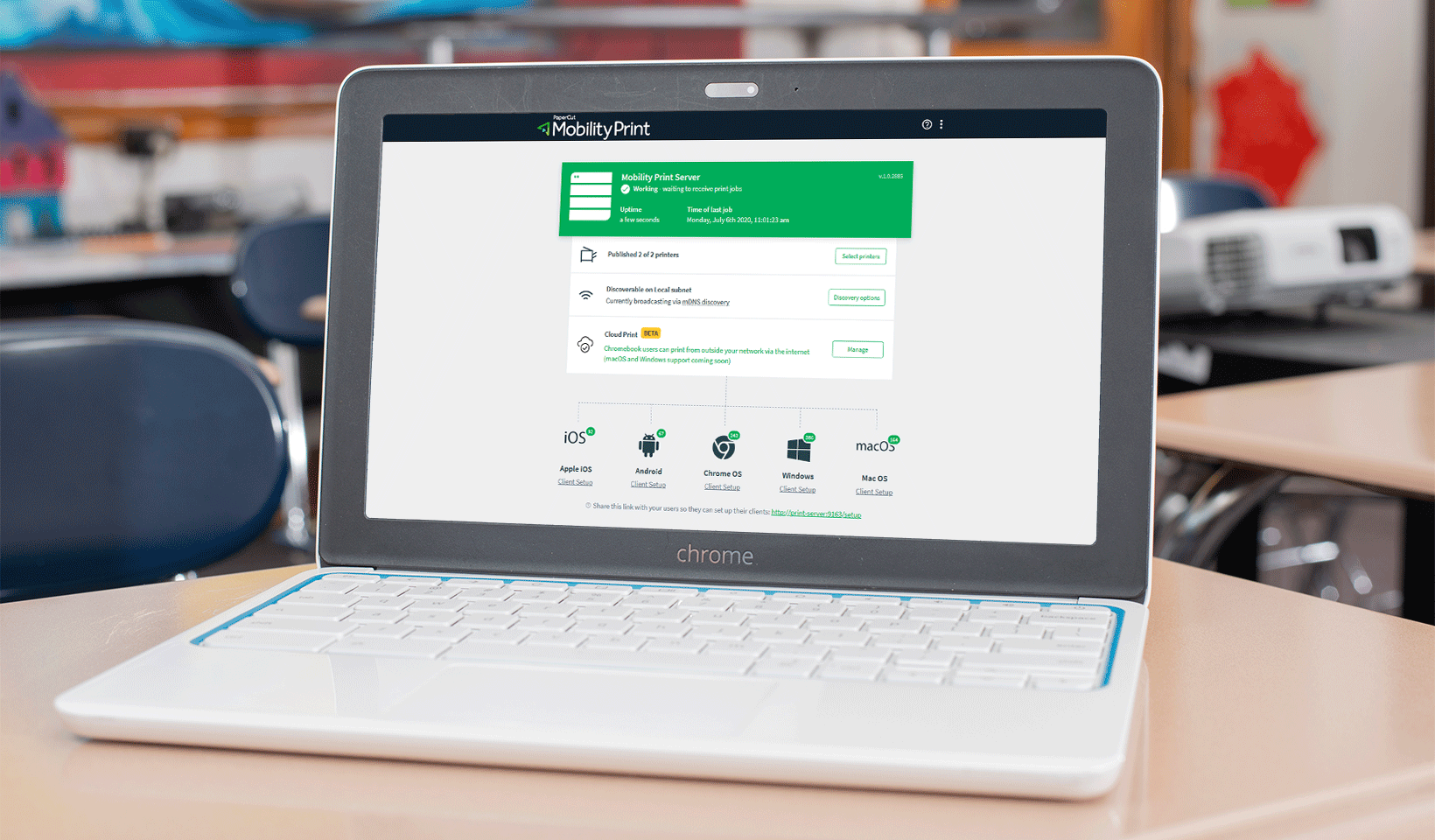Staff and students want to print from their Chromebooks from anywhere - especially if they work on their documents from home.
What is PaperCut Mobility Print? It’s our free BYOD (Bring Your Own Device) print enablement solution.
How does it work? With PaperCut Mobility Print, system administrators can auto-install printer drivers on Chromebooks. It sits locally on your network and publishes printers to your end users’ clients, taking care of printer discovery and print job delivery. Find more information on how it works in our manual .
How to set up Chromebook printing with PaperCut Mobility Print
With PaperCut Mobility Print , give your students and staff the freedom to print no matter where they are. It solves student and staff Chromebook printing, allowing them to print over the internet from any location.
An added bonus? You don’t have to pay a cent to use Mobility Print; it’s free! No matter how small or large your school is, or how much student and staff printing you do.
With PaperCut Mobility Print, printing is:
- Secure: Print jobs and metadata are sent via an encrypted peer-to-peer connection.
- Lightning-fast: Print jobs stay local when possible, and only sent via the internet when users are not connected to the local network.
- Native: Just like local printing, hit CTRL+P or ‘Print’ right in the device’s interface to enable simple, functional printing from any application.
How do you do it? Let’s walk you through, step-by-step, how to set up PaperCut Mobility Print.
Step one: Download PaperCut Mobility Print
Step two: Set up PaperCut Mobility Print
Step three: Set up and deploy Cloud Print
Where to get more info
Visit the Mobility Print Help Center for more information or alternatively follow the How to Migrate from Google Cloud Print to Mobility Print if you are planning on replacing Google Cloud Print.
Using PaperCut Mobility Print with PaperCut MF
To get the most out of PaperCut Mobility Print, team it up with PaperCut MF for a full print management solution.
If you are using Mobility Print on its own, then print jobs will print immediately, even if the user is remote.
With PaperCut MF you can use Find-Me printing, allowing users to print to a single print queue, and release their print jobs at any printer when they are standing at it.
This means their print jobs won’t be sitting next to the printer for an extended period of time.
Print release can be done through the copier panel, where staff and students authenticate via a badge swipe, username and password, or ID number and PIN.
Alternatively, staff and students can use their mobile phone to achieve a touchless print release experience.
PaperCut MF tips for remote printing
- Just in case you haven’t yet, set up Find-Me printing .
- Increase the default period for how long jobs are held before being deleted. This will allow users to print from home, and then arrive several days later to pick up their print jobs.
-
Stop print jobs from being released when the printer is in error
. This will prompt users to walk to a different printer to release their jobs if the one they are standing at has a fault. This will avoid users having to reprint their document.
This is especially handy if you followed tip two because users will likely have closed the document they printed the previous day. Need some help?
Still need assistance setting up PaperCut Mobility Print?
No sweat – if you get stuck, feel free to reach out to your PaperCut reseller, or our support team.
Want to make sure you’re on top of all things PaperCut?
We love helping schools, teachers, sysadmins, and everyone else simplify their printing! That’s why we send out a monthly email with all the best information and updates.

Subscribe to our newsletter
We'll keep you in the loop with the most up-to-date news, tips, and more, all in a handy dandy monthly newsletter.
This site is protected by reCAPTCHA and the Google Privacy Policy and Terms of Service apply.