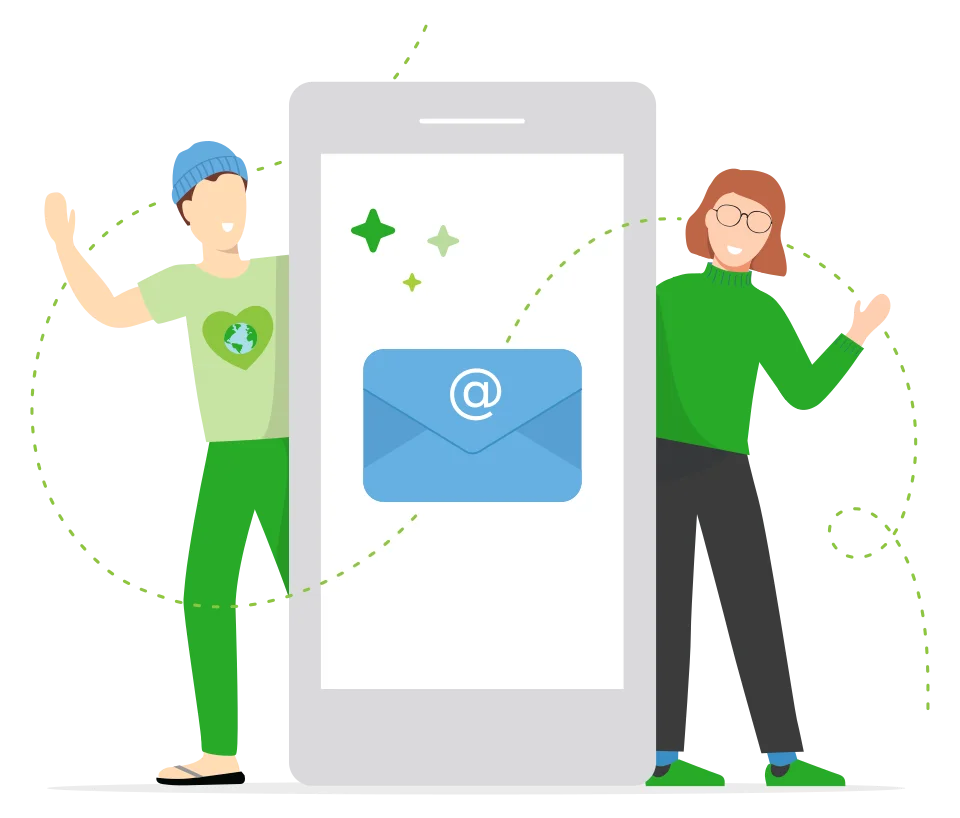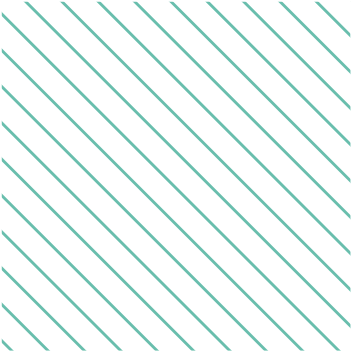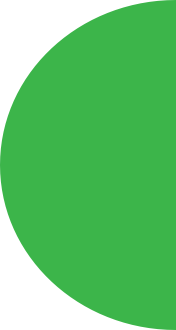- Host PaperCut on a server of your choice.
- One-off license with optional upgrades.
- Optional premium support on a recurring subscription.
- Suited to organizations with complex printing needs

-
Track, charge, and manage printing
-
Secure print release at the copier
-
Set it up yourself
Industry leader

-
Track, charge, and manage printing + copying + scanning
-
Secure print release at the copier
-
Setup provided by a local expert
Buy online

-
Track, charge, and manage printing
-
Secure print release at the copier via our app
-
Set it up yourself

-
Track, charge, and manage printing + copying + scanning
-
Secure print release at the copier via our app, id card or device touchscreen
-
Setup provided by a local expert
Want to do more?
A set of rich features that will turbo charge your setup.
Print rooms
Connect your Print Room and bulk printing with PaperCut to track and manage all your submitted jobs.
3D Printing
Manage your student 3D print labs with PaperCut, and ensure they are accessible to all.
Print Deploy
Get the right print driver and right print queue to the right person in the right location, every single time.
Discover
See how our solutions help with all your printing issues, from secure print release to BYOD devices and guest printing.
Free tools
Get a taste of what we do with these free tools.
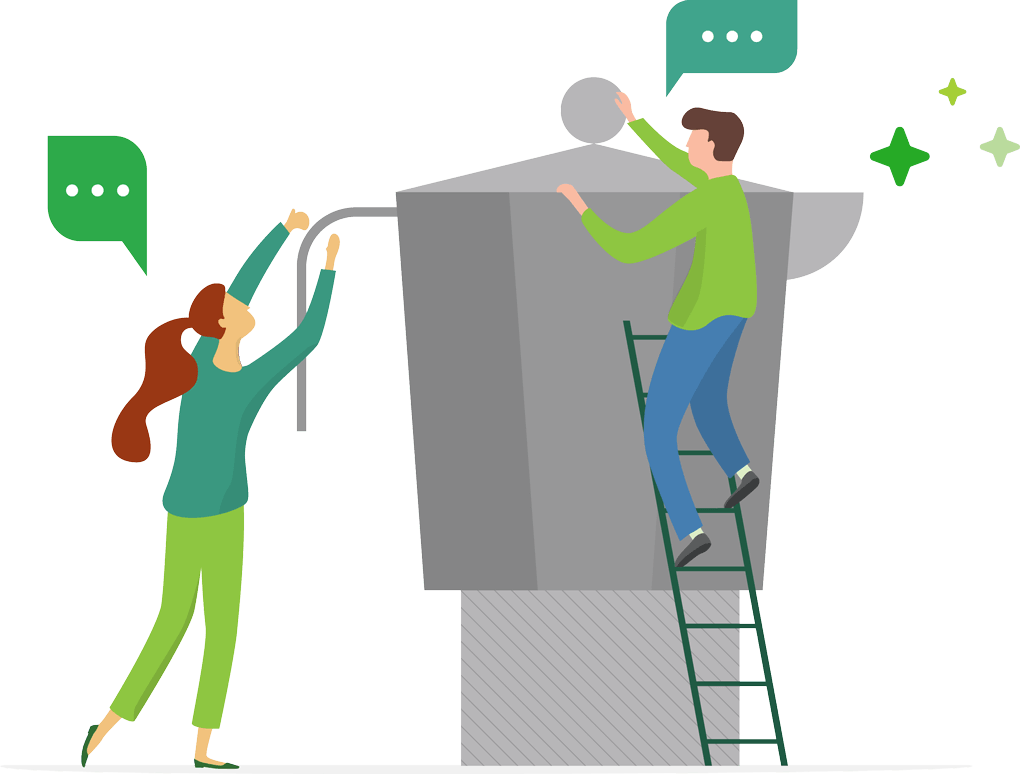

See what's in beta
The things you can't see...
Still not sure? Ask a Papercutter.
Need a little help from a human? Speak with us, we don’t bite.