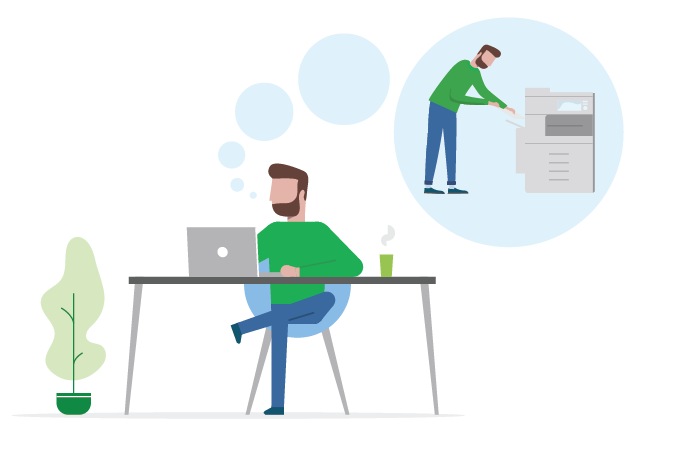Designing a great print workflow is really an art form. There’s no right solution – only what’s right for you. Every organization will have a slightly different cadence, or slightly different needs. In this article, we’re going to run through how to set-up and optimize your print room design, from ‘New Job’ to ‘Job Done’. You don’t want to overcomplicate this process, but you don’t want to miss any important steps either. And when it’s all done, you need a system that people actually use. That’s the adoption piece.
So let’s get cracking. What makes an effective printer room design?
Getting started with your printer room design
The trick with every print room is figuring out which processes can (and should) be automated, and which still need manual input. While a lot of stuff can be automated these days, there are certain steps that each print job needs to go through, and you really need to be tracking the progress and ensuring important checks are not missed.
We suggest using the popular project management system, kanban, to customize your print room’s flow. This system is a great way to manage and improve your print workflow, from start to finish, especially when there’s high levels of human interaction.
Let’s break this up into important milestones in every print job’s lifecycle.
Print workflow step 1: A new job arrives
Your first workflow column (the leftmost column) will be where any print job starts its life. Give it a good name (we usually go with something as simple as ‘New’, ‘New Orders’ or ‘New Jobs’). As soon as you’ve picked up this job and started work on it, you’ll want to move it over to the next step.
An additional step that you can consider including is ‘Reviewing’. Add this step if any manual checking needs to be done before work on the product officially starts. Basically, it’s that in-between step, where you’ve already seen the job, but more investigation is needed before moving ahead.
Print workflow step 2: Starting work on a job
If you usually grab a job and complete it on the spot, a single ‘In Progress’ step will probably be more than enough. Moving a job to one of these states will send an email notification to the user, telling them that work has kicked off.
If you have additional steps that require a different “human processes” to start, you may want to add these to your print workflow. Some examples that we’ve seen include:
- Finishing – If you didn’t do binding and laminating at the same time as printing, it might make sense to separate this one.
- Quality check – Good if you need a separate manual step, to make sure the job’s done properly.
- Packaging – Use this if you need to collate, wrap and package jobs before sending them out.
- Placed order to vendor – Useful if you don’t have your own equipment. Use this column to indicate you’ve sent jobs to a third-party print shop.
- Received from vendor – If you’ve used ‘Placed order to vendor’, follow it with this step. It indicates that the job’s arrived back from the print shop.
Sending progress updates to your users is a good way to give them visibility into the status of their print job. Depending on how you’ve set the system up, you can even offer users access to make changes to their print job at specific stages.
Print workflow step 3: Completing a job
In a simple workflow, there’s nothing wrong with a good, old-fashioned ‘Done’ column. That means that the print job is complete, it will be added to your reporting, and you no longer need to think about it. An additional step that you may require is ‘Arranging for delivery’, which can be used if you need to tell someone to collect the print job or if you need to arrange delivery.
Print workflow step 4. When do you charge for a job?
This will depend on your own internal policies. If you only offer services to your staff or team members, and you’re simply billing the work, we recommend charging right at the end, when moving the print job to the ‘Done’ column.
If, on the other hand, you’re billing students or users who may not show up to collect their jobs, and you need billing to happen before you spend time or material on it, then go ahead and bill when a job moves to ‘In Progress’.
Billing and charging for print rooms can be complicated, but PaperCut’s Print Room makes this a lot easier with fully automated charging, quoting and account reconciliation. Nice.
How to encourage print room adoption
You’ve done all the hard work and configured your print room to have the perfect storefront for all your amazing services… So how do you make sure people actually use it?
People usually just hit Ctrl+P out of habit. With PaperCut MF you can utilize print scripting to create popups, offering users a better, more cost effective way to print. This, along with printing rules, routing, and print policies , can encourage uses to pass their print jobs through to the Print Room.
This is an easy way to introduce users to a new way of printing bulk jobs. They’ll probably get better quality, with the pages collated and nicely sorted, so we’re confident they’ll prefer to use your services next time. You can also try printing some posters and advertising the location of your print room, to help boost walk-up orders. Once people have used the print room once, and you’ve guided them through the process, they’ll be much more likely to print a bulk job later on.
Want to design the perfect print workflow? Chat to your nearest, friendliest PaperCut Reseller for the best advice in the business.