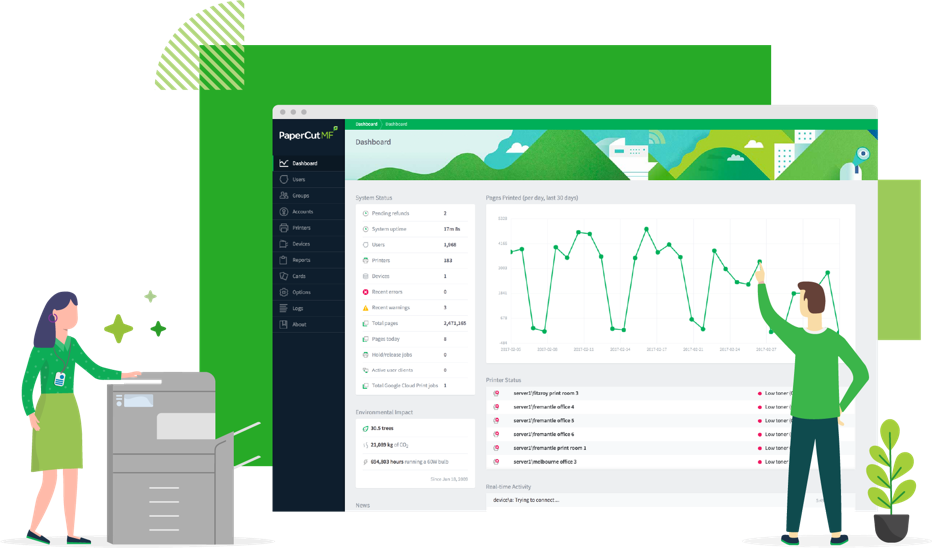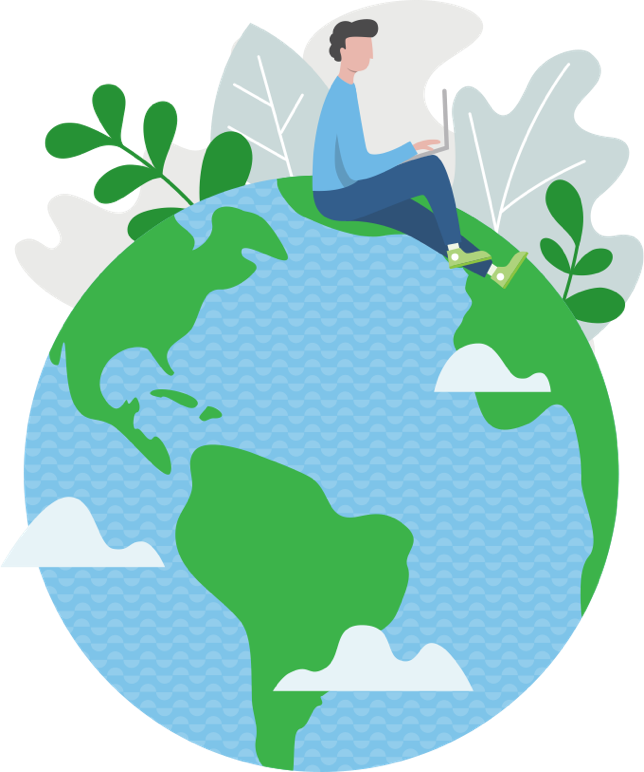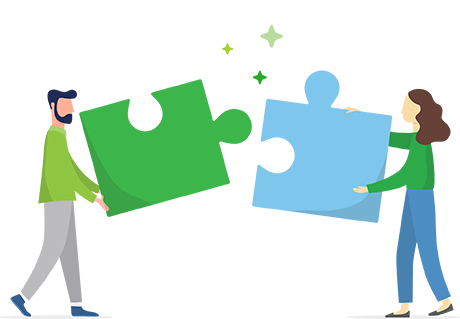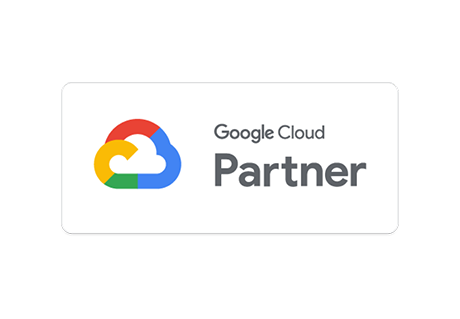Free BYOD solution & Google Cloud Print alternative
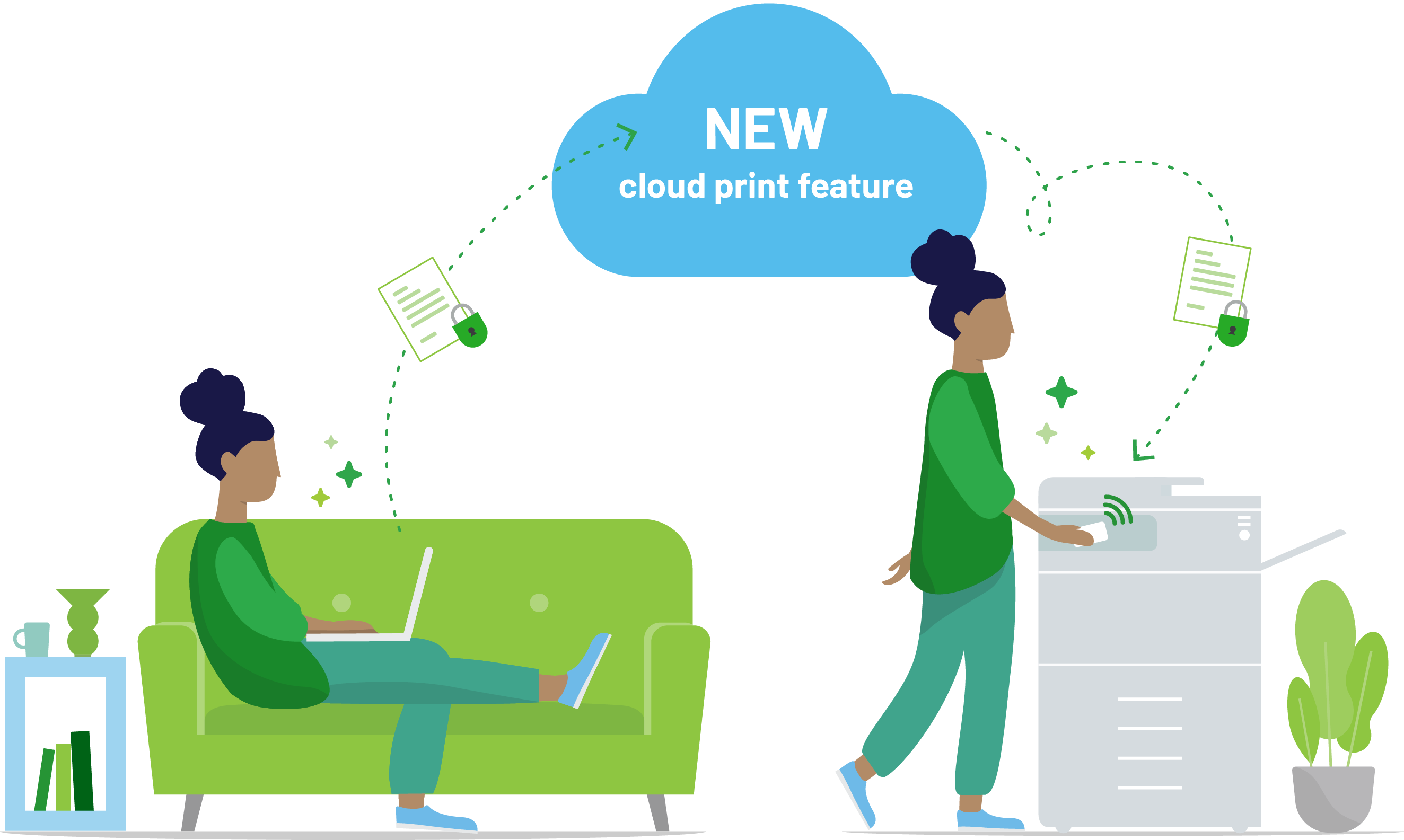

Worrying about what to do now that Google Cloud Print ended?
We've got you covered with our innovative Cloud Print tech. Windows, Chromebook and Mac users can print remotely and outside the network by sending print jobs over the internet.
Mobility Print also enables easy local printing from BYO iPads, iPhones, Android, Windows, Chromebook and Mac devices.
How does it work?
- Download and install Mobility Print on a VM or computer that has access to your printers
- Deploy with Google Workspace, or share a setup link with your users to guide them through a few steps to get access to your printers
Not bad for something that’s 100% free.
Feature-rich and easy to use
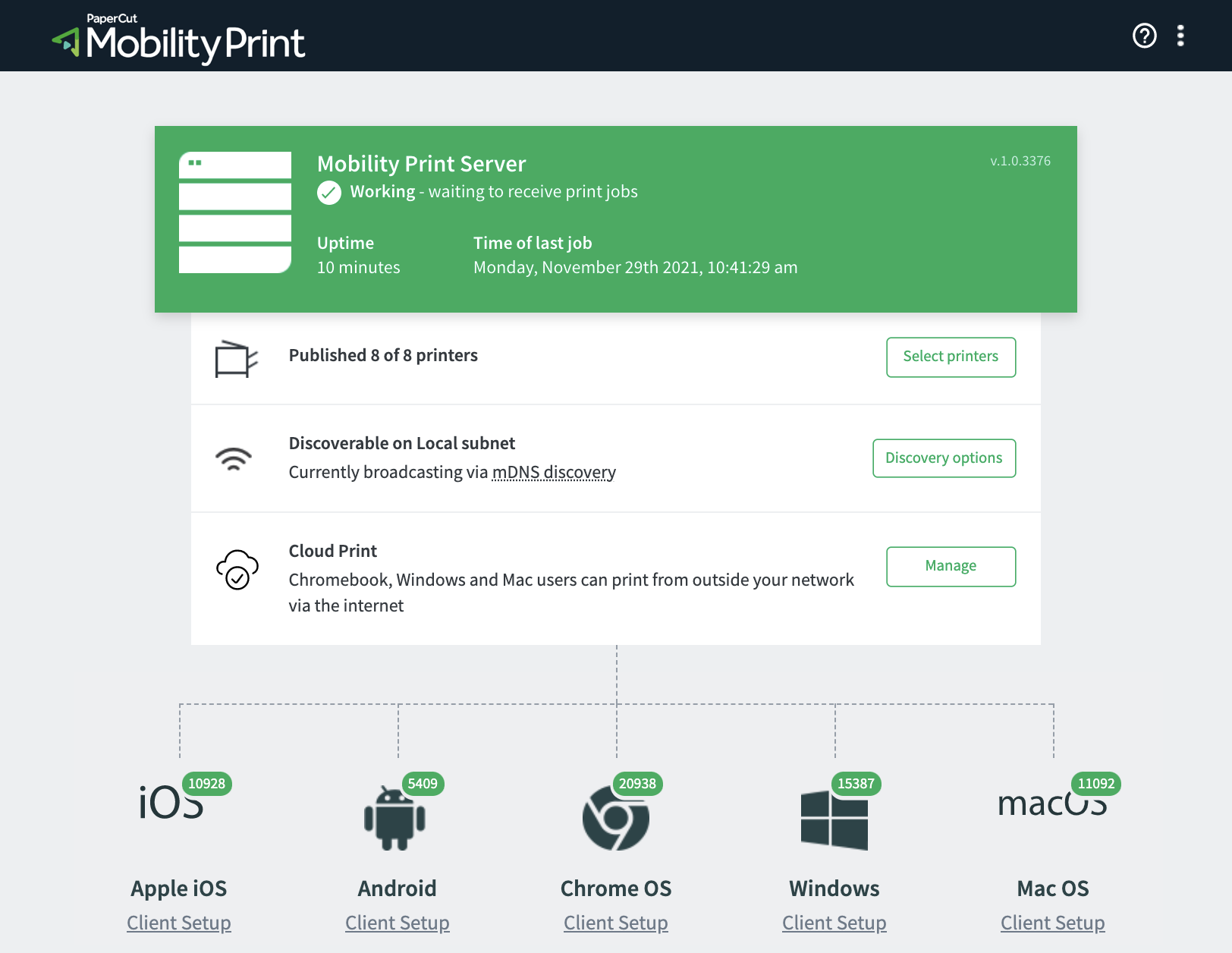
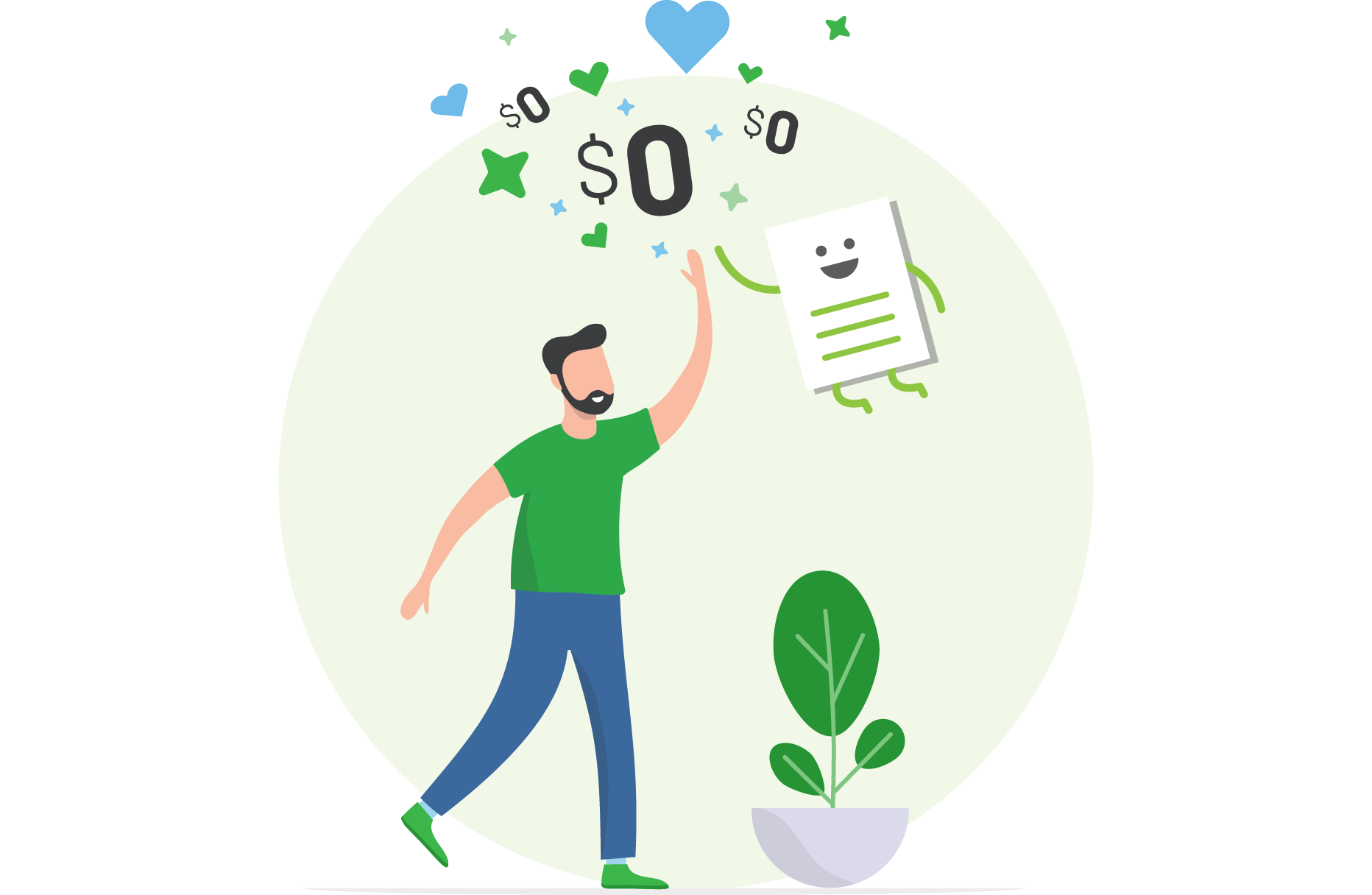
Why Mobility Print is free
We're passionate about making easy BYOD printing a reality for everyone. No catch, no phishing — just a solution we view as a basic printing need.
For Mobility Print customers who'll want to use print management in the future to track and control printing, or want additional support, we provide various paid for products.
Compare product featuresDo more with your BYOD printing
Mobility Print leverages powerful features and technology to help you get the most out of everyday printing, every day.
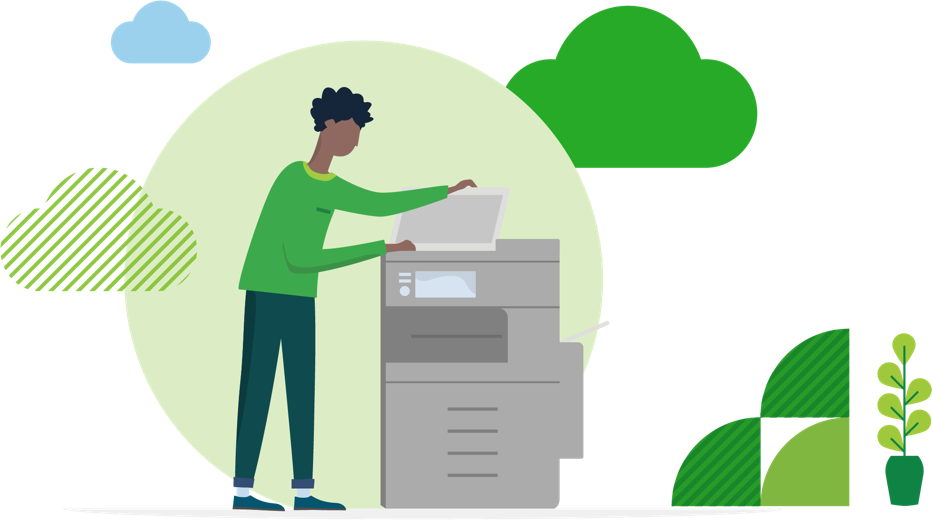
CLOUD PRINT
Available on Windows, Chromebook and Mac
Mobility Print harnesses PaperCut's cloud service to keep users printing when they're outside your network, or on an untrusted guest network.
What our customers are saying
PaperCut and Google
Download Mobility Print (IT admins only)
Hmm - it looks like you’re on a mobile or tablet
This section provides the Mobility Print server installer, which can be run on a Windows, Mac, or Linux computer that has access to your printers.
If you'd like a link to this page be sent to your email so you can download Mobility Print from your desktop, fill the form in below and we'll get right on it.
We'll even send you some next steps to get you up and running!
This site is protected by reCAPTCHA and the Google Privacy Policy and Terms of Service apply.
This download is for IT administrators to set up the Mobility Print server. If you’re an end-user looking to use Mobility Print, speak to your IT team or Administration team - installing this Mobility Print Server will not help you print or let you print for free!
Run it from any computer (Windows, macOS or Linux) that has printers installed. It doesn't have to be a server – as long as it’s switched on, Mobility Print will take care of sharing the printers.
See the system requirements, installation instructions, and how to migrate from Google Cloud Print.
Mobility Print resources
Mobility Print FAQs
Yes and no. If you're an IT admin, then yes: the download on this page has everything you need to set up the Mobility Print server. If you're looking to print as an employee or student, you'll need to get the Mobility Print client from your IT team (in most cases), so get in touch with them.
If you’re using PaperCut Mobility Print with PaperCut MF or PaperCut NG, then we provide the same support that you’re used to - through email, web form, web chat or phone call.
If you’re using the free version of PaperCut Mobility Print, we’re not able to provide support through a phone call or web chat. We do provide some great self-help documentation around installing and configuring Mobility Print, over in the Mobility Print Help Center. If you’re still stuck after following the documentation, you can reach out to us through a support ticket, and we’ll try and help out!
While PaperCut Mobility Print offers similar functionality, if you’re moving across to Mobility Print from Google Cloud Print, there are some differences between the Google product and the PaperCut product. Check out the Comparison between Mobility Print and Google Cloud Print article for more details - including server requirements and handling groups with Mobility Print.
After downloading the installer above, install the application onto:
- an existing print server
- a new system (even a desktop system) that's permanently left on
- a virtual machine with its own IP address so it isn't behind a NAT (Network Address Translation).
Follow the Mobility Print Setup guide for more information.
Keeping your data secure is of utmost importance to us – and that goes for our paid and free products alike. We don't track or store individual print job information; and if you provide your email address, we transmit and store it fully encrypted.
We do, however, track some system-level information to assist our development, like server operating system and print volumes from different client types.
These features are available with PaperCut print management. Contact our friendly customer care team at sales@papercut.com, and they'll recommend the best PaperCut product for your needs.
For organizations currently not using PaperCut NG/MF, simply download Mobility Print from this page and install it on the same computer used to normally run the Google Cloud Print connector, i.e. a computer that has printers installed and remains on.
Once installed, share the setup link (found at the bottom of the Mobility Print Admin page) with your users. You can continue to use Google Cloud Print in parallel until you're happy all of your users have migrated to Mobility Print.
For organizations using PaperCut NG/MF, simply install Mobility Print on your existing print server that’s being monitored by PaperCut. Share the setup link with your users and switch off Google Cloud Print once you're happy all of your users have migrated over.
Read the detailed Google Cloud Print migration guide for more information.
In a nutshell, Cloud Print enables the client to always find the fastest route for a print job to the Mobility Print server.
If a job can’t be sent over the local network, then PaperCut’s cloud service negotiates a handshake between the client and server, and sets up a secure encrypted peer-to-peer connection using WebRTC. In fact, all communication is sent via this encrypted peer-to-peer connection.
Moreover, the Mobility Print server doesn’t have to be exposed to the internet. As long as an outbound internet connection is available, PaperCut’s cloud service will make sure clients can communicate securely.
Read the Cloud Print setup guide for more information.
Nothing at all.
Whether you’re using Mobility Print for free on its own, or with PaperCut NG/MF, you don’t have to pay to use the Cloud Print feature in Mobility Print.
Cloud Print is currently not supported on Android and iOS to print via the internet, outside your network. However, Mobility Print is supported on Android and iOS if you wish to print locally within your network.