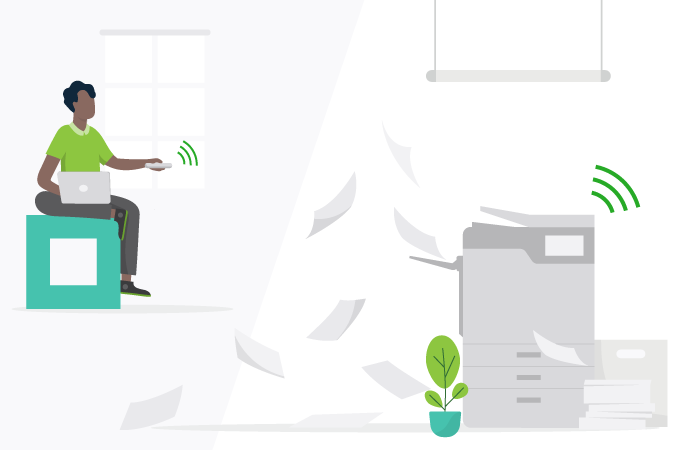The world of printing has become more complicated over the years. It began as a printer-and-computer duo: one was literally plugged into the other. Then came wireless printing. Then multiple devices and cloud print. And then the pandemic struck, and suddenly sysadmins were expected to juggle a sprawling Bring Your Own Device-and-home-printing network, while at the same time maintaining the highest levels of security and compliance (not to mention performance). Not an easy task.
Welcome to the wonderful world of remote printing or remote print management, where users can print from anywhere, on any device, and IT managers lose a lot of sleep about stuff like printer spoofing and DDoS attacks.
So how do you manage remote printing as an organization? And how do you keep it safe? That’s what we’re looking at today.
The essentials of remote access printing
Remote printing (also known as ‘remote access printing’) is a bit of a catch-all term. It refers to any technology that allows users to send a print job from a device to a printer, without a physical connection. This might include:
Cloud printing. Sending print jobs to a printer over the internet via a cloud-based network.
Mobile printing. Also known as BYOD printing, this is simply printing from a mobile phone or tablet.
Email printing. Some printers support email printing, where users can send jobs to a printer’s dedicated email address.
VPN printing. With VPN printing, users can connect to a printer over a Virtual Private Network, as if they were physically present in the same location.
Remote desktop printing. Accessing a computer or server remotely and printing documents to a local printer. Often used in virtual desktop environments.
When will you need to set up remote printing?
A remote printing setup may be required if your users need to print while not on your main company network, particularly if they work in a remote or hybrid setup or are likely to regularly travel away from the office.
Evaluating the security of remote printing
Remote printing, while convenient, does introduce a few security risks that you don’t get with the traditional, plug-cord-into-printer approach.
Data interception. Print jobs can be intercepted during transmission from the user’s device to the end printer, especially if the communication is not encrypted.
Man-in-the-Middle Attacks (MitM). This happens when attackers position themselves between the user’s device and the printer, possibly altering print jobs or stealing login credentials.
Unauthorized access. The big one. If not properly setup with robust user controls and permissions, remote printing networks are easy to access and compromise.
Malware injection. Attackers can exploit printer vulnerabilities to inject malware, which can spread across and cripple a printer network.
Denial of Service (DoS) attacks. Occurs when an attacker floods a remote print server with job requests, overwhelming its resources and tanking the network.
Strategies to secure your remote print network
There are several things you can do to protect your remote print network, and the truth is that most print management platforms should be doing 99% of this already (if they’re not, shop somewhere else). When properly managed, remote print and cloud print networks can be safe and efficient, but you do have to keep track of a few things:
Encryption On any remote print server, jobs should be encrypted in transmission and at rest. Which encryption tool you’ll use depends on your OS. We’ve written a comprehensive guide over here.
User authentication. You need robust user authentication systems in place to make sure only authorized users are printing on your network. These can range from two-factor or multi-factor authentication to passwords and secure print release .
Regular patches. A system is only as strong as its patches. Over time, any print management platform will degrade and become vulnerable to new attacks, so it’s crucial to keep everything patched and up to date. Cloud-based solutions will update automatically but for on-premise solutions a weekly ‘check for updates’ is a good cadence to get into – or you can check your supplier’s website for more info.
Network segmentation. Your network should be set up to isolate more sensitive information, working on principles of zero trust . This should limit the potential damage of any security breach.
Audit trails. Robust audit trails should be used to monitor and track print activity, with flags setup for any suspicious activity on the network.
Optimizing print workflow for remote teams
Remote teams are a challenge for any IT manager, but with the right systems in place, they become much simpler. To help streamline your print workflow, you should be implementing some combination of the following.
Implement cloud print. Find a cloud print solution that works for your business. Something like PaperCut Mobility Print is a great Google Cloud Print alternative that will allow your users to quickly print from anywhere, on any device.
Provide mobile print options. Make sure your remote printing solution caters for mobile print, or BYOD printing. That will give your employees and staff maximum flexibility when it comes to devices and operating systems.
Centralize print management. A big one. Your sysadmins need central, granular control over the remote print network. PaperCut Hive, for example, allows IT managers to monitor, manage and optimize the entire print ecosystem – all from the one spot.
Optimize your VDI. If you’re using virtual desktop infrastructure solutions, make sure that printing capabilities are optimized within that virtual environment.
How to choose the right cloud printing service
Choosing the right cloud print service can be tricky. Everyone promises the moon. If in doubt, going by references, reviews and word-of-mouth is a good place to start: your remote print solution should have a strong track record of working with organizations of varying sizes, and in varying fields. Look for features like secure print release , Find-Me printing , and a robust security suite, including multi-factor authentication , strong user access controls, and end-to-end encryption .
Beyond all that, it’s simply finding a platform and dashboard that’s easy to use and makes your IT manager’s life easier. It’s generally a good idea to organize a free trial , so you can try before you buy.
Integration with Existing Directory Services
Synching your remote print solution with existing directory services, like Active Directory (AD) or Lightweight Directory Access Protocol (LDAP) allows for centralized user management and authentication. It’s really the gold standard. Here’s how to do it.
Choose a compatible print management solution. Whatever remote print management system you choose, it needs to support integration with your existing directory service. Most popular platforms offer built-in support for services like Active Directory, so this shouldn’t be too hard.
Configure the integration. You might need to do some tweaking to make sure your new remote print ecosystem talks smoothly with your directory services. We’ve got some good guides for this over here .
Connect to Directory Service. Provide the necessary connection details, such as domain name, server address, and authentication credentials, and you should be good to go. The two platforms will set up a connection.
Synch user accounts and groups. Once the connection is established, make sure you synch your accounts and groups from the directory service into the print management solution. This will keep info consistent across both systems.
Printer fleet management
Printer fleet management is part of every good sysadmin’s stock in trade, and you’ll be happy to know that remote print solutions make the whole process much easier. With something like PaperCut Hive, you can manage your entire fleet from one central location. This is vital when you’re dealing with dozens, maybe hundreds of print devices, all firing at once. You should also consider stuff like:
- Security and redundancy protocols
- Pre-production architecture with a dedicated copier
- Keeping your software consistent across the network
- Finding a good technical partner to help with installation
- Creating a secure web of authentication controls
Hungry for more? Learn how to leverage cloud print management in remote work environments .