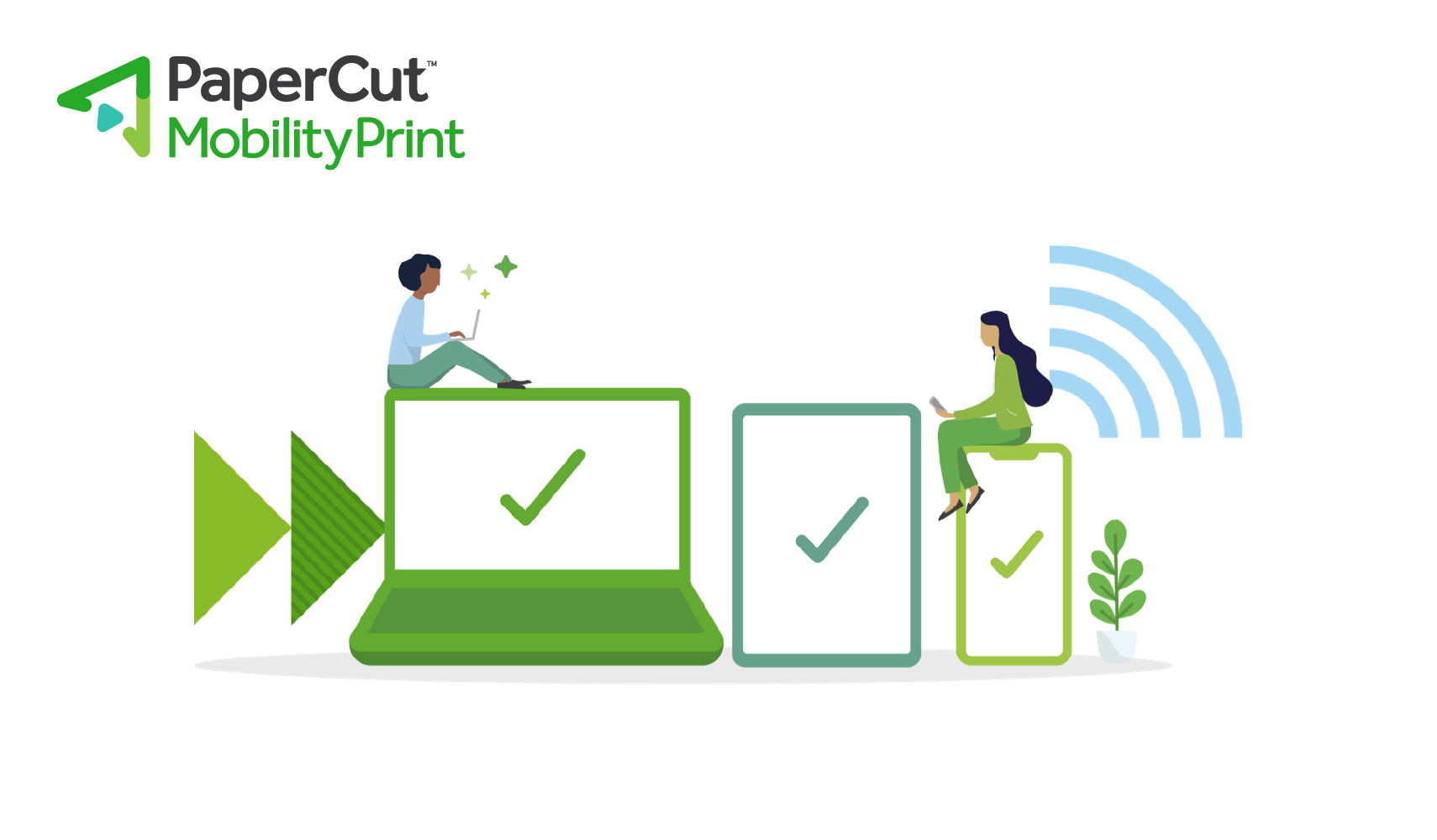I’ve got a riddle for you.
You’re standing in your school’s print room. To your left is a Ricoh. To your right is a Fuji Xerox. In your hands is a Chromebook. Which printer will work better with your device?
Not sure? Go ask the kids. It’s okay, I’ll wait…
Alright, before I give you the answer, let’s try another one.
School print room again. Left, Sharp. Right, Lexmark. In your hands, Samsung tablet. Which printer will work better with your device?
Kids, help your folks out again if you need to…
Here comes the answer… Ready?
The answer is… ALL OF THEM.
Any device. Any printer. We’ve got the tool for you.
It’s easy. It’s free. It’s Mobility Print .
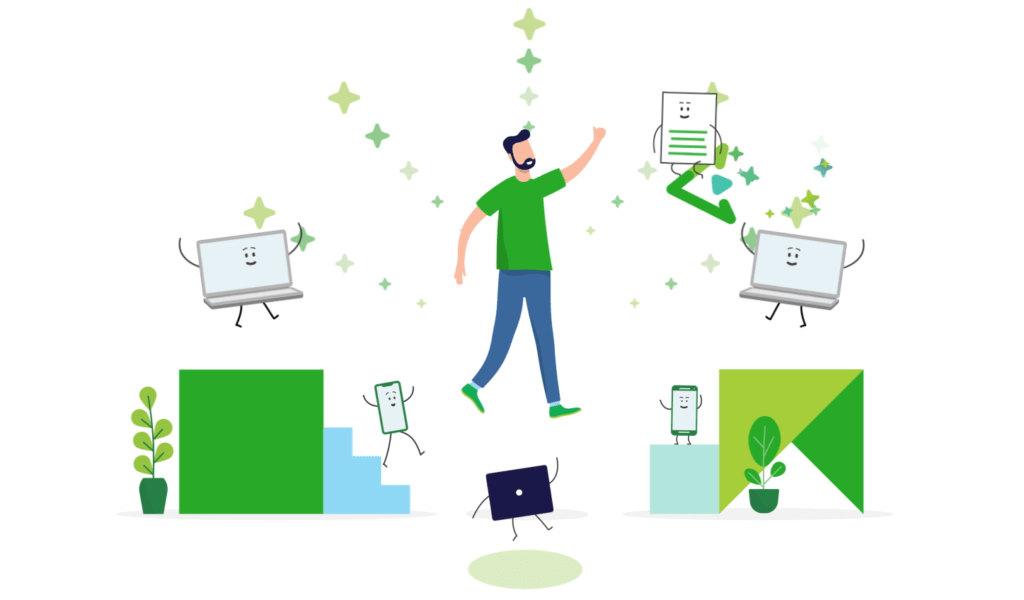
Mobility Print is our free product that offers a simple BYOD printing solution, no matter your environment.
Don’t make your teachers hoof it to a computer with the right drivers installed. Don’t force your students to ask IT to install print queues on their devices. Quickly, easily, and seamlessly.
It works with any printer brand. We have printing nurseries literally filled with 417 different devices. Really, I counted them. They all work with Mobility Print.
How does it work?
You install the Mobility Print server software on a Mac, Windows or Linux computer that has the printers installed. It then publishes printers to end users - that’s you with your Chromebook, Windows, Android or iOS device.
Mobility Print takes care of it all, from printer discovery, to print job delivery to installing printers on users’ devices without having to worry about drivers. Find out how in our Help Center .
Got a really complex printing environment? We’ve got the architecture designs to assist your rollout.
That’s all the nitty-gritty stuff, here’s the quick checklist.
ANY device
Mobility Print makes it straightforward to set up print queues on most devices: Chromebooks, iPads, iPhones, Macs, Windows, Android.
ANY software
Tap Print in your device’s native interface in ANY application.
No IT help required
Students and teachers can set up themselves! They’ll find the shared network printers all on their own! No IT help required, just point them to the Mobility Print self setup page, which will guide them through a couple of steps to get up and running.
Automatic updates
No hassles with software maintenance or update reminders you’ll forget about. The latest features get pushed to your device automatically.
Compatible with PaperCut NG and PaperCut MF
So Mobility Print’s free, but what’s the catch?
No catch, however, it is fully compatible with PaperCut NG and PaperCut MF .
Say you’ve got your BYOD needs covered, then you want to unlock full tracking and reporting, and you’re looking for other print management features too.
If that’s the case then you can easily migrate over to a PaperCut NG or MF license. We’ve compiled a quick guide to help you choose the right product for you.
Now let’s review…
Mobility Print is an easy and simple BYOD printing solution that works with any device and any printer. You can use it as a free standalone product or integrate it with PaperCut NG and PaperCut MF .With that in mind, I have one last riddle for you.
Let’s see if you’ve been paying attention.
You tell me, how do you print from any device to any printer?