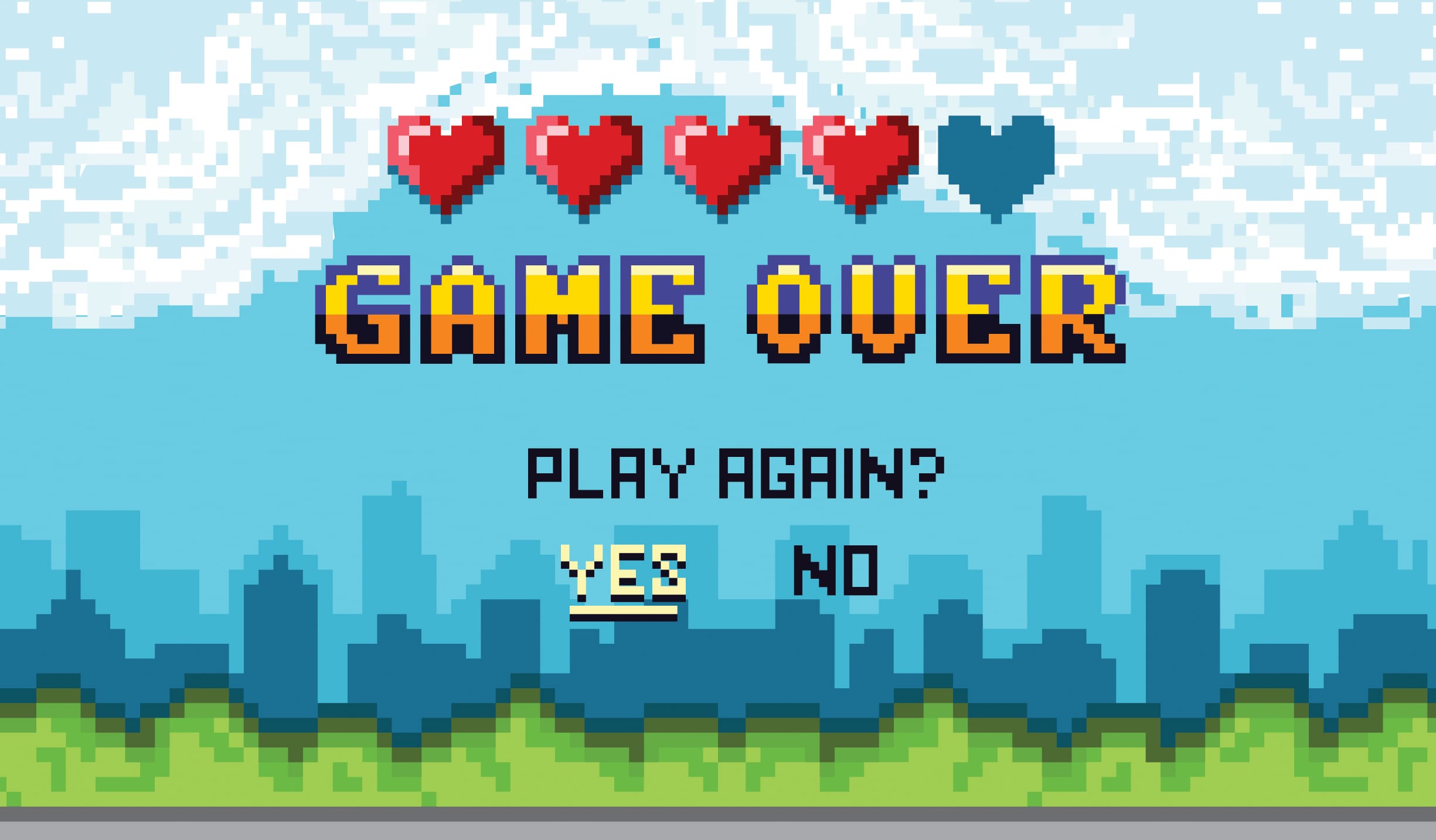On 21 November 2019, Google announced that Google Cloud Print, their cloud-based printing solution that has been in beta since 2010, will no longer be supported as of December 31, 2020.
Well, now that Google Cloud Print is defunct, let’s jump straight into what your migration options are.
According to Google, you can either:
Here’s a quick cheat sheet that will help you choose the option that’s right for you.
Print directly to local and network printers from Chromebooks
Choose this option if:
- You use Google Cloud Print in a 100% Chromebook environment
- All Chromebooks in your environment are managed Chromebooks, so that you can deploy printers through G Suite
- All your printers are supported by Chromebooks. Currently around 85% of printers are supported by Chromebook CUPS / IPP printing
- Visibility into user printing behaviour isn’t required
- Ability to implement print policies isn’t required
- You don’t need secure print release

Never miss an update!
This site is protected by reCAPTCHA and the Google Privacy Policy and Terms of Service apply.
Use an alternate print solution
The only free alternative to Google Cloud Print that Google recommends on their website is PaperCut Mobility Print.
Choose this option if:
- You use Google Cloud Print and need to print from Windows, Mac, Chromebook, Android, iPhone and iPad (iOS) devices in addition to Chromebook printing
- You have a combination of managed and BYO devices that users need to print from
- You still need to print over the internet or from untrusted guest networks
- You have printers that are not supported by Chromebook CUPS printing. Mobility Print supports all printer brands.
You can download PaperCut Mobility Print for free here and then follow the Google Cloud Print migration guide .
Mobility Print also works with PaperCut NG / MF to give you more visibility and control. Below is a high level guide to help you choose the right solution for you:
PaperCut Mobility Print | PaperCut NG with Mobility Print | PaperCut MF with Mobility Print |
|---|---|---|
Available for free | Y Unlimited users | Y 5 user free licence |
DIY installation | Y | Y |
Supports all printer brands | Y | Y |
BYOD printing(Windows, Mac,Chromebook, iOSand Android devices) | Y | Y |
Secure print release | N | Y (with a release station) |
Additional dataloss features(Print auditing,watermarkingdigital signatures) | N | Y |
Automated printdriver and queue deployment onmanaged computers | N | Y |
Set up print policiesto reduce environmentalimpact | N | Y |
Printing cost control(quotas, charge cost centers or users, reporting) | N | Y |
Find-Me printing | N | N |
Copy, Scan and Faxtracking and controlfor multi functiondevices (MFDs) | N | N |
“One click” Scan-to-cloud(including OCR and image enhancements) | N | N |
Hope that helps you find the Google Cloud Print alternative that suits your workplace. Pop a comment downstairs if you’d like to know more.