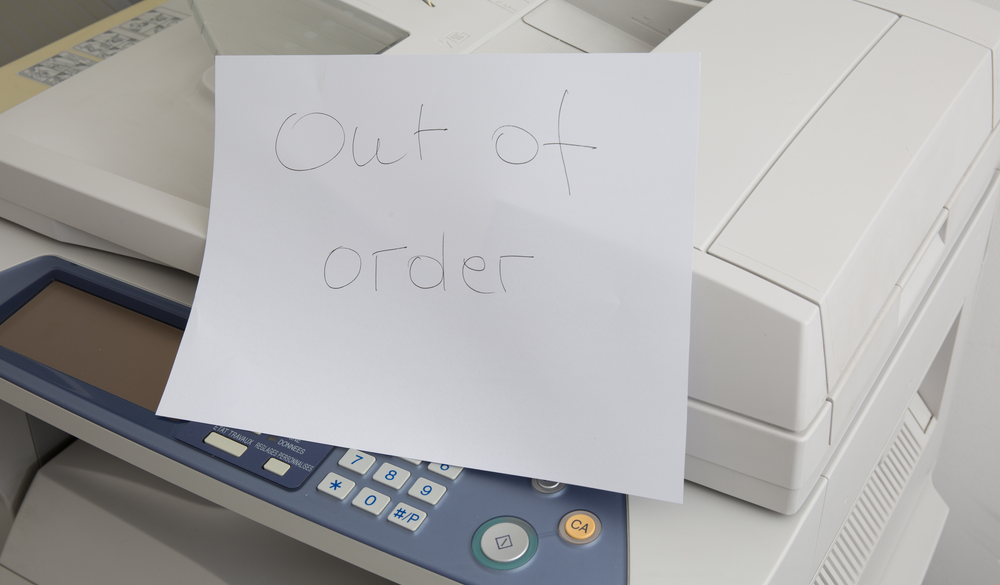PaperCut prides itself on listening to customers. We love building software that fixes real-world problems.
So when multiple threads on social media show up talking about Windows 10 printing just plain old breaking , we took notice.
The problem
Short and sweet, Microsoft’s KB4524147 and KB4524148 may break printing in some environments.
These two KBs were released to remediate KB4522016 ,which as it happens, also may have broken printing.
Normally, sysadmins would look to rollback a damaging KB update. However, these two updates also have a fix for a serious Internet Explorer vulnerability: CVE-2019-1367 .
Those that are impacted are reporting that “Mode 4”, “Class 4” or “Type 4” printer drivers are a culprit.
Customers are reporting that they’re either rolling back the updates (leaving them exposed) or changing the drivers to “Mode 3”, “Class 3”, or “Type 3” drivers. Assuming, of course, your device has Type 3 drivers.
How do I find out if I’m using Type 4 drivers?
You can confirm whether Type 4 drivers are in use simply by opening the Print Management snapin and looking at the Driver Type column:
- Click Start and then type Print Management.
- Expand the MMC snapin to show Print Management > Print Servers > [printserver] > Printers and scroll across to Driver Type.
Here’s where you’re looking
OK, I use Type 4 drivers—what’s the quickest way to get printing working again?
Changing printer drivers across your fleet can be a time-consuming task. That’s why we recently released PaperCut Print Deploy .
Print Deploy lets you proactively roll out a new driver for your existing users simply by changing the printer driver on your reference machine, testing the driver works as expected, then “cloning” the queue.
This copies the new driver up to the PaperCut server. Your users will start getting the new driver as the PaperCut Print Deploy client calls in (every 15 minutes or so by default).
Potentially you’ll have a new printer driver out to all of your users within an hour of deciding to start.
Here are some more details about how Print Deploy works.
Did you know?
Print Deploy is free* with PaperCut NG and MF. You can deploy as many queues, as many drivers, to as many users on as many macOS or Windows machines as you desire. Chrome and Chromebooks are coming real soon, too.
Want even more details? Get in touch with glee.
* By “free” I mean you get the first zone for free. If you have a complex network and need multiple configurations you ’ll need to look at the Print Enablement Pack.