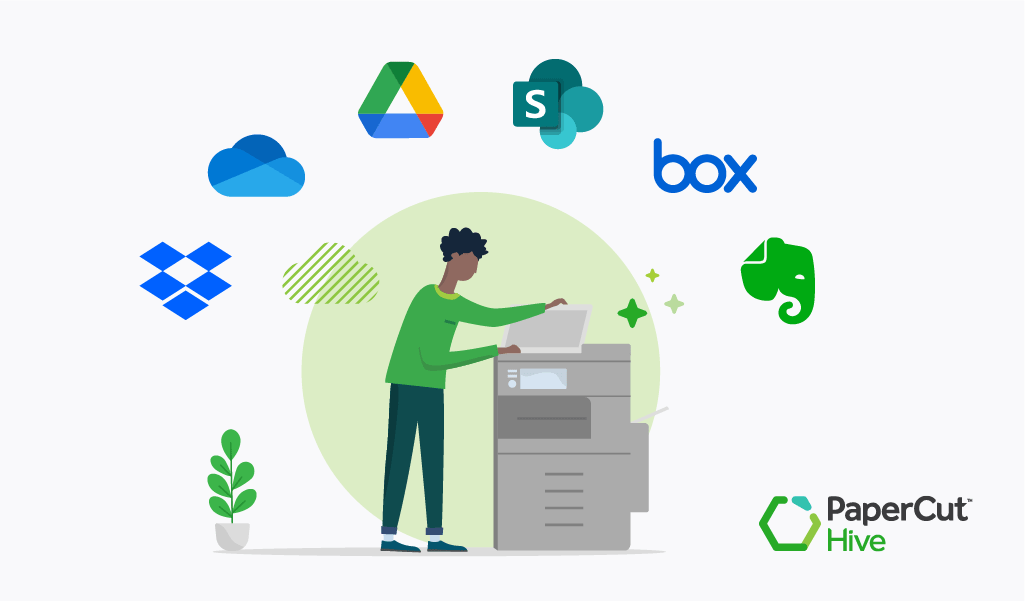Your business is unique.
Your way of doing things shouldn’t be compromised by the limitations of today’s one-size-fits-all business solutions. You need simple, quick, and reliable digitization.
You need to choose how your documents are sent to your preferred cloud storage destination. Your scanning workflow should tailor to your needs, the other way around doesn’t make sense.
Introducing PaperCut Hive’s Quick Scan for Ricoh and Sharp devices (beta)
PaperCut Hive gives you that choice with Quick Scan.
It’s a breeze to set up and is customizable for specific users and their predictable everyday scan jobs. It’s as simple as selecting attributes such as desirable file type, file color, resolution, paper size, and orientation.
Once Quick Scan is set up for all users, no matter how familiar people might be with Ricoh or Sharp multifunction devices (MFDs), those desirable scan jobs are enabled for all future occasions.
On top of launching PaperCut Hive’s Quick Scan, we’ve extended the functionality for scan to cloud storage destinations in three key areas…
1. Greater customization
PaperCut Hive administrators can now customize the MFD user interface down to individual items for each scan setting.
They can also assign an icon for the Quick Scan from the icon library.
Teams, departments, and individual users alike can quickly identify and perform their scan to cloud job in an instant.
2. One-click Quick Scan operation
In the PaperCut Hive User Interface (UI) on your MFD, the Quick Scans can perform a customized scan job without any further prompts.
Scanning 50 copies of the same invoices or tapping multiple buttons to scan the same new patient form every day?
You can now do that with the click of a button thanks to one Quick Scan preset.
3. Lock down settings
Ever get frustrated when settings on common office equipment, such as televisions or printers, are changed?
Sysadmins can now hide entire settings from end-users on their MFD panel - like locking a Quick Scan to 200dpi and grayscale to decrease network traffic and archiving storage consumption.
Ensure carefully controlled scan settings won’t get altered ever again.
Forge your print document’s path to the cloud
Scan your documents how you want, to the cloud destinations you need, with PaperCut Hive Quick Scan for Ricoh and Sharp devices (beta).