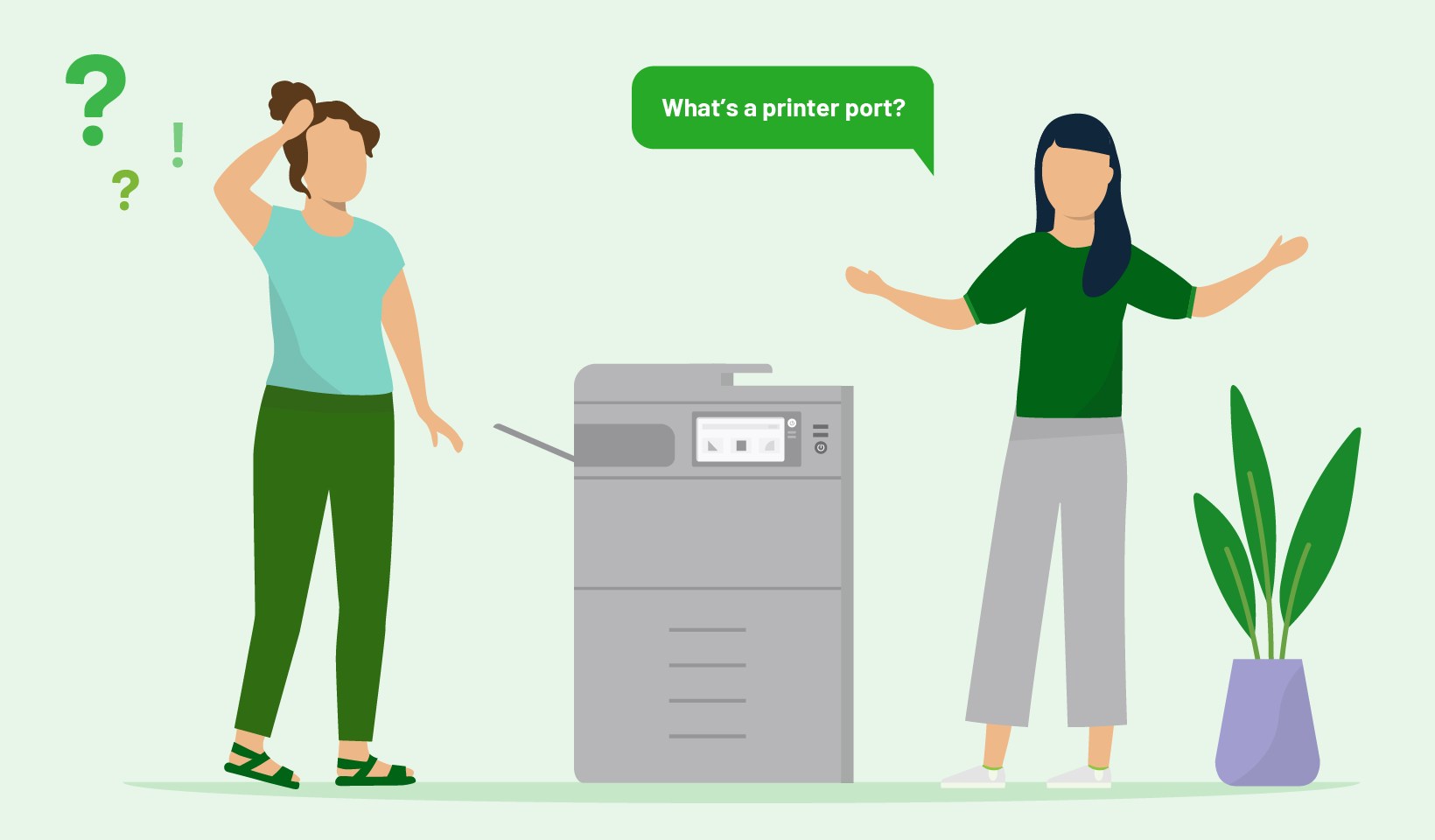Printer ports are basically the ‘bridge’ between printer and computer. To print something, you need both devices to speak to one another – to ping information back and forth. The printer port is how that transfer takes place.
Where people often get confused is the type of printer port, not to mention the various printer port functions, printer port definitions and printer port names. Do any kind of research into this field and you can quickly drown in acronyms: LPT1, SCSI, USB, TCP/IP, COM1 and so on.
In this article, we’re going to break down some of the types of printer ports, and why finding the right port matters so much. Especially if you’re printing for work.
What is a printer port?
Long, long ago, computers were sold with chunky, trapezoid ports on the back. These were known as parallel ports, and they were used to physically hook up your computer to a peripheral device, like a printer.
Fast-forward to today and we’ve mostly evolved from toothy, old-school SCSI printer ports. These days, printers and computers can talk to each other through all kinds of hardware and software.
Essentially, the printer port is just the connection point between printer and computer. It’s how we transmit information between the two devices and tell printers what to print.
Printer ports come in two general flavors: software and hardware. But within those broad categories, there are lots of different options.

Stay up to date!
Be the first to hear the latest news, offers and product updates.
This site is protected by reCAPTCHA and the Google Privacy Policy and Terms of Service apply.
Common types of printer ports
Parallel printer ports – The trapezoid-shaped port on the back of many old-school, legacy computers. They’re also known as printer ports, or sometimes SCSI ports. Standard parallel ports are mostly defunct now, but Extend Capabilities Port (ECP) and Enhanced Parallel Port (EPP) can still transmit data at respectable speeds.
USB ports – USB stands for Universal Serial Bus, which means it can plug into almost anything: printers, scanners, cameras, external storage devices. USB 3.0 printer ports are great for sole traders and home use, offering lightning-fast transfer speeds of up to 5Gbps. You can also have up to 127 different devices attached to a single USB port.
Network ports – Most modern printers offer wireless printing, and this uses what are known as network ports or TCP/IP ports. If you’ve worked in a big office, chances are you printed through a network port via Wi-Fi. These ports don’t need any physical hardware, other than a router and possible an ethernet cable.
Ethernet ports – If your printer and computer are both connected to the network via ethernet cables, you don’t need a printer port as such – both devices can talk to each other through the network cable. Ethernet ports offer high-speed data transfer and stable connections, although they’re often quite fiddly to set up.
Troubleshooting network printer ports
Short answer? Call IT. It’ll save you a lot of time and hair-pulling. Troubleshooting network printer ports can be complex, but if you’d like to give it a crack yourself, here’s a (very) top-level guide:
1. Check physical connections – Make sure that any ethernet cables are properly secured, both in the printer itself and the network router or switch.
2. Check everything’s on – Make sure your printer is on (you’d be surprised how often this is the issue) and connected to the network. The LED or display panel should give you this info.
3. Ping the printer – Use the command prompt on your computer to ping the printer’s IP address. If there’s no response, it’s likely a network connection issue.
4. Check the IP – Your printer needs a valid IP address that’s within the same subnet as your computer and other network devices.
5. Any firewalls? – Temporarily disable any firewalls or security software. They might be blocking the printer.
Fully troubleshooting a printer network is really a job for a pro, so if you’ve tried these steps and nothing’s working, contact the manufacturer or IT.
What is a virtual printer port, and do you need one?
A virtual printer port just means assigning your computer a printing protocol and hooking up to a network. The physical connection between computer and printer is all done through the network connection (usually via a Wi-Fi router). Think of it as a software interface that emulates a physical cable.
You will probably need a virtual printer port if you’re sharing printers across a network, connecting multiple devices to one printer, or printing remotely from a different location. You can set all this up through your operating system’s printer settings, or through print management software.