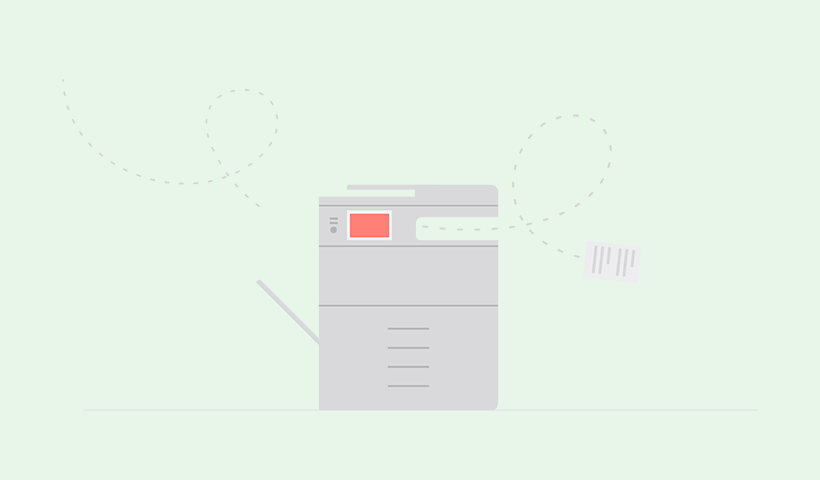How much are printers like computers? You’d think they’re close relatives. But they’re not. What they mainly have in common is that they talk to each other. Like that third removed uncle you only see at the holidays. Difference being, imagine you worked with that uncle. Only he forgets your name constantly. Inspiring you to ask, “Do you have memory?”
Do printers have memory? Can they store information about the documents they process? Are all print jobs trapped in the printer’s internal CPU forever like a giant black box? Does any memory they do have pose a threat to your organization’s information security? Do printers have uncles? Or feelings? Let’s start with the answer you clicked for…
Do printers have memory?
Yes. They do. Recent printers, let’s go from 2000 onwards, have built-in memory. Similar to computers and handheld devices. They have hard drives, system memory, operating systems, and native applications.
Why do they have memory? Because it makes printing more efficient. Printers need a little bit of memory to help them store and process print jobs. They do get help from the print driver and the print spooler. But the printer needs an established connection history with all the above to print as seamlessly and as quickly as possible.
Absolutely zero printer memory would mean an intrusive point of failure. Printer memory also means that the printer can do some processing independent of the computer. If the computer RAM gets overloaded, it won’t impact the speed of the print job.
How printer memory works
Printers, like many other electronic devices, have internal memory that enables them to process and print documents efficiently. This memory serves as a temporary storage space for data while it is being processed by the printer. It holds information such as print jobs, settings, fonts, and other data required for the printing process.
Printers have volatile memory (RAM) and non-volatile memory (ROM), just like computers.
Random access memory (RAM), also known as “working memory”, is a type of volatile memory that stores short-term data for quick and temporary access by the printer. Volatile memory is any type of data that gets forgotten by the printer once it’s powered down.
Read-only memory (ROM) is non-volatile long-term data storage that cannot be trivially modified or erased. Unlike RAM, ROM data storage is permanent and isn’t forgotten when the printer is powered down. ROM is typically used to store the software or firmware of the printer.
So while it sounds like your computer and printer have a lot in common, they’re as close as you and your third-removed uncle. Printers have memory, but their RAM and overall hard drive size are not as big as computers. Why? Because printers literally need extra room for all the mechanics that a manufacturing tool requires.

Never miss the news!
This site is protected by reCAPTCHA and the Google Privacy Policy and Terms of Service apply.
Data security risks
Since printers do have memory, there is legitimate concern about how much data they retain. And for how long. If you are replacing or disposing of your printer, you want to ensure you erase any sensitive data inside the printer.
The good news is: hackers and data thieves usually target networks. Well, that’s not good news. What I mean is, hackers may target your printer as an entry point to breach your network. But in terms of the physical printer itself, it’s less likely malicious actors will attempt physically stealing your printer to steal sensitive data in your printer’s RAM or ROM.
However, in order to protect your workplace, it will help to know how long printers retain data and how to wipe their memory, if needed.
Printer memory retention periods explained
How long your printer remembers the print job data depends on its RAM capacity. That changes depending on the printer model, size, and its configuration. Some printers automatically clear their RAM once a print job is finished or when the device is powered off. However, for efficient printing, certain printers retain data in their memory for extended periods as part of their circular buffer.
Circular buffer
The circular buffer is kind of a longer-ish type of random access memory. It’s when data sticks around for a little longer than the short term. But it doesn’t stay forever. Some printers hold onto data for a finite amount of time. It only gets erased when the memory is full. Then that memory capacity reloads and starts again. This is the circular buffer.
Think of it like a glass of water. You pour in the data and the printer keeps it in the glass. It only empties the glass when it has reached the very top, then it can start over again. Did that analogy work? Please don’t pour water on your printer to clear its circular buffer! That’s not what I’m saying!
Forget the analogy. Your circular buffer capacity is the same as your printer’s RAM. So if your computer has 132MB of ram, that’s the rotation of data storage in your circular buffer.
How to remove printer memory
Since there are two different types of printer memory, there are two different ways to erase your printer’s memory.
How to erase your printer’s RAM
Just follow the age-old turn it off and on again procedure. Only, to completely wipe all volatile memory, the reboot itself is a bit more volatile - heh heh, pun intended.
- Turn the device on
- Then unplug it for 20-30 seconds
- Plug it back in
This will clear all short-term memory. You could have printed off a picture of the printer’s parents and it would still forget it… I just made myself sad.
How to erase your printer’s circular buffer
To erase your printer’s circular buffer memory, you want to exhaust said buffer memory.
So, let’s say your circular buffer has a memory of 20 print jobs. Print jobs 11 through 17 were highly confidential. You’d want to print other non-confidential documents that erase the sensitive jobs. But you wouldn’t just print 3 documents to get you to 20. You’d have to keep printing until you literally rewrote over memory slots 11 through 17. Jobs 18-10 would be the non-sensitive slots, if you only printed 10 print jobs, that would only get you to slot 7. The capacity of your circular buffer is your printer’s total RAM.
If that all sounds too hard, just do a complete factory reset. That will erase your printer’s circular buffer of any confidential print data.
Additional printer security considerations
Printer security goes beyond memory management. It is essential to consider other aspects, such as network security and access control. Protecting printers with strong passwords, encrypting print jobs during transmission, and monitoring network connections can help safeguard sensitive data. Find out more about print security here.
Best practices for disposing of printers
When it comes to disposing of printers, proper data sanitization is crucial to prevent potential data breaches. It is essential to follow best practices, including performing a factory reset or secure erase function, removing or destroying storage media if applicable, and consulting with a professional recycling service to ensure the safe and responsible disposal of the printer.
Printers do have memory, but do they have feelings?
Printers do have memory. But in security terms, the physical box does not form a large part of security’s attack surface area. Ensure your network is safe. Update your software and firmware. And follow secure printing protocols. Then, when it comes to your printer’s memory, find out what and where it stores data and for how long. Then when you do need to dispose of it, the best rule of thumb is a factory reset. Just, maybe unlike your third removed uncle, tell your printer how much you loved it before you say goodbye.