Use the table below to find your symptom and the recommended troubleshooting steps.
End users can't find any printers or "Failed to retrieve printer list" error... | |
First, follow these general troubleshooting steps... | - Make sure the computer or server running Mobility Print is turned on. |
If Cloud Print is being used... | ... see Troubleshooting Mobility Cloud Print. |
If the discovery option is set to mDNS... | |
If the discovery option is set to DNS... | |
For Chromebook troubleshooting specifically... | ... see Troubleshooting Chromebook issues. |
If this only happens after restricting printer access per subnet... | ... see Troubleshooting restricting printer access per subnet. |
Some other symptom... | |
The Mobility Print server is stuck 'discovering your printers'... | |
For other Chromebook problems... | ... see Troubleshooting Chromebook issues. |
'Invalid username or password' when running the Mobility Print client to add printers... | This is more likely a problem with PaperCut NG or MF authenticating the user or synchronizing from the directory (LDAP, Active Directory, Google Workspace, etc...). |
If the installer runs but no printer is visible afterward... | ... see Printers disappear after running the Windows Mobility Print installer. |
If jobs aren't printing or are being tracked as the wrong user... | ... see Troubleshooting missing print jobs. |
My problem isn't listed... | ... take a screenshot of the error or symptom and follow the steps to collect the Mobility Print logs for troubleshooting to share with your PaperCut support contact. |
*How can you tell which discovery method is being used?
To check, log onto the Mobility Print server as an administrator. On the dashboard, the server may say “Currently broadcasting via mDNS discovery”, “Clients are currently configured with a known host”, or “Currently configured on DNS server”.
In the below example, Cloud Print has not been enabled, and the Mobility Print server is configured to broadcast printers via mDNS.
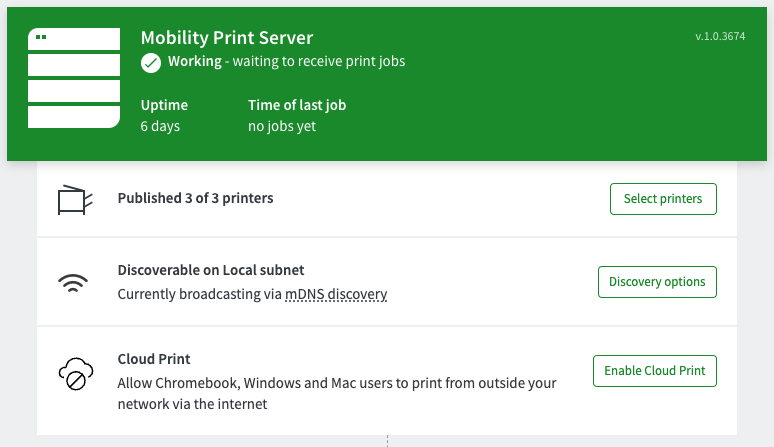




Comments