Advanced (API-based) Scan to Fax connectors offer more features than the Basic (Generic SMTP) Scan to Fax option but require an additional license which must be assigned per-device.
For general information about Scan to Fax, Advanced Scan to Fax licensing, or the difference between Basic (Generic SMTP) and Advanced (API-based) Scan to Fax options see: Scan to Fax explained .
To enable an Advanced Scan to Fax action to appear on a specific device:
- Check the table on Scan to Fax explained to confirm this device make and model supports API delivery.
- Navigate to Devices > External Device List.
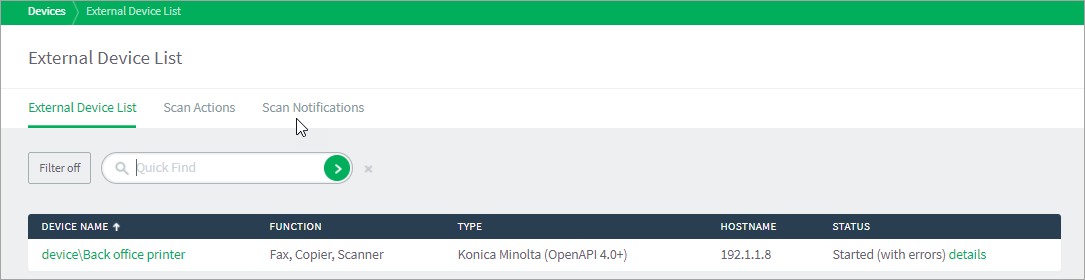
- Select the device you want to set up for Advanced Scan to Fax.
- In the Integrated Scanning section click Allow Advanced Scan to Fax actions to appear on the device.

- If you don’t want the basic scan actions available on the MFD, click Prevent Basic Scan to Fax actions from appearing on the device.




Comments