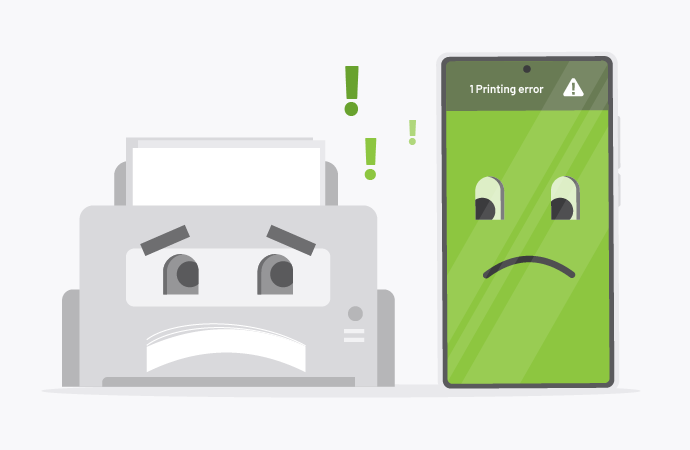With BYOD and hybrid workplaces now the norm, mobile print capabilities are on every sysadmin’s to-do list.
Whether it’s a field employee printing contracts on the fly, or a student sending notes from their smartphone, users expect seamless mobile printing from anywhere, on any device.
But here’s the catch: this convenience often comes with a bunch of frustrating issues.
In this article, we’re going to unpack 7 of the most common mobile printing problems, and how to fix each.
1. The dreaded ‘Cannot print from phone’ error
“Cannot print from phone” is the mobile printing error we see all the time, and it can often be traced back to conflicts at the OS level.
Android and iOS handle print services very differently (for instance, iOS relies on AirPrint only while Android supports Mopria and other plugins), and installing multiple print apps or services often causes clashes.
How to fix it:
- On Android, check under Settings > Connected devices > Printing to make sure the correct print service is enabled (e.g. PaperCut Mobility Print , or another Mopria-compatible service, since Google Cloud Print is no longer supported.)
- On iOS, check that the printer supports AirPrint , and that it’s on the same network as your phone.
- It’s also a good idea to uninstall redundant print services or apps that can interfere with your device’s native printing protocols. In other words, start from a clean slate.
2. Authentication failures in BYOD environments
When users bring their own devices to work, or to school, inconsistent credentials and mismatched security tokens often result in failed mobile print jobs.
How to fix it:
- The easiest way is just to enforce single sign-on (SSO) through your mobile print platform. This basically streamlines authentication.
- Make sure mobile users have the correct permissions – in both your ID management system and the print server.
- Use mobile print solutions that support OAuth2 or LDAP, depending on your environment. This makes for better credential handshakes. And hey, what do you know, Mobility Print integrates with LDAP and works in SSO-enabled environments.
3. Network isolation settings and wireless printing
Sometimes everything appears connected, but the printer still doesn’t show up. It’s a pain, but it happens. This is usually due to client isolation settings on Wi-Fi networks, especially in public or guest environments.
How to fix it:
- Your best bet? Check the router or access point’s SSID settings and disable “client isolation” or “AP isolation”.
- Make sure that printers are on the same subnet as the mobile devices.
- Use a print server or print proxy to bridge mobile devices and printers across segmented networks.
4. Print queue bottlenecks from mobile job submissions
Mobile devices can quickly overload a print queue, especially when multiple users submit large files at once, or when queues aren’t properly prioritized.
How to fix it:
- Implement print job throttling or job size limits via your print management system.
- Prioritize time-sensitive or smaller print jobs to avoid clogging the queue.
- Try something like print queue data compression to speed things up.
- Regularly clear or restart print spoolers, especially in high-traffic environments.
5. Driverless printing issues on Android and iOS
While mobile operating systems promote driverless printing , iOS supports only AirPrint, while Android supports Mopria from version 8.0 onward, but older devices or unmanaged apps may still require plugins.
Some printers actually need specific plugins in order to function properly, and many don’t fully support native standards.
How to fix it:
- Ensure your printer supports IPP, AirPrint (iOS), or Mopria (Android).
- For unsupported devices, use manufacturer apps or third-party print servers that emulate IPP Everywhere or AirPrint standards.
- Update your printer firmware regularly to maintain compatibility with OS-level printing APIs.
6. Print access for remote and roaming mobile users
Mobile users working from home or moving across campuses often struggle to find available printers, or they get blocked by VPN/firewall rules. Happens all the time.
How to fix it:
- Use cloud print solutions that allow remote submission without direct network access.
- Enable location-aware print access through geofencing or mobile app integrations. Roaming print services like Find-Me Printing , which lets users release print jobs from any available printer are also handy here.
- Provide your staff with a fallback option, like email-to-print , or web-based portals for roaming users.
7. Compatibility problems with legacy printers
If you work in healthcare or higher education , chances are you’re dealing with a mixed fleet. And that means legacy printers. The problem here is that older printers often lack modern print protocols, leading to silent failures or half-rendered documents.
How to fix it:
- Add a print server or gateway that translates modern job submission protocols like IPP into page description languages supported by older printers, such as PCL or PostScript.
- Bridge legacy printers using emulation software or assign them a mobile-compatible proxy queue.
- We get it: this isn’t the cheap option, but it’s a good idea to gradually phase out unsupported hardware where possible.
We’ve said it before and we’ll say it again: mobile printing is great, when it works.
If you’re already using PaperCut and need some help setting up your mobile print environment, chat to your print partner.
Haven’t tried out PaperCut yet? We can help you get set up with the right product for your business, to help make issues a thing of the past:
Speak with us