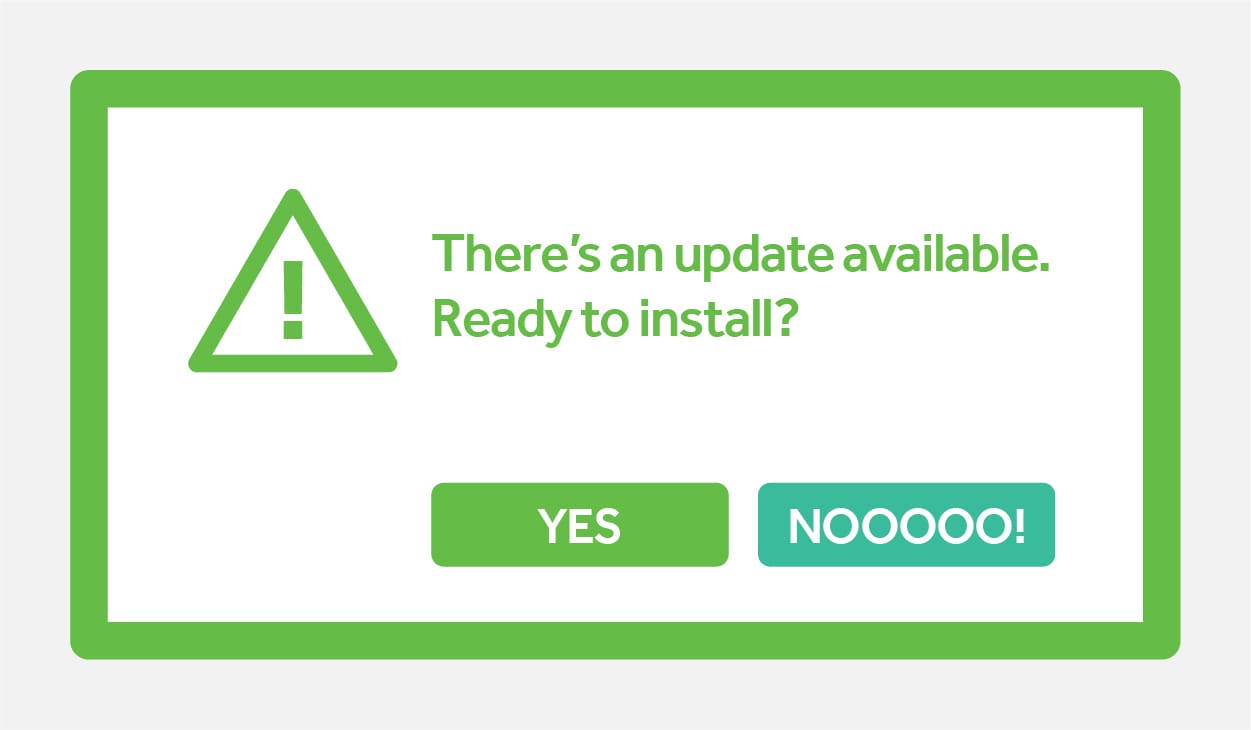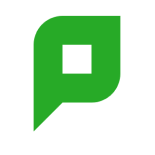A popup appears. The latest version of your favorite software has arrived. Download me now!
Hang on a moment. Maybe it’s time to stop and think before hitting the update button.
Discovering software update risks the hard way
I recently learnt the hard way when a popup appeared on my desktop letting me know that my favorite screen capture software has a new version available for me to try out. I jumped right in and hit download and update.
Everything seemed fine as the process completed and the latest shiny new version launched onto my desktop. After a short session of seeing what was new, it was time to head back to work.
This upgrade appeared midway through my delivery of a significant video creation project. Little did I know this was the start of an issue that would absorb my day and delay me ticking off one of our significant milestones.
My lips are moving but the words aren’t coming out
Returning to working on the latest video, I continued with my various screen captures and the export of these to Adobe Premiere Pro.
However, something wasn’t right. The voiceover audio, which I had used as the base to record the screen capture, consistently fell out of sync with the video.
Hang on a second, let me watch the video outside of Premiere Pro. That looks great; something must be up with the editing software.
OK, let me start with the simple checks first:
- Re-capture the screen recording
- Close down the various programs and re-launch
- Restart my PC
No success. Well, it only happens in Premiere Pro, and that is telling me there is an update available. I’ll upgrade that as well now.
Hmm… no improvement.

At this point, I directed my attention to the capture software and the various output options available. Several re-recordings and various settings later and I’d not got any closer to an answer to what was going on.
Roll back to the previous version
When you hit a brick wall, the first thought is often, “Let me contact support ”. However, waiting up to 24 hours to get help is not time I have available (at this stage, my day is nearing its end).
I’m going to uninstall and revert to the known working version of the capture software. Success! I’m back to a working solution; I can get back to my project and log a ticket with Support to investigate further.
It’s interesting, as I’m writing this over a month later, I’ve still not made the switch back and performed the upgrade again. Sometimes it’s better to stay with what you’re familiar with. Although as time passes, I’m probably missing features that could make me more efficient.
So, where did I go wrong and how I am adjusting my thought process for the future?
My new software update process
I’m implementing a new update process from now on:

Plan | Learn | Upgrade | Monitor
I’m calling this process PLUM. Yummy and juicy, but not so good if you hit the stone in the middle!
Let’s see where I went wrong with that update using PLUM as a guide.
Plan
I didn’t plan. A popup appeared on my desktop and I just hit download without thinking.
Planning is essential to any upgrade. From something as small as a desktop app that only you use, to a full-on PaperCut MF system used organisation-wide. Everything should be planned.
Here are some important areas to think about at the planning stage:
- What does this update contain? Is it a major change with new features or just a few minor fixes? If you’re upgrading PaperCut, our release notes for PaperCut NG and PaperCut MF can be a great help here.
- Do I need to update right now? If the contents don’t affect me, can I wait until next time?
- Who does this update affect? For example, is the whole business using this software?
- What are the touch points for this application? Are there multiple servers to update? Is there something installed on the user machines? Are there other devices that might need updating?
Learn
Learn what the new feature and functionality do. Learn how it affects my current setup.
A test setup, often known as a pre-production system can help here.
This might be as simple as having a PC that you can upgrade first with the new version of the app. Or it might be more complex in larger environments where there is a need for a server, MFD, or user machine for a test setup. I’ve previously seen an IT team acting as the test subjects and installing the new operating system or application on their devices first to try out. (Hopefully, they have more time to spend resolving any teething problems).
Imagine the problems if Microsoft had pushed this update live to everyone running Windows 10 without taking the time to test?
Update
You’ve planned and tested. Now it’s time to update.
Remember, some systems have multiple touch points that need to be updated in a short amount of time. Maybe certain modules will stop working until you have the same version across the board.
I hate to say it, but doing this during peak hours is not going to leave you with happy users. Unfortunately, you might need to stay late or work the weekend to get this updated.
Monitor
The upgrade is complete. You can sit back, relax and head off to the pub.
Hmm…. maybe not. Let’s monitor things first and run a few tests. Let’s check you can still capture screenshots, still send emails, or your print job still comes out of the right printer.
Let’s also remember, as much as you test, there’s always a chance a user is going to find something that you didn’t.
I hear stories about software updates and upgrades that don’t go to plan. Engineers on site into the early hours where areas get missed, or the unexpected happens. IT departments frantically trying to find details for support departments. Updates getting rolled back and systems getting downgraded.
Too many times this is tied back to a lack of planning or picking the wrong time to perform the update.
Don’t be THAT guy or girl. Stop. Think. Use a PLUM to manage your updates!